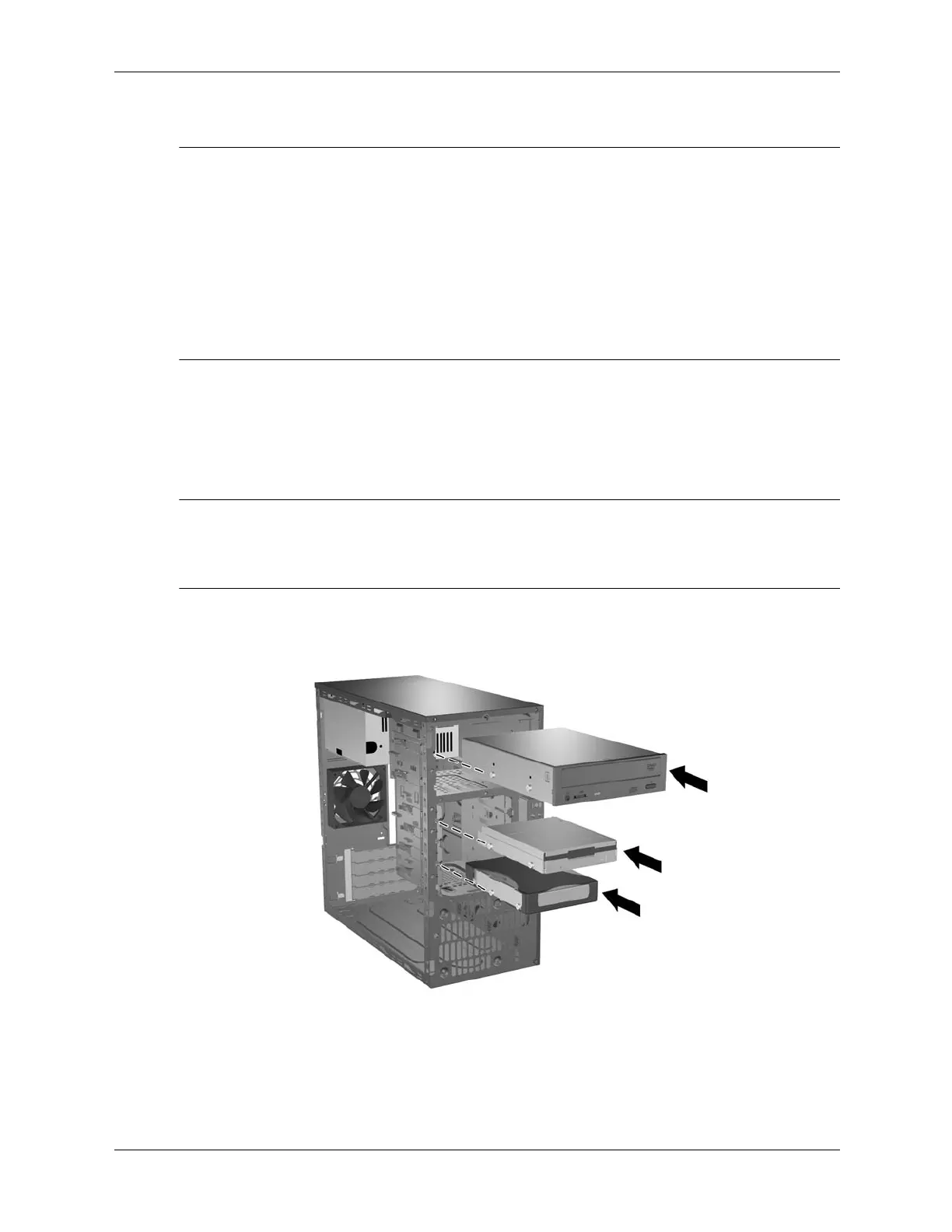Service Reference Guide, dc5100 376220-001 6–17
Removal and Replacement Procedures— Microtower (MT) Chassis
6.9.3 Installing a Drive
Ä
CAUTION: To prevent loss of work and damage to the computer or drive:
■ If you are inserting or removing a hard drive, shut down the operating system properly, then turn off
the computer. Do not remove a hard drive while the computer is on or in standby mode.
■ Before handling a drive, ensure that you are discharged of static electricity. While handling a drive,
avoid touching the connector. For more information about preventing electrostatic damage, refer to
Chapter 5 for more information
■ Handle a drive carefully; do not drop it.
■ Do not use excessive force when inserting a drive.
■ Avoid exposing a hard drive to liquids, temperature extremes, or products that have magnetic fields
such as monitors or speakers.
1. Install four guide screws (two on each side) into the new drive. The screws help guide the
drive into its proper position in the bay.
❏ If this is a new installation, guide screws are provided on the front of the chassis under
the front bezel.
❏ If this is a replacement drive, use the screws taken from the old drive.
✎
There are a total of eight extra guide screws on the front of the chassis. Four have U.S. threads
and four have metric threads. Metric screws have a black finish. U.S. threaded screws have a
silver finishnd are only used for hard drives. Make sure to install the appropriate guide screws
into the drive.
2. Align the guide screws with the guide slots, then slide the drive into the drive bay, making
sure it is fully seated.
