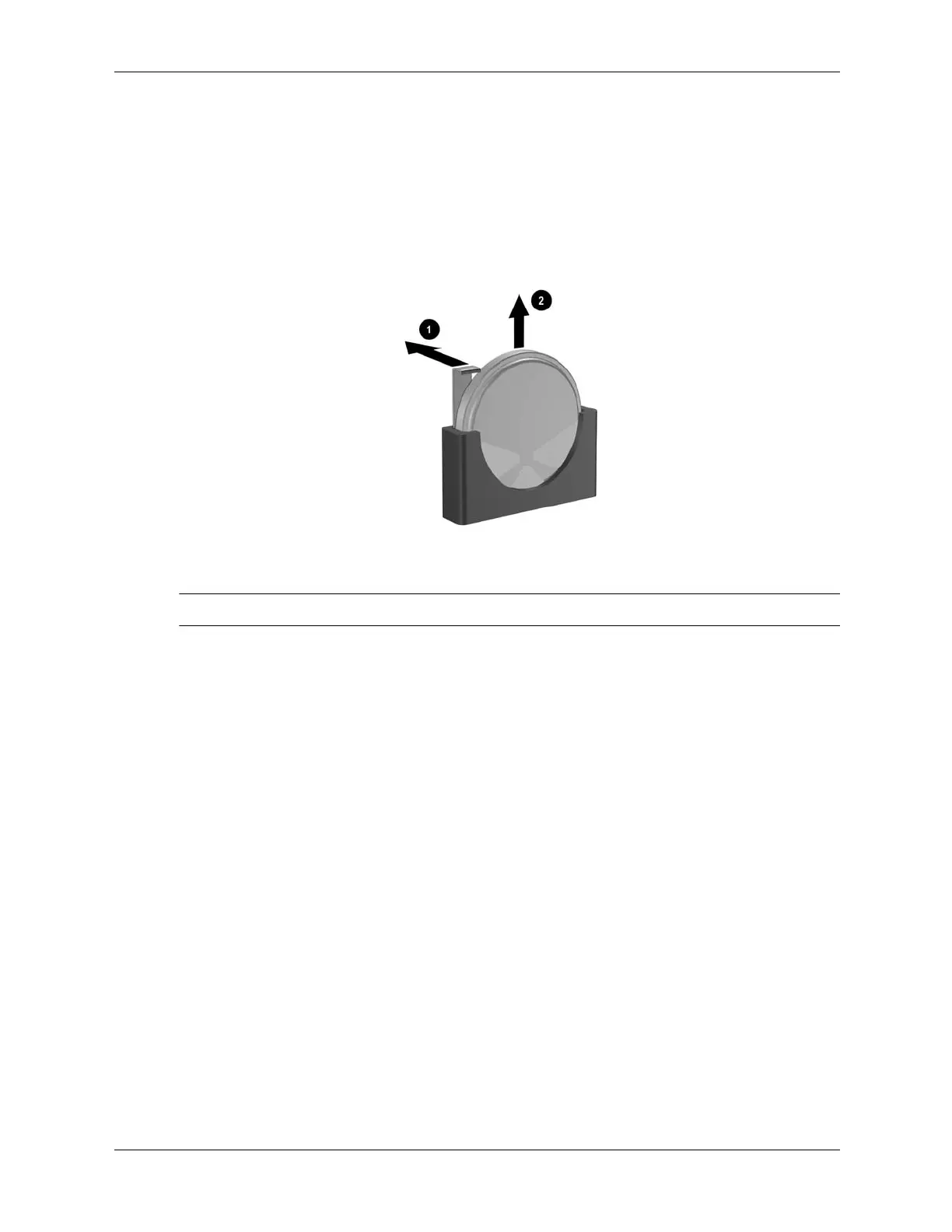7–50 376220-001 Service Reference Guide, dc5100
Removal and Replacement Procedures— Small Form Factor (SFF) Chassis
7.19.3 Typ e 3 B a t ter y Holder
1. Pull back on the clip 1 that holds the battery in place, then remove the battery 2.
2. Insert the new battery and position the clip back in place.
✎
After the battery has been replaced, use the following steps to complete this procedure.
3. Replace the computer cover or access panel.
4. Plug in the computer and turn on power to the computer.
Reset the date and time, your passwords, and any special system setups, using Computer Setup.
Refer to the Computer Setup (F10) Utility Guide.