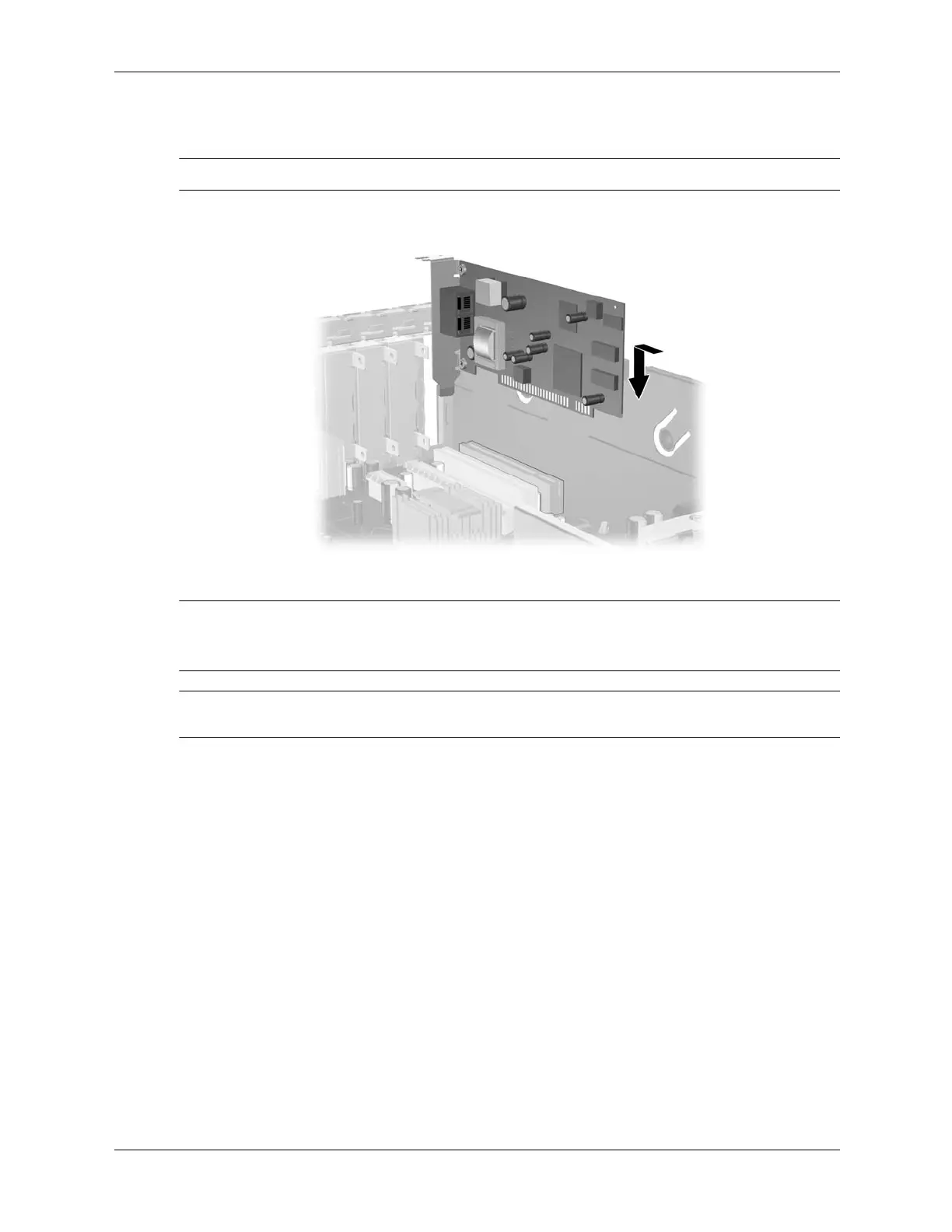7–20 376220-001 Service Reference Guide, dc5100
Removal and Replacement Procedures— Small Form Factor (SFF) Chassis
9. Install the expansion card by sliding the card under the slot cover retention latch then
pressing the card down into the slot on the system board.
✎
Be sure not to scrape other components in the chassis when installing an expansion card.
10. Rotate the slot cover retention latch back in place to secure the expansion card.
✎
When you install an expansion card, make sure the metal bracket on the card slides into the slot
on the back of the computer then press down firmly on the card so that the whole connector seats
properly in the expansion card slot.
Ä
CAUTION: All expansion card slots on the rear of the computer must contain either an expansion card
or slot cover for proper cooling of internal components during operation.
