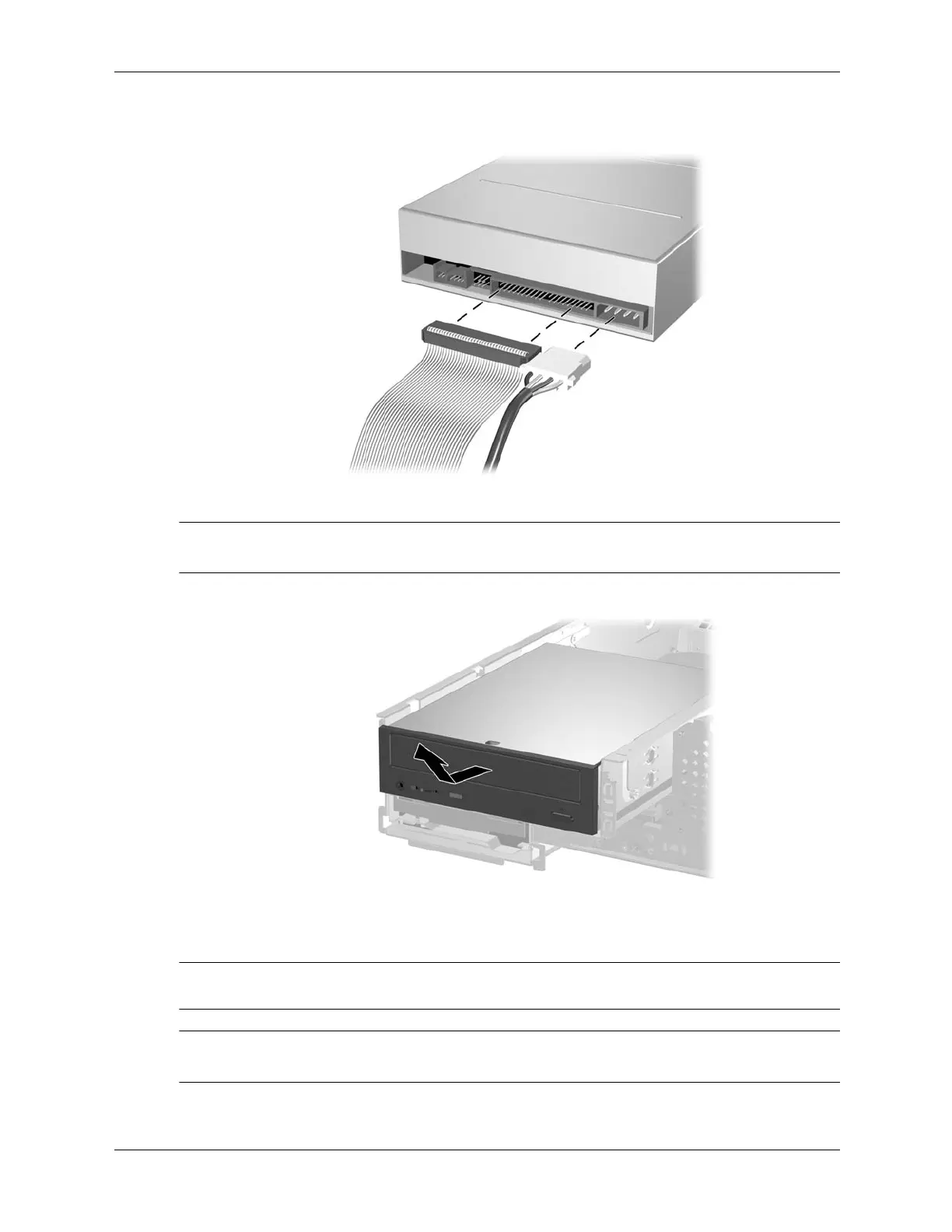Service Reference Guide, dc5100 376220-001 7–23
Removal and Replacement Procedures— Small Form Factor (SFF) Chassis
6. Disconnect the power and data cables from the rear of the optical drive.
7. Slide the optical drive forward and lift it up and out of the drive cage.
✎
If the drive will not slide out of the cage, the cage is not fully extended. Pull on the cage until the
internal drive lock mechanism has been released.
Ä
CAUTION: Use only 3/16-inch or 5-mm long screws as guide screws. Longer screws can damage the
internal components of the drive.
✎
When replacing the drive, transfer the four screws from the old drive to the new one. The screws
take the place of drive rails.
