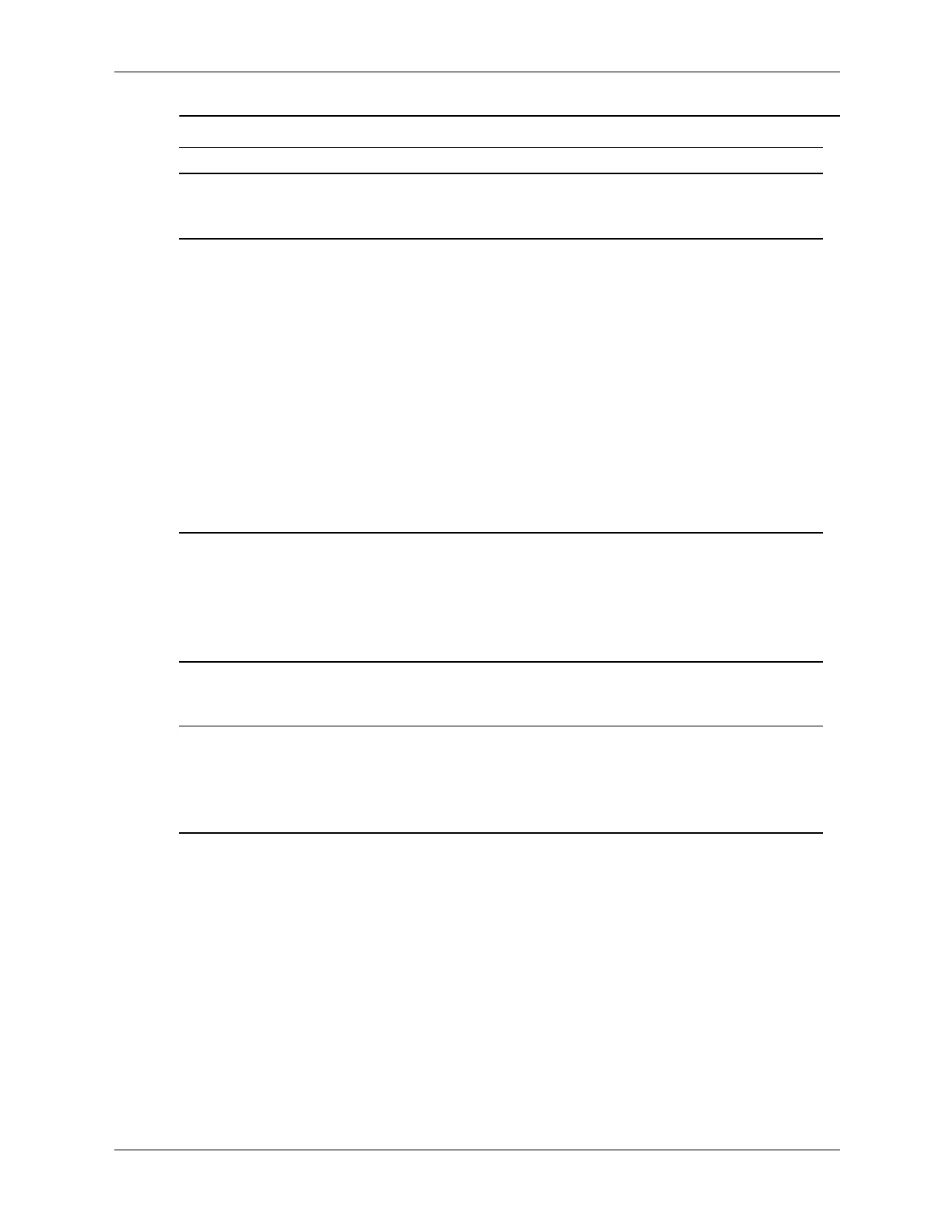D–16 376220-001 Service Reference Guide, dc5100
Ä
CAUTION: When attempting to resume from standby mode, do not hold down the
power button for more than four seconds. Otherwise, the computer will shut down and
any unsaved data will be lost.
Noise or no sound comes
out of the speakers or
headphones.
1. The audio output jack supports
both digital and analog output
functions. When using digital
speakers, switch the PC’s output
jack to digital mode. Go to the
Volume Control Panel, select the
Advanced button, and check the
Enable Digital Audio checkbox.
When using conventional
analog speakers, ensure this
checkbox is not enabled.
2. If the headphones have a mono
jack, use the multimedia device
properties to switch the system
to analog out.
✎
If you set digital as the Output Mode, the internal speaker and external analog
speakers will no longer output audio until you switch back to an auto-sense or
analog mode.
If you set analog as the Output Mode, external digital speakers will not function
until you change the output mode back to an auto-sense or digital mode.
Sound cuts in and out. Processor resources are
being used by other
open applications.
Shut down all open
processor-intensive applications.
Computer appears to be
locked up while recording
audio.
The hard disk may be
full.
1. Before recording, make sure
there is enough free space on
the hard disk.
2. Try recording the audio file in a
compressed format.
Solving Audio Problems (Continued)
Problem Cause Solution
