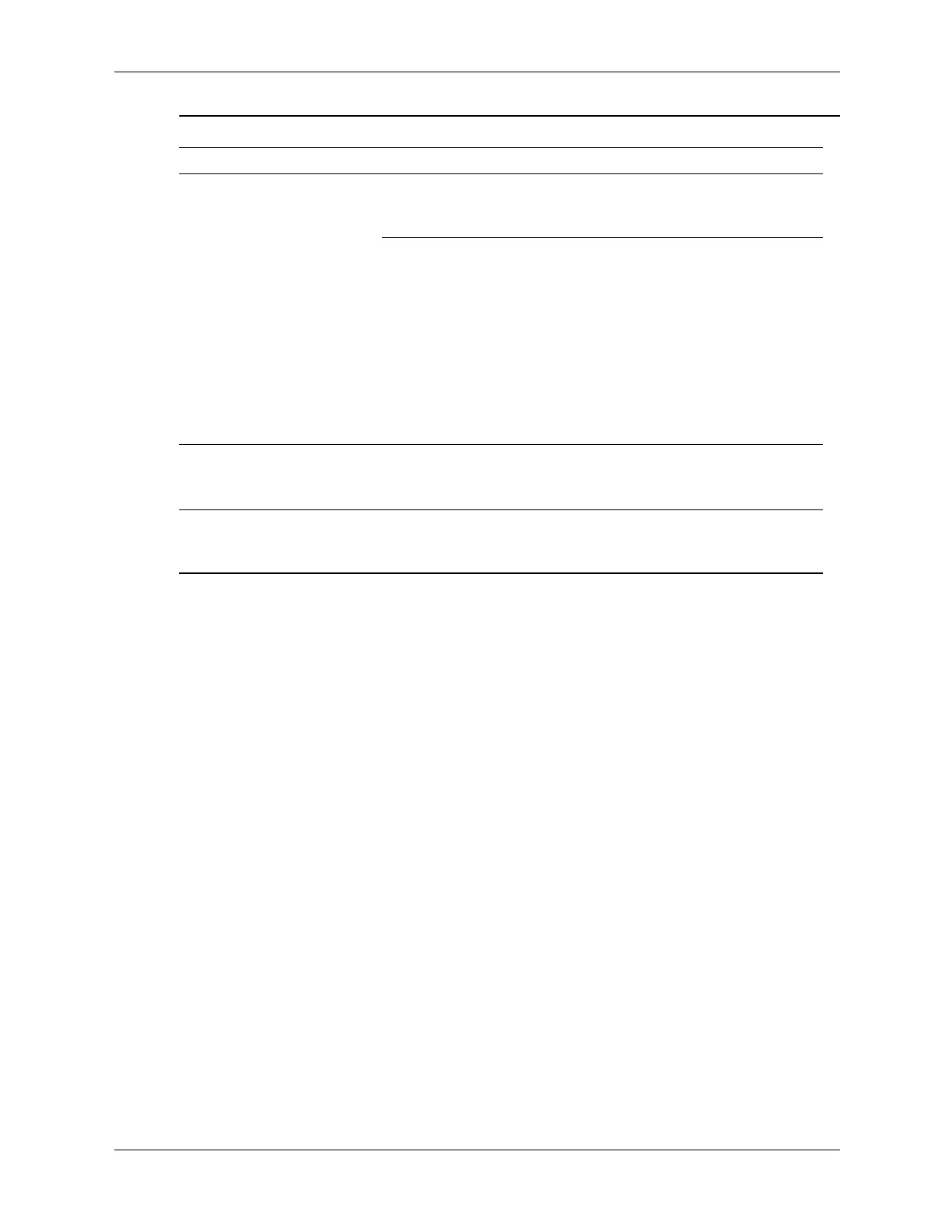Service Reference Guide, dc5100 376220-001 D–19
Mouse does not respond to
movement or is too
slow.
(continued)
Computer is in
standby mode.
Press the power button to resume
from standby mode.
Input is coming from a
nearby wireless mouse.
1. Ensure that the mouse batteries
are fresh.
2. Place the receiver over 30 cm
(12 in) from a telephone, power
supply, transformer, computer,
other electrical device, or power
cords or cables.
3. The receiver should not be
placed on or inside of a metal
surface.
Ä
CAUTION: When attempting to resume from standby mode, do not hold down the
power button for more than four seconds. Otherwise, the computer will shut down and
you will lose any unsaved data.
Mouse will only move
vertically or horizontally, or
movement is jerky.
Mouse roller ball is
dirty.
Remove roller ball cover from the
bottom of the mouse and clean it.
Solving Keyboard and Mouse Problems
Problem Cause Solution
