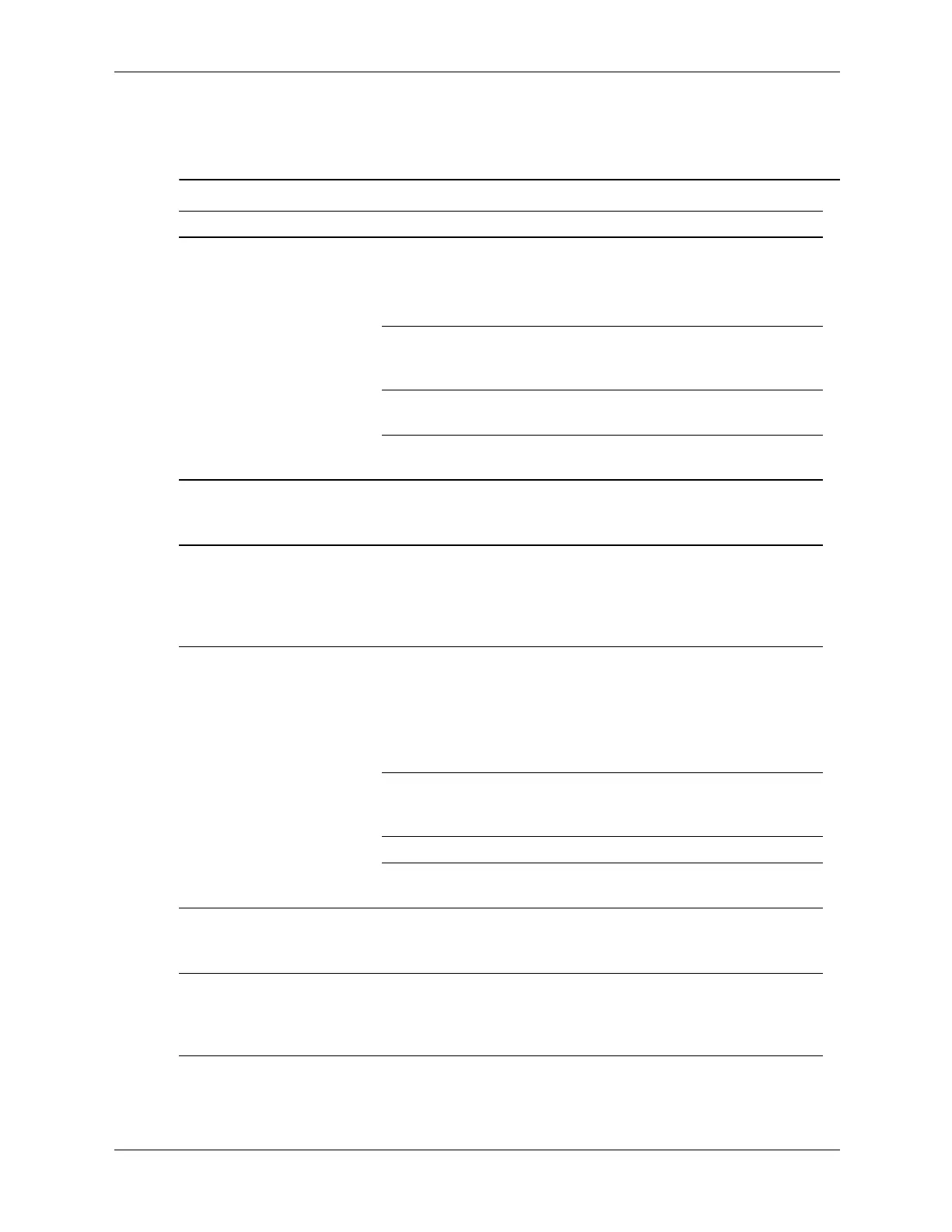Service Reference Guide, dx2200 MT 415606-001 E–15
Troubleshooting Without Diagnostics
Solving Keyboard and Mouse Problems
Solving Keyboard Problems
Problem Cause Solution
Keyboard commands and
typing are not recognized
by the computer.
Keyboard connector
is not properly
connected.
1. Turn off the computer.
2. Reconnect the keyboard to the
back of the computer and
restart the computer.
Program in use has
stopped responding
to commands.
Shut down the computer using
the mouse and then restart the
computer.
Keyboard needs
repairs.
Replace the keyboard.
Computer is in
standby mode.
Press the power button to resume
from standby mode.
Ä
CAUTION: When attempting to resume from standby mode, do not hold down the
power button for more than four seconds. Otherwise, the computer will shut down and
you will lose your data.
Cursor will not move using
the arrow keys on the
keypad.
The Num Lock key
may be on.
Press the Num Lock key. The
Num Lock light should not be on if
you want to use the arrow keys. The
Num Lock key can be disabled
(or enabled) in Computer Setup.
Mouse does not respond to
movement or is too slow.
Mouse connector is
not properly plugged
into the back of the
computer.
1. Shut down the computer using
the keyboard.
2. Plug the mouse connector into
the back of the computer (or the
keyboard) and restart the
computer.
Program in use has
stopped responding
to commands.
Shut down the computer using the
keyboard and then restart the
computer.
Mouse needs repairs. Replace the mouse.
Computer is in
standby mode.
Press the power button to resume
from standby mode.
Ä
CAUTION: When attempting to resume from standby mode, do not hold down the
power button for more than four seconds. Otherwise, the computer will shut down and
you will lose your data.
Mouse will only move
vertically or horizontally, or
movement is jerky.
Mouse roller ball and/
or rotating encoder
shafts are dirty.
Remove roller ball cover from the
bottom of the mouse and clean both
the roller ball and the rotating
encoder shaft.
