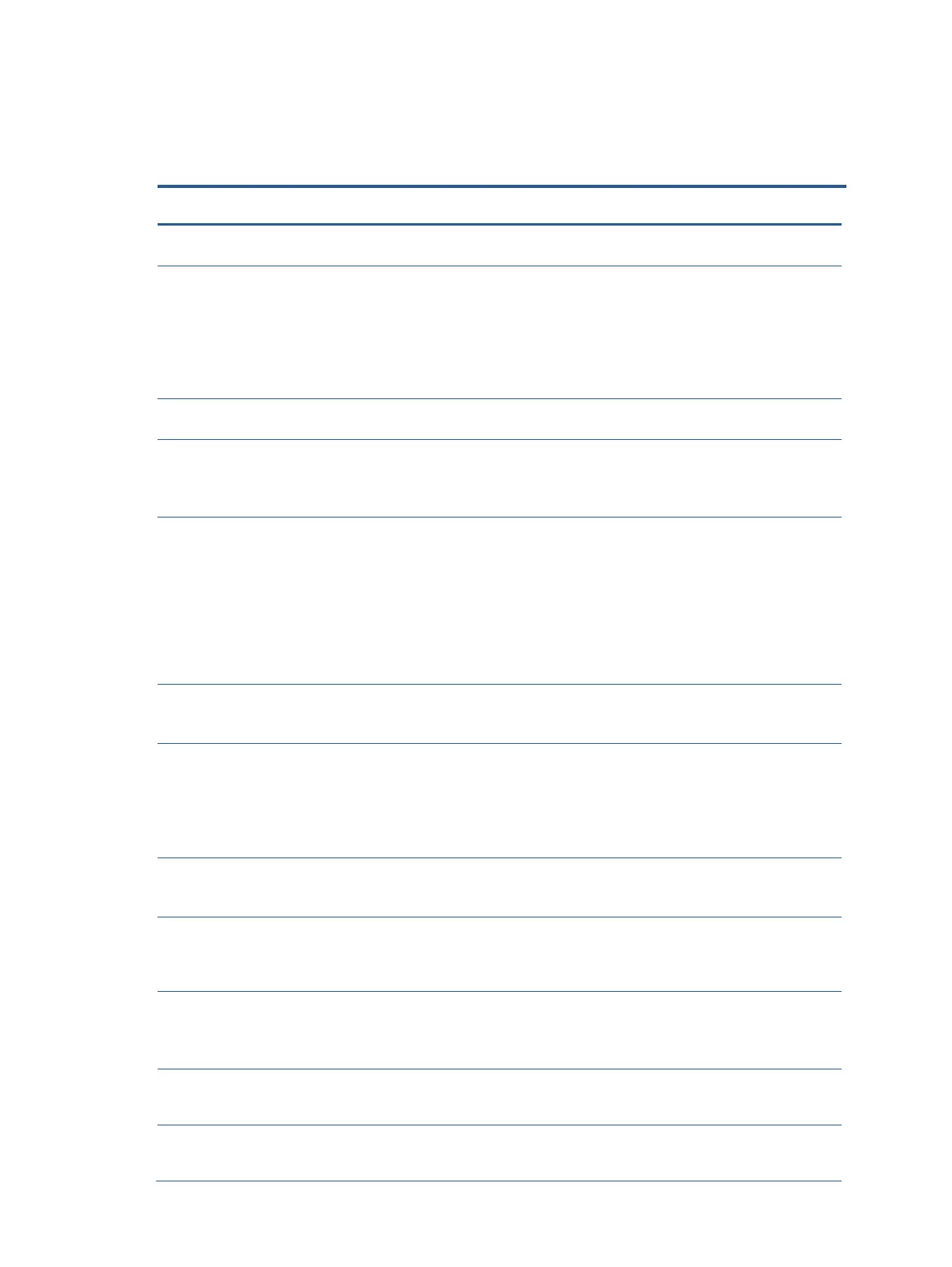Support and troubleshooting
The following table lists possible problems, the possible cause or each problem, and the recommended solutions.
Screen is blank or
video is flashing.
Power cord is disconnected.
Press the monitor power
button.
NOTE: If pressing the Power
button has no effect, press
and hold the power button for
10 seconds to disable the
Power button lockout feature.
Video cable is improperly connected.
Connect the video cable
properly.
System is in Auto-Sleep Mode.
Press any key on the
keyboard or move the mouse
to inactivate the screen
blanking utility.
Video card is incompatible.
Open the OSD menu and
select the Input menu. Set
Auto- Switch Input to Off
and manually select the
input. Or replace the video
card or connect the video
cable to one of the
computer’s on-board video
sources.
Image appears blurred,
indistinct, or too dark.
Brightness setting is too low.
Open the OSD menu and
select Brightness to adjust the
brightness scale as needed.
“Check Video Cable” is
displayed on the screen.
Monitor video cable is disconnected.
Connect the appropriate
video signal cable between
the computer and monitor. Be
sure that the computer power
is off while connecting the
video cable.
“Input Signal Out of Range”is
displayed on screen.
Video resolution and/or refresh rate are set
higher than what the monitor supports.
Change the settings to a
supported setting.
The monitor does not
enter into a low-power
sleep state.
The monitor's power saving control is disabled.
Open the OSD menu and
select Power, select Auto-
Sleep Mode, and then set
auto-sleep to On.
Touch function is not
working (select
products only)
The touch screen function is enabled only if
the USB Type-B port on the monitor is
connected to the USB-Type-A port on the
computer via a USB Type-B-to-A cable.
Connect the appropriate
cables.
“OSD Lockout” is
displayed
The monitor’s OSD lockout function is
enabled.
Press and hold the Left button
for 10 seconds to disable the
OSD Lockout function.
“Power Button
Lockout” is displayed.
The monitor's Power Button Lockout feature
is enabled.
Press and hold the Power
button for 10 seconds to
unlock the power button
