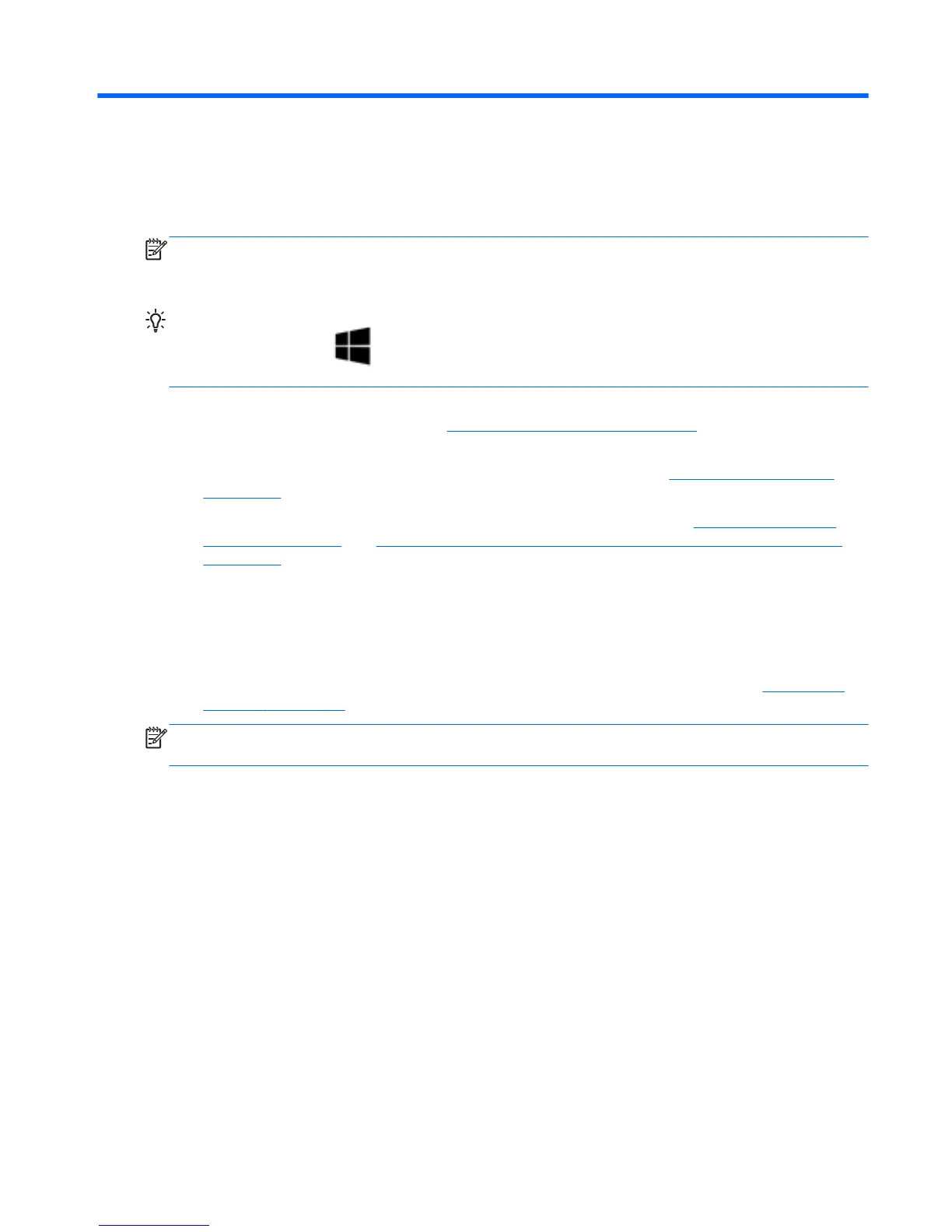1 Welcome
After you set up and register the computer, we recommend the following steps:
NOTE: Your computer may include a tablet only or a tablet plus keyboard. Computer color, features,
and accessories may vary. Refer to the illustrations in this guide that most closely match your
computer.
TIP: To quickly return to the computer Start screen from an open app or the Windows desktop,
press the Windows key on your keyboard. Pressing the Windows key again will return you to
the previous screen.
●
Connect to the Internet—Set up your wired or wireless network so that you can connect to the
Internet. For more information, see Connecting to a network on page 18.
●
Update your antivirus software—Protect your computer from damage caused by viruses. The
software is preinstalled on the computer. For more information, see Using antivirus software
on page 67.
●
Get to know your computer—Learn about your computer features. See Getting to know your
computer on page 4 and Navigating using the keyboard, touch gestures and pointing devices
on page 28 for additional information.
●
Find installed software—Access a list of the software preinstalled on the computer:
From the Start screen, type a, click Apps, and then select from the displayed options. For details
about using the software included with the computer, see the software manufacturer's
instructions, which may be provided with the software or on the manufacturer's website.
●
Back up your hard drive by creating recovery discs or a recovery flash drive. See Backup and
recovery on page 71.
NOTE: For easy access to Computer Setup (BIOS), connect to a keyboard if available. If you are
using a tablet only, follow the instructions provided.
1