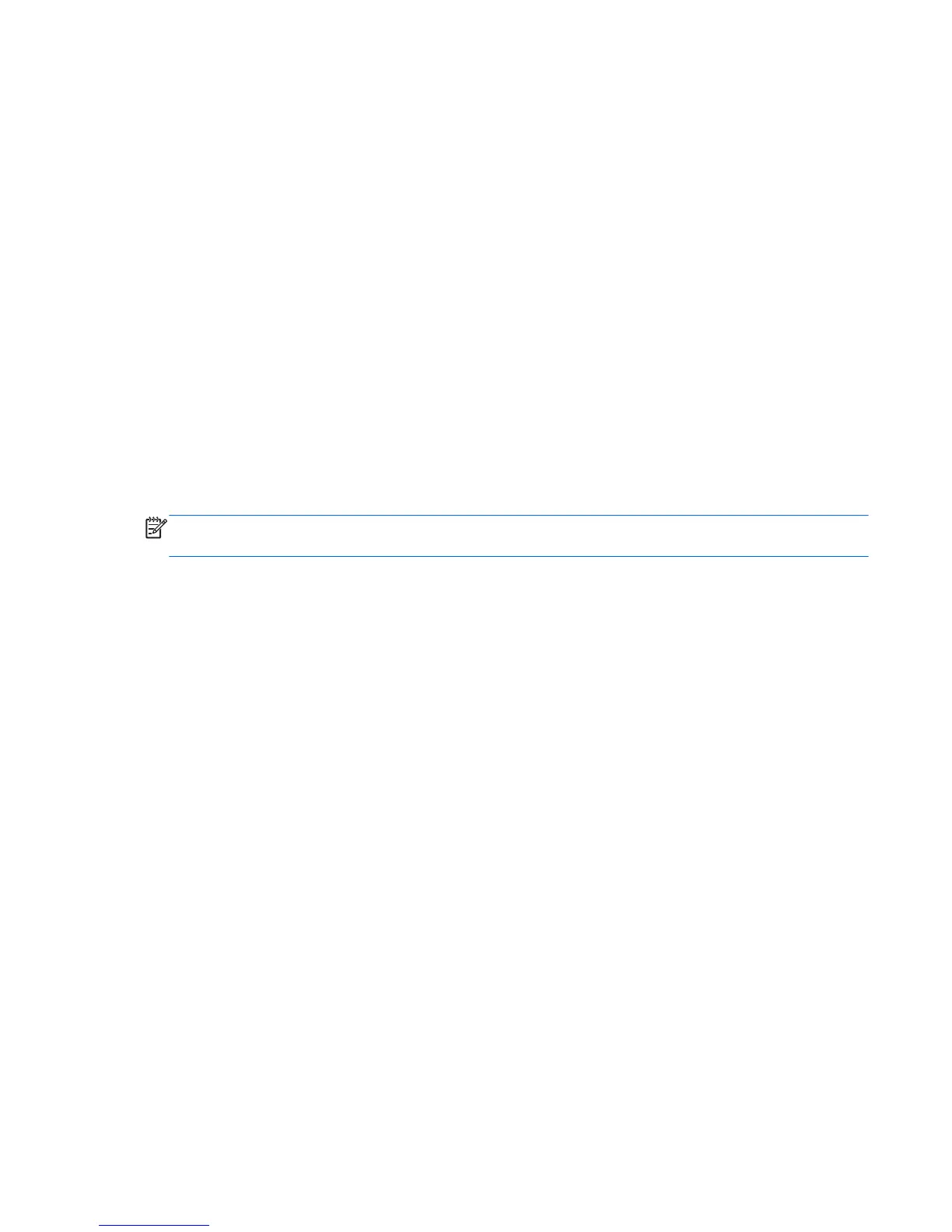5. Use a pointing device, arrow keys, or the touch screen to select Set DriveLock Password, and
then follow the on-screen instructions.
6. Use a pointing device, arrow keys, or the touch screen to select an internal hard drive, and then
follow the on-screen instructions.
7. Use a pointing device, arrow keys, or the touch screen to select Disable protection.
8. Type your master password, and then follow the on-screen instructions.
9. To save your changes and exit Computer Setup, click the Save icon and then follow the on-
screen instructions.
– or –
Select Main > Save Changes and Exit, and then follow the on-screen instructions.
Your changes go into effect when the computer restarts.
Using Computer Setup Automatic DriveLock
In a multiple-user environment, you can set an Automatic DriveLock password. When the Automatic
DriveLock password is enabled, a random user password and a DriveLock master password will be
created for you. When any user passes the password credential, the same random user and
DriveLock master password will be used to unlock the drive.
NOTE: A BIOS Administrator password must be set before you can access the Automatic DriveLock
features.
Entering an Automatic DriveLock password
To enable an Automatic DriveLock password in Computer Setup, follow these steps:
1. Turn on or restart the computer, and then press esc or hold down the volume button while the
“Hold the Volume Down button to enter the BIOS Startup Menu” message is displayed at the
bottom of the screen.
2. Press or tap f10 to enter Computer Setup.
3. Use a pointing device, arrow keys, or the touch screen to select Security > Hard Drive Tools >
Automatic DriveLock, and then follow the on-screen instructions.
4. Enter the BIOS Administrator password, and then follow the on-screen instructions.
5. Use a pointing device, arrow keys, or the touch screen to select an internal hard drive, and then
follow the on-screen instructions.
6. Read the warning. To continue, select YES.
7. To save your changes and exit Computer Setup, click the Save icon and then follow the on-
screen instructions.
– or –
Select Main > Save Changes and Exit, and then follow the on-screen instructions.
Removing Automatic DriveLock protection
To remove DriveLock protection in Computer Setup, follow these steps:
Using passwords 65
