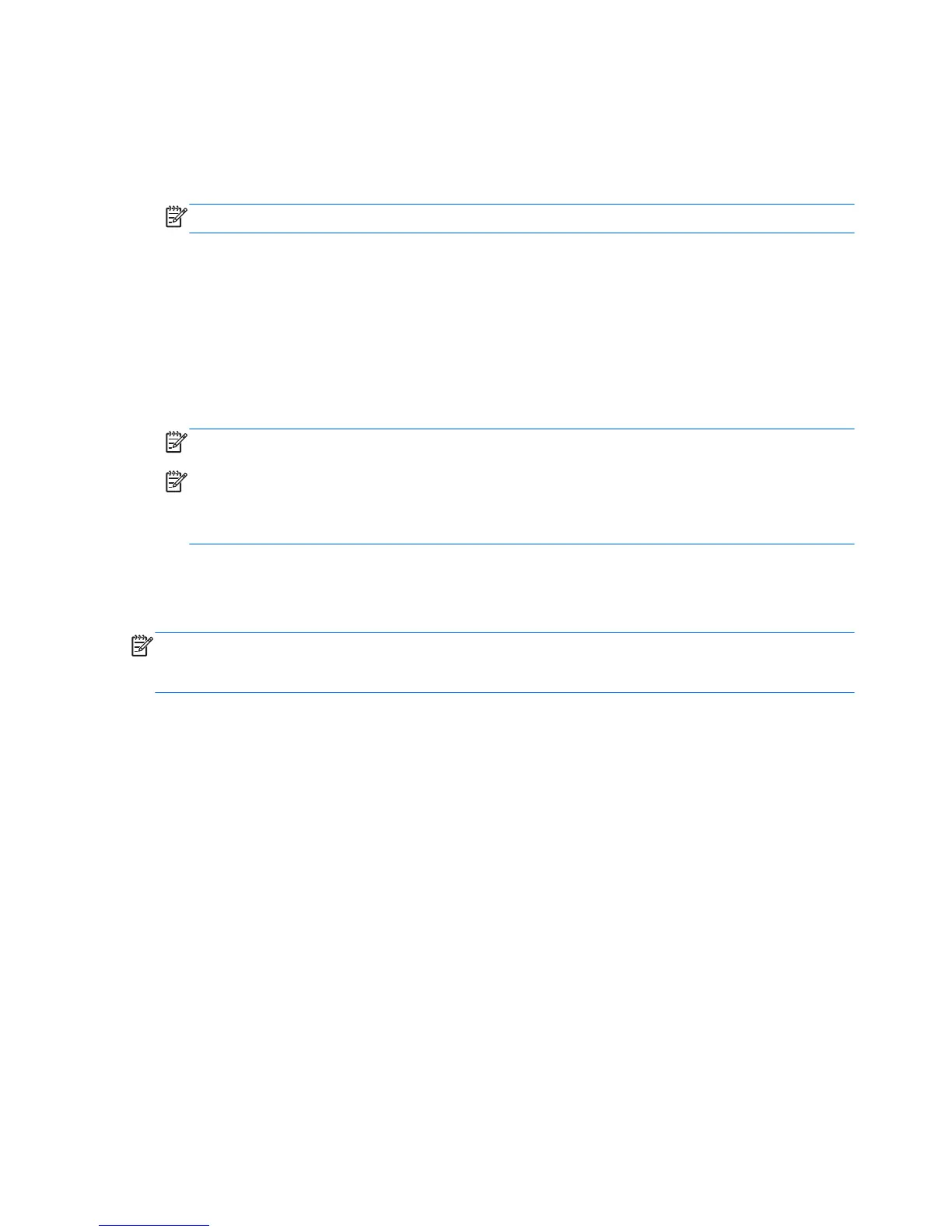Connecting to a WLAN
To connect to the WLAN, follow these steps:
1. Be sure that the WLAN device is on. If the device is on, the wireless light is on. If the wireless
light is off, press the wireless button.
NOTE: On some models, the wireless light is amber when all wireless devices are off.
2. From the Start screen, point to the far-right upper or lower corner of the screen to display the
charms.
3. Select Settings, and then click the network status icon.
4. Select your WLAN from the list.
5. Click Connect.
If the WLAN is a security-enabled WLAN, you are prompted to enter a security code. Type the
code, and then click Sign in.
NOTE: If no WLANs are listed, you may be out of range of a wireless router or access point.
NOTE: If you do not see the WLAN you want to connect to, from the Windows desktop, right-
click the network status icon, and then select Open Network and Sharing Center. Click Set up a
new connection or network. A list of options is displayed, allowing you to manually search for
and connect to a network or to create a new network connection.
6. Follow the on-screen instructions to complete the connection.
After the connection is made, place the mouse pointer over the network status icon in the notification
area, at the far right of the taskbar, to verify the name and status of the connection.
NOTE: The functional range (how far your wireless signals travel) depends on WLAN
implementation, router manufacturer, and interference from other electronic devices or structural
barriers such as walls and floors.
22 Chapter 3 Connecting to a network
