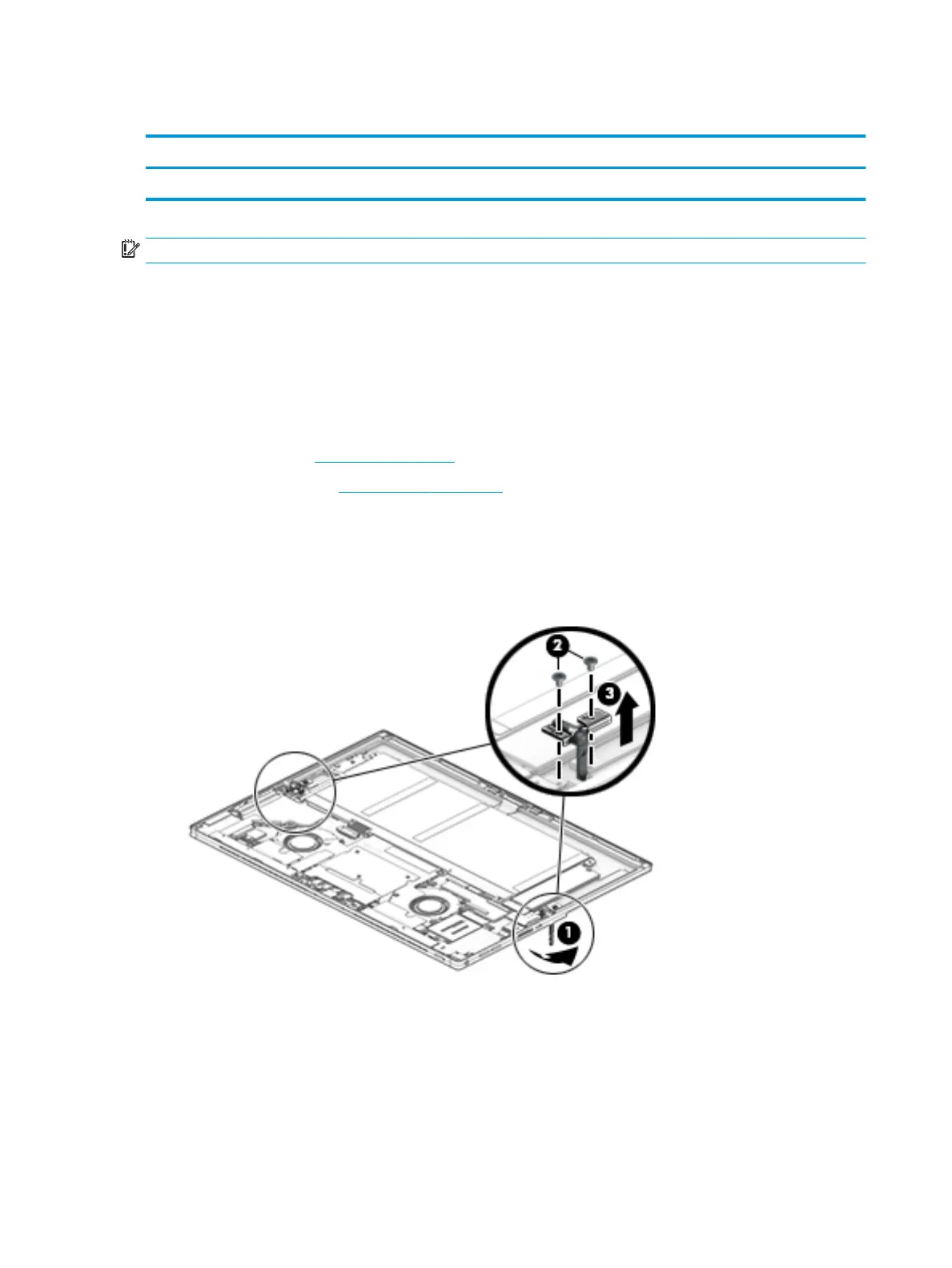Kickstand hinges
Description
Kickstand hinges L31376-001
IMPORTANT: Make special note of each screw size and location during removal and replacement.
Before removing the kickstand hinges, follow these steps:
1. Turn o the computer. If you are unsure whether the computer is o or in Hibernation, turn the
computer on, and then shut it down through the operating system.
2. Disconnect the power from the computer by unplugging the power cord from the computer.
3. Disconnect all external devices from the computer.
4. Remove the following components:
a. Kickstand (see Kickstand on page 29)
b. Display panel (see Display panel on page 33)
Remove the kickstand hinges:
1. From the bottom, rotate the hinges up (1).
2. Remove the two Phillips M2.0×3.0 screws from each kickstand hinge (2), and then remove the hinges
(3). Pull the hinges through the holes in the chassis to remove them.
Reverse this procedure to replace the kickstand hinges.
40 Chapter 6 Removal and replacement procedures for Authorized Service Provider parts
