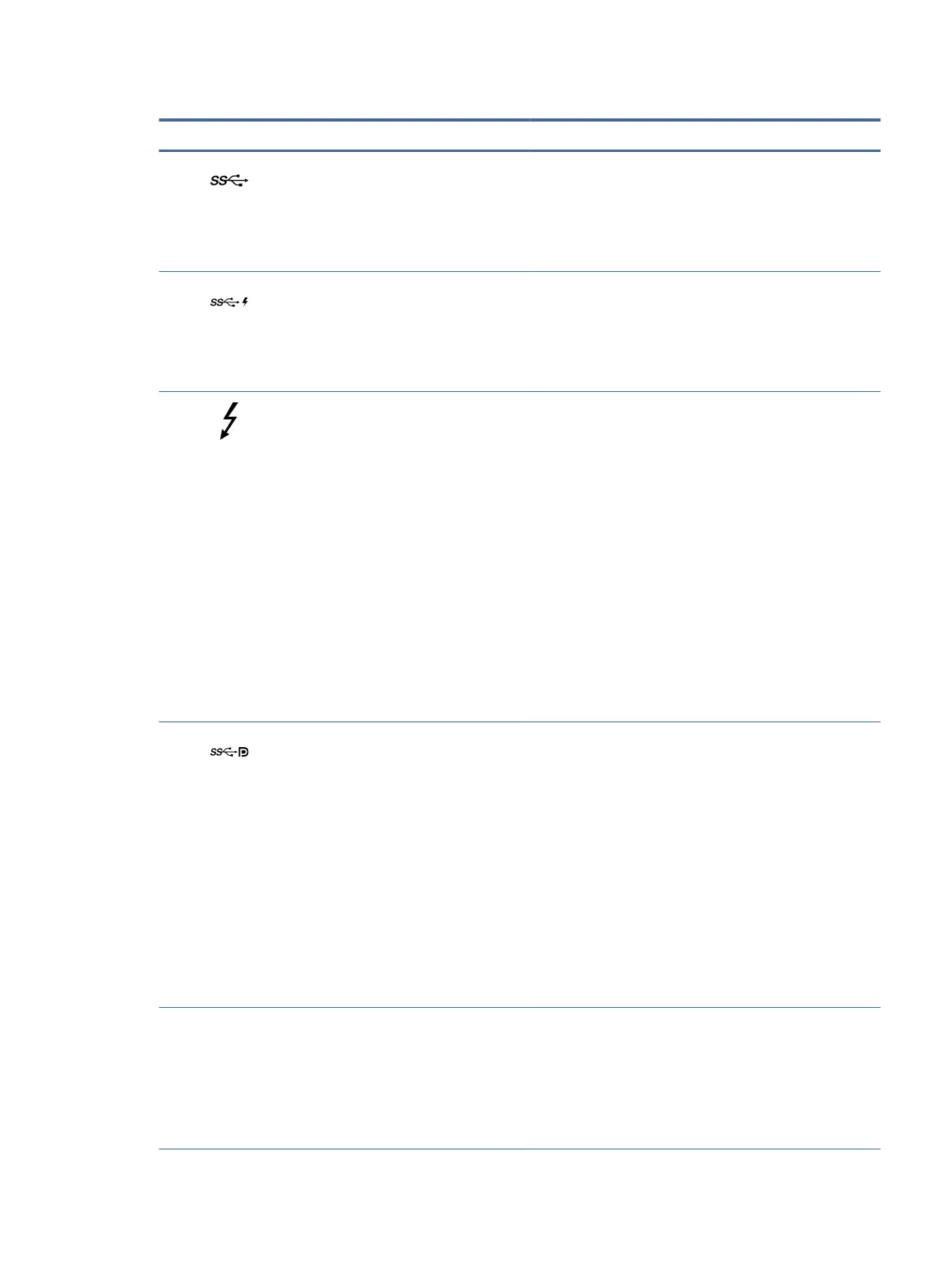Table 2-1 Right-side components and their descriptions (continued)
Component Description
(4) USB SuperSpeed 5 Gbps port Connects a USB device, provides high-speed data transfer,
and (for select products) charges small devices (such as a
smartphone) when the computer is on or in Sleep mode.
NOTE: Use a standard USB Type-A charging cable or cable
adapter (purchased separately) when charging a small external
device.
(5) USB SuperSpeed 5 Gbps port with HP Sleep and
Charge
Connects a USB device, provides high-speed data transfer, and
charges small devices (such as a smartphone), even when the
computer is o.
NOTE: Use a standard USB Type-A charging cable or cable
adapter (purchased separately) when charging a small external
device.
(6)
USB Type-C
®
power connector port,
SuperSpeed 10 Gbps port, and Thunderbolt™
port with HP Sleep and Charge
Connects an AC adapter that has a USB Type-C connector,
supplying power to the computer and, if needed, charging the
computer battery.
– and –
Connects a USB device, provides high-speed data transfer, and
charges small devices (such as a smartphone), even when the
computer is o.
NOTE: Use a standard USB Type-C charging cable or cable
adapter (purchased separately) when charging a small external
device.
– and –
Connects a display device that has a USB Type-C connector,
providing DisplayPort output.
NOTE: Your computer might also support a Thunderbolt
docking station.
USB Type-C power connector port, SuperSpeed
10 Gbps port, and DisplayPort™ output
Connects an AC adapter that has a USB Type-C connector,
supplying power to the computer and, if needed, charging the
computer battery.
– and –
Connects a USB device, provides high-speed data transfer,
and (for select products) charges small devices (such as a
smartphone) when the computer is on or in Sleep mode.
NOTE: Use a standard USB Type-C charging cable or cable
adapter (purchased separately) when charging a small external
device.
– and –
Connects a display device that has a USB Type-C connector,
providing DisplayPort output.
(7) Battery light When AC power is connected:
● White: The battery charge is greater than 90%.
● Amber: The battery charge is from 0 to 90%.
● O: The battery is not charging.
When AC power is disconnected (battery not charging):
Right 7
