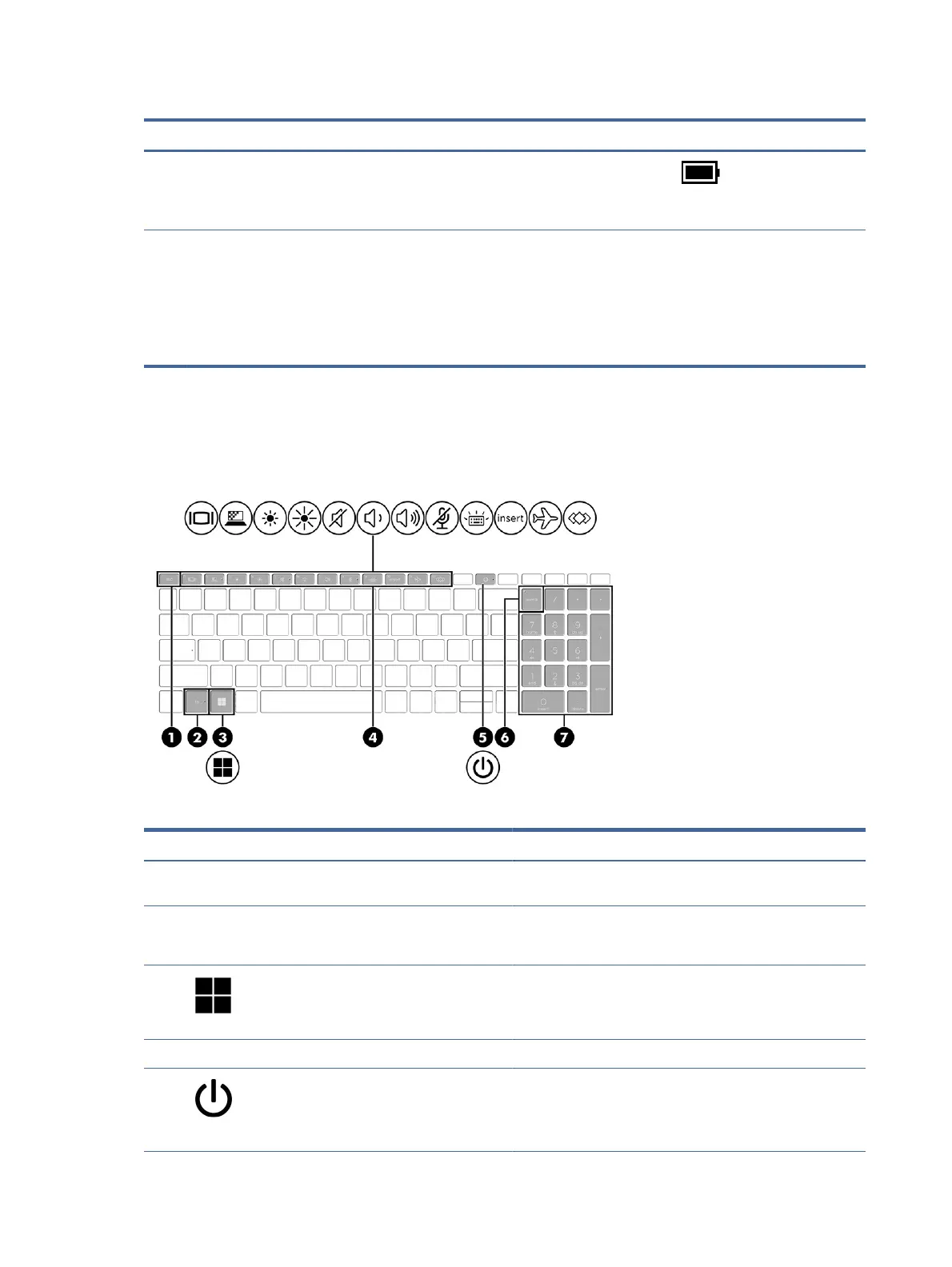Table 2-6 Button, speakers, and ngerprint reader and their descriptions (continued)
Component Description
● Right-click the Power icon and then, depending on
your product, select Power and sleep settings or Power
Options.
(3) Fingerprint reader (select products only) Allows a ngerprint logon to Windows, instead of a password
logon.
▲ Swipe down across the ngerprint reader.
IMPORTANT: To prevent ngerprint logon issues, make
sure when you register your ngerprint that all sides of your
nger are registered by the ngerprint reader.
Special keys
Use the illustration and table to identify the special keys.
Table 2-7 Special keys and their descriptions
Component Description
(1) esc key Displays system information when pressed in combination with
the fn key.
(2) fn key Executes frequently used system functions when pressed in
combination with another key. Such key combinations are called
hot keys.
(3) Windows key Opens the Start menu.
NOTE: Pressing the Windows key again will close the Start
menu.
(4) Action keys Execute frequently used system functions.
(5) Power button ● When the computer is o, press the button briey to turn
on the computer.
● When the computer is on, press the button briey to
initiate Sleep.
14 Chapter 2 Components
