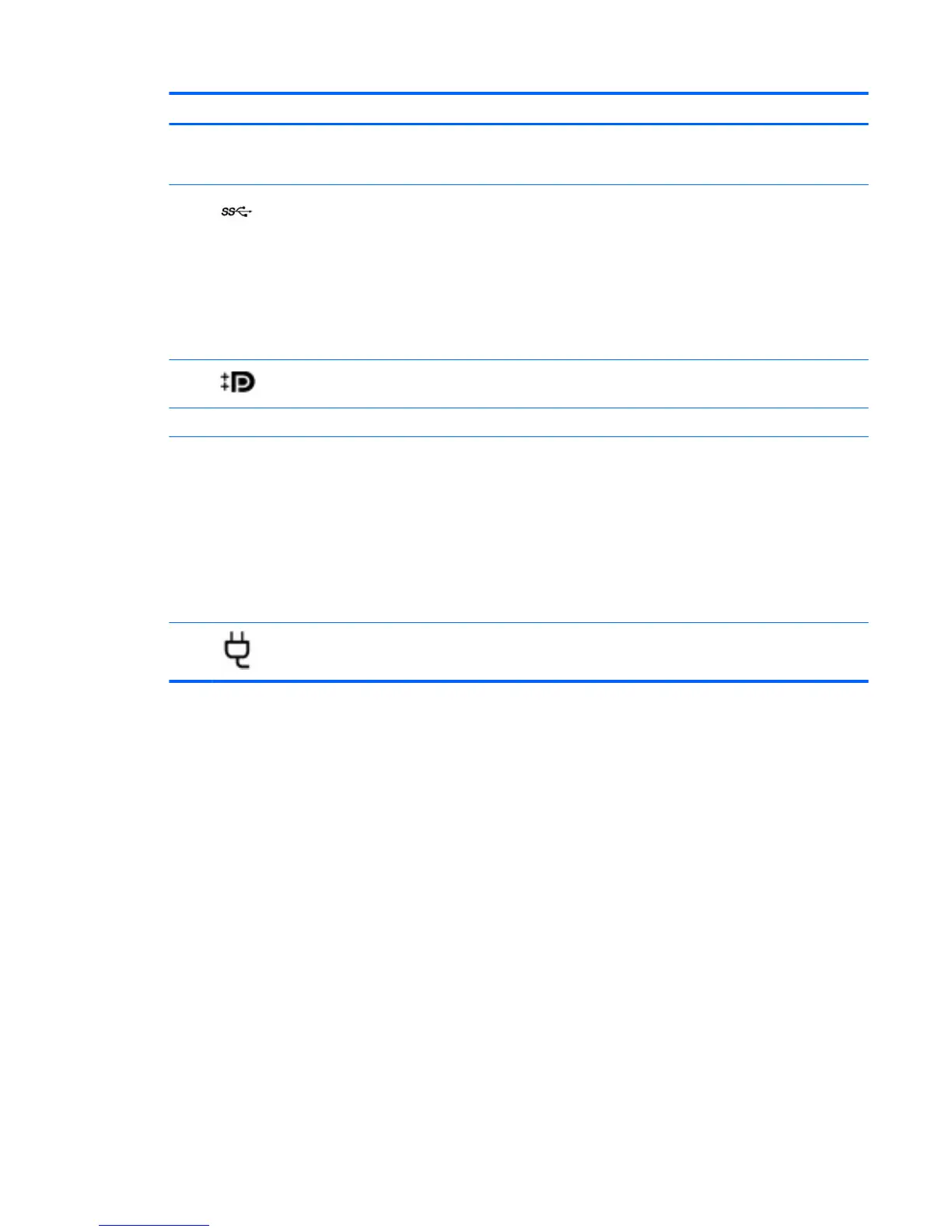Component Description
NOTE: Be sure that the device cable has a 4-conductor
connector that supports both audio-out (headphone) and
audio-in (microphone).
(3) USB 3.0 charging port Connects an optional USB device, such as a keyboard, mouse,
external drive, printer, scanner or USB hub. Standard USB ports
will not charge all USB devices or will charge using a low
current. Some USB devices require power and require you to use
a powered port.
The USB charging port can also charge select models of cell
phones and MP3 players, even when the computer is o.
NOTE: The battery can be depleted quickly if you charge
multiple devices while operating on battery power.
(4) DisplayPort Connects an optional digital display device, such as a high-
performance monitor or projector.
(5) Docking connector Connects an optional docking device or expansion port device.
(6) AC adapter/Battery light
●
White: The computer is connected to external power and
the battery is charged from 90 to 99 percent.
●
Amber: The computer is connected to external power and
the battery is charged from 0 to 90 percent.
●
Blinking amber: A battery that is the only available power
source has reached a low battery level. When the battery
reaches a critical battery level, the battery light begins
blinking rapidly.
●
O: The battery is fully charged.
(7) Power connector Connects an AC adapter.
Right 13
