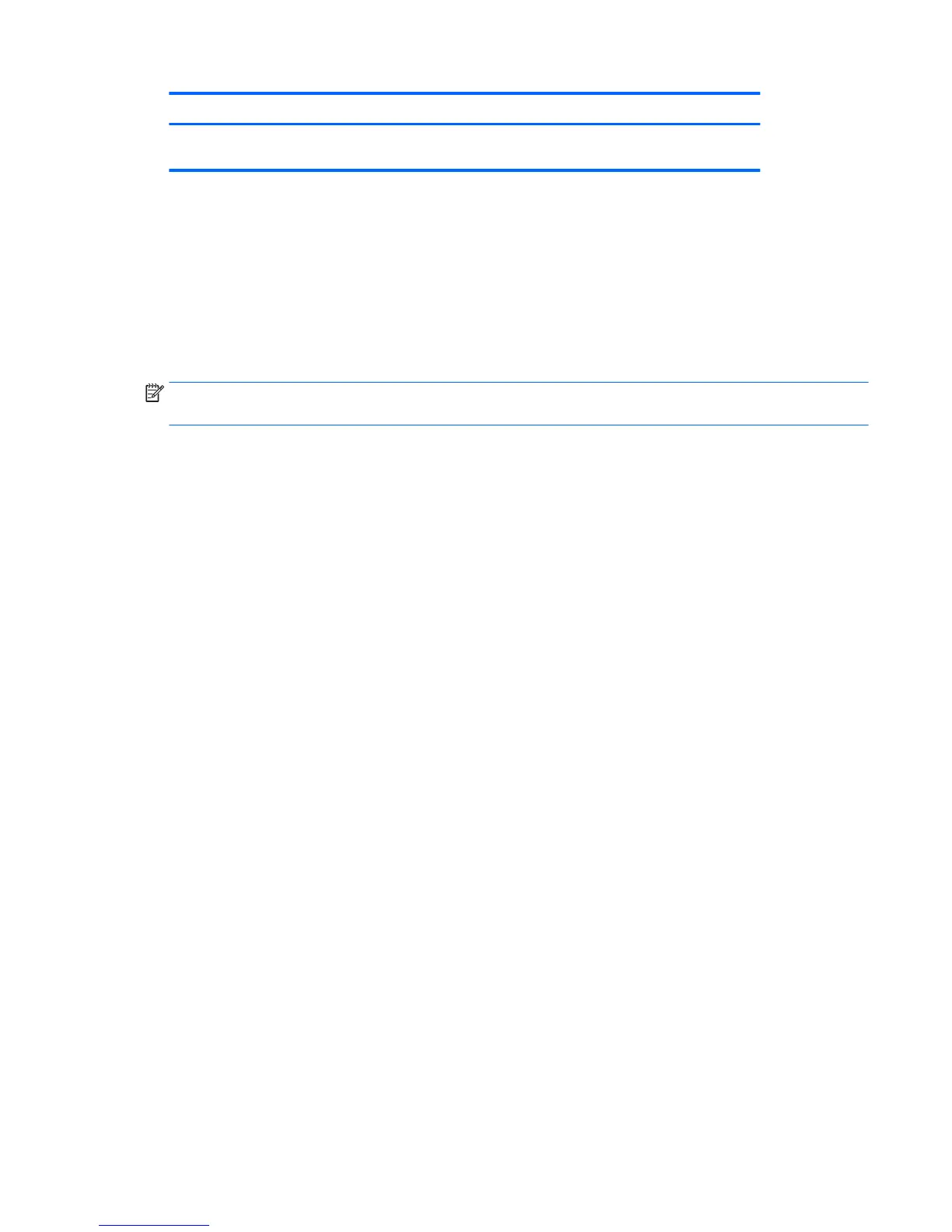Button Function
(Function button 3 -
assignable)
You can change the Function buttons from their default values so that when the buttons are activated you can
quickly access commonly used menu items.
To assign the Function buttons:
1. Press one of the four front bezel buttons to activate the buttons, and then press the Menu button to
open the OSD.
2. In the OSD menu, select Menu Control > Assign Buttons and then select one of the available options for
the button you want to assign.
NOTE: You can only assign the three Function buttons. You can not reassign the Menu button or the Power
button.
Using Auto-Sleep Mode
The monitor supports an OSD (on-screen display) menu option called Auto-Sleep Mode that allows you to
enable or disable a reduced power state for the monitor. When Auto-Sleep Mode is enabled (enabled by
default), the monitor will enter a reduced power state when the host PC signals low power mode (absence of
either horizontal or vertical sync signal).
Upon entering this reduced power state (sleep mode), the monitor screen is blanked, the backlight is turned
o and the power LED indicator turns amber. The monitor draws less than 0.5 W of power when in this
reduced power state. The monitor will wake from the sleep mode when the host PC sends an active signal to
the monitor (for example, if you activate the mouse or keyboard).
You can disable Auto-Sleep Mode in the OSD. Press one of the four front bezel buttons to activate the buttons,
and then press the Menu button to open the OSD. In the OSD menu select Power Control > Auto-Sleep Mode
> O.
Adjusting to Low Blue Light Mode
Decreasing the blue light emitting from the display reduces the blue light exposure to your eyes. The monitor
provides a setting to reduce blue light output and create a more relaxing and less stimulating image while
reading content on the screen. To make this adjustment, press the Menu button, select Color Control > Low
Blue Light. Press the ✓ (ok) button to Save and Return.
Using Auto-Sleep Mode 19
