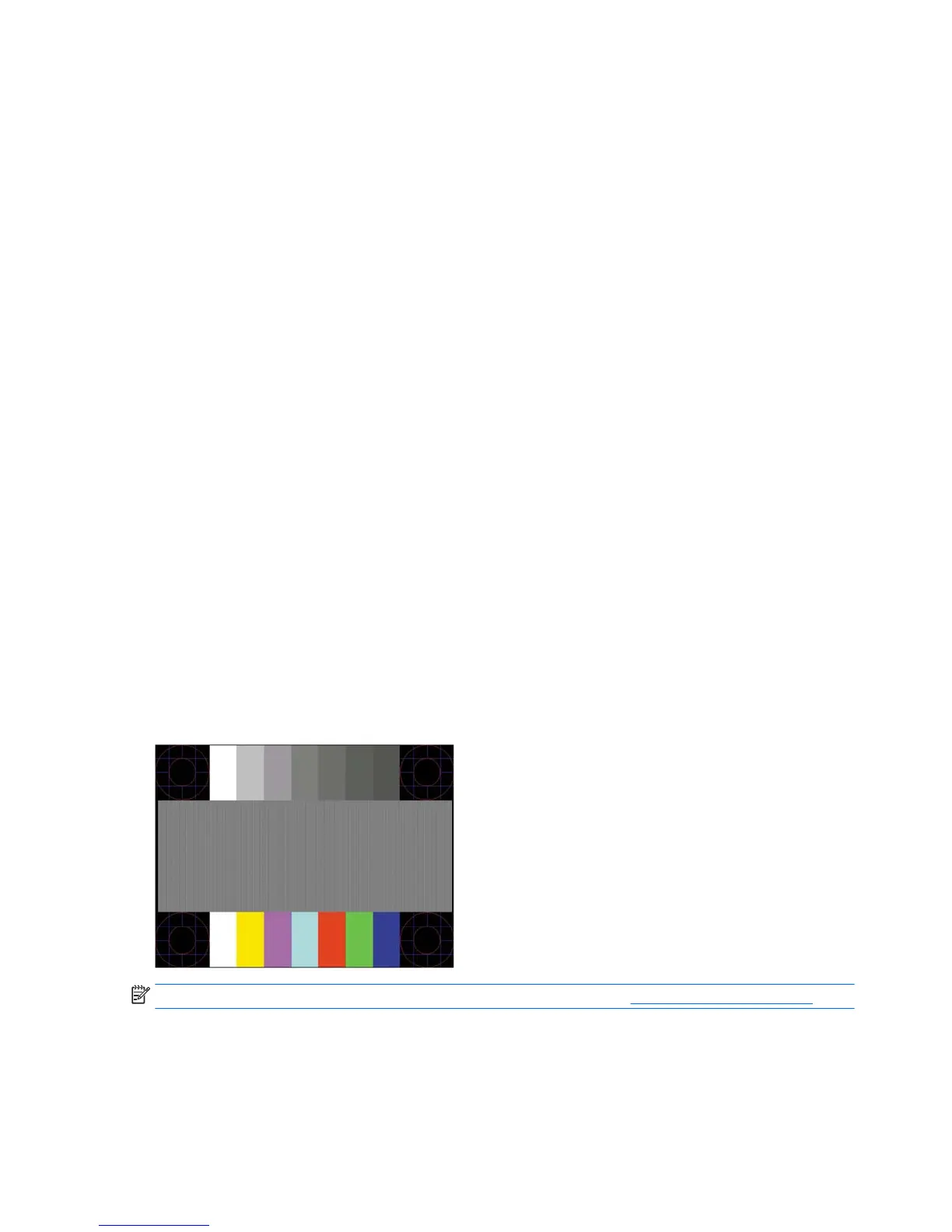Using the auto-adjustment function (analog input)
When you rst set up the monitor, conduct a Factory Reset of the computer, or change the resolution of the
monitor, the Auto-Adjustment feature automatically engages, and attempts to optimize your screen for you.
You may also optimize the screen performance for the VGA (analog) input at any time by using the auto-
adjustment button on the monitor and the auto-adjustment pattern software utility on the optical disc
provided (select models only).
Do not use this procedure if the monitor is using an input other than VGA. If the monitor is using a VGA
(analog) input, this procedure can correct the following image quality conditions:
●
Fuzzy or unclear focus
●
Ghosting, streaking or shadowing eects
●
Faint vertical bars
●
Thin, horizontal scrolling lines
●
An o-center picture
To use the auto-adjustment feature:
1. Allow the monitor to warm up for 20 minutes before adjusting.
2. Press the auto-adjustment button on the monitor front bezel.
●
You can also press the Menu button, and then select Image Control > Auto-Adjustment from the
OSD menu.
●
If the result is not satisfactory, continue with the procedure.
3. Insert the optical disc into the optical drive. The optical disc menu is displayed.
4. Select Open Auto-Adjustment Utility. The setup test pattern is displayed.
5. Press the auto button on the monitor front bezel to produce a stable, centered image.
6. Press the ESC key or any other key on the keyboard to exit the test pattern.
NOTE: The auto-adjustment test pattern utility can be downloaded from http://www.hp.com/support.
24 Chapter 4 Support and troubleshooting
