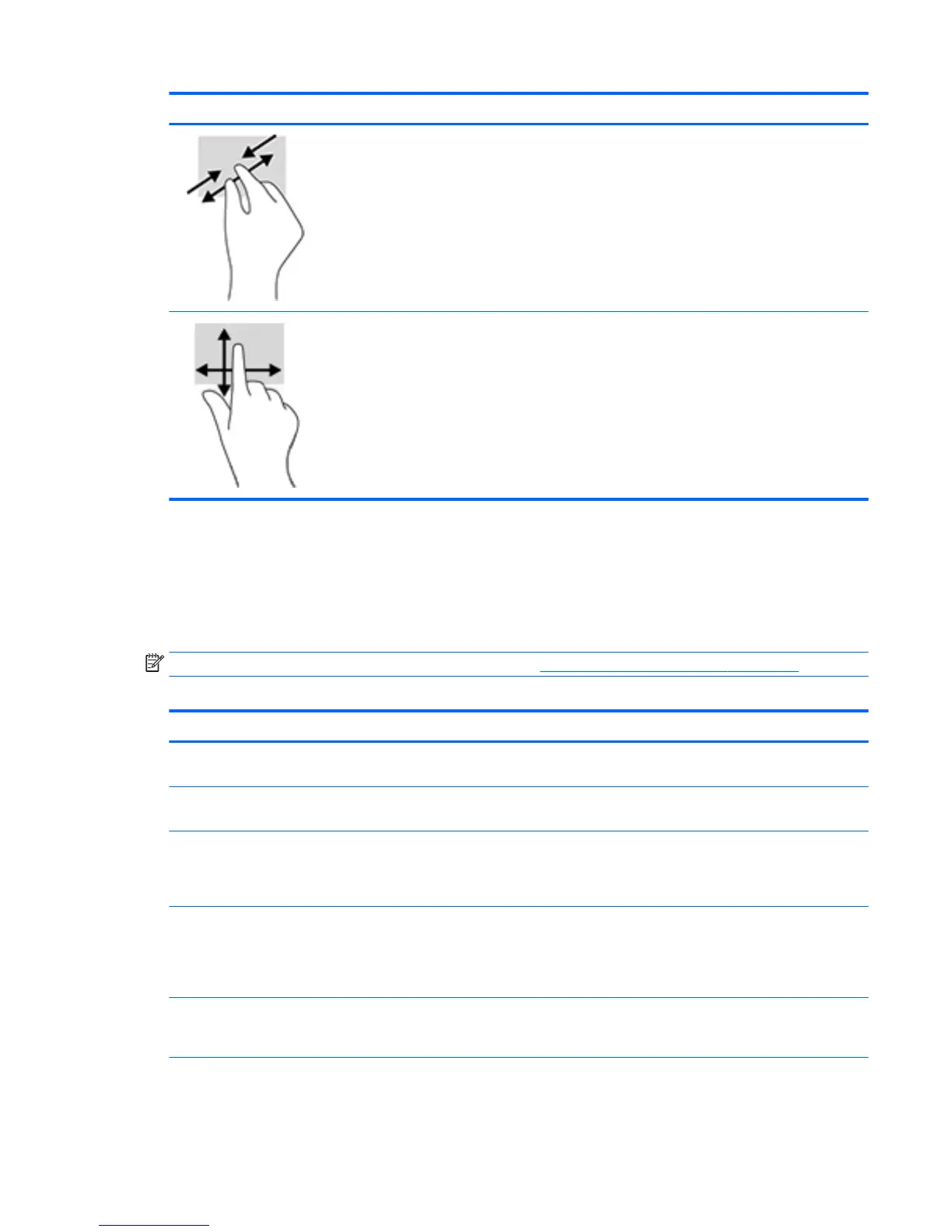Touch Gesture Name Function
Two-nger pinch
zoom
Zoom in or zoom out.
One-nger slide Find a list of all the apps on your computer. Swipe to the left on the
touch screen until the downward arrow ↓ appears, and then tap the
arrow in the lower-left corner of the Start screen.
Tips and troubleshooting
To properly maintain the touch screen, follow these tips, cleaning instructions, and troubleshooting solutions.
Troubleshooting the touch screen
NOTE: For general troubleshooting information, refer to Support and troubleshooting on page 23.
Table 3-1 Touch screen troubleshooting
Problem Solution
Computer does not recover from Sleep state when the touch
screen is touched.
Sleep state recovery is not supported by the touch screen. Use the
keyboard or mouse to recover from Sleep state.
The touch screen does not respond after the computer exits Sleep
state.
The operating system takes a minimum amount of time to adjust
system parameters. Wait seven seconds.
The touch screen does not respond after a USB cable is
reconnected.
The operating system takes a minimum amount of time to adjust
system parameters when a USB device is either removed or
connected. Try removing the USB cable again, wait for at least ve
seconds, and then reconnect it.
Touch operation does not function properly on lower-resolution
video modes that are not displayed in fullscreen.
Although the monitor supports a ll-to-aspect ratio function, the
touch controller does not know how to respond to less-than-
fullscreen images. Either change the resolution to 1920 x 1080, or
access the OSD menu and select Image Control to enable Fill-to-
Screen (default setting).
A single touch is recognized as two touches. If using a paint tool, a
single nger creates two lines.
The touch controller has a limitation on the size of the "touch"
area. A ngertip touch usually works better than a at forenger
or thumb touch.
Tips and troubleshooting 21
