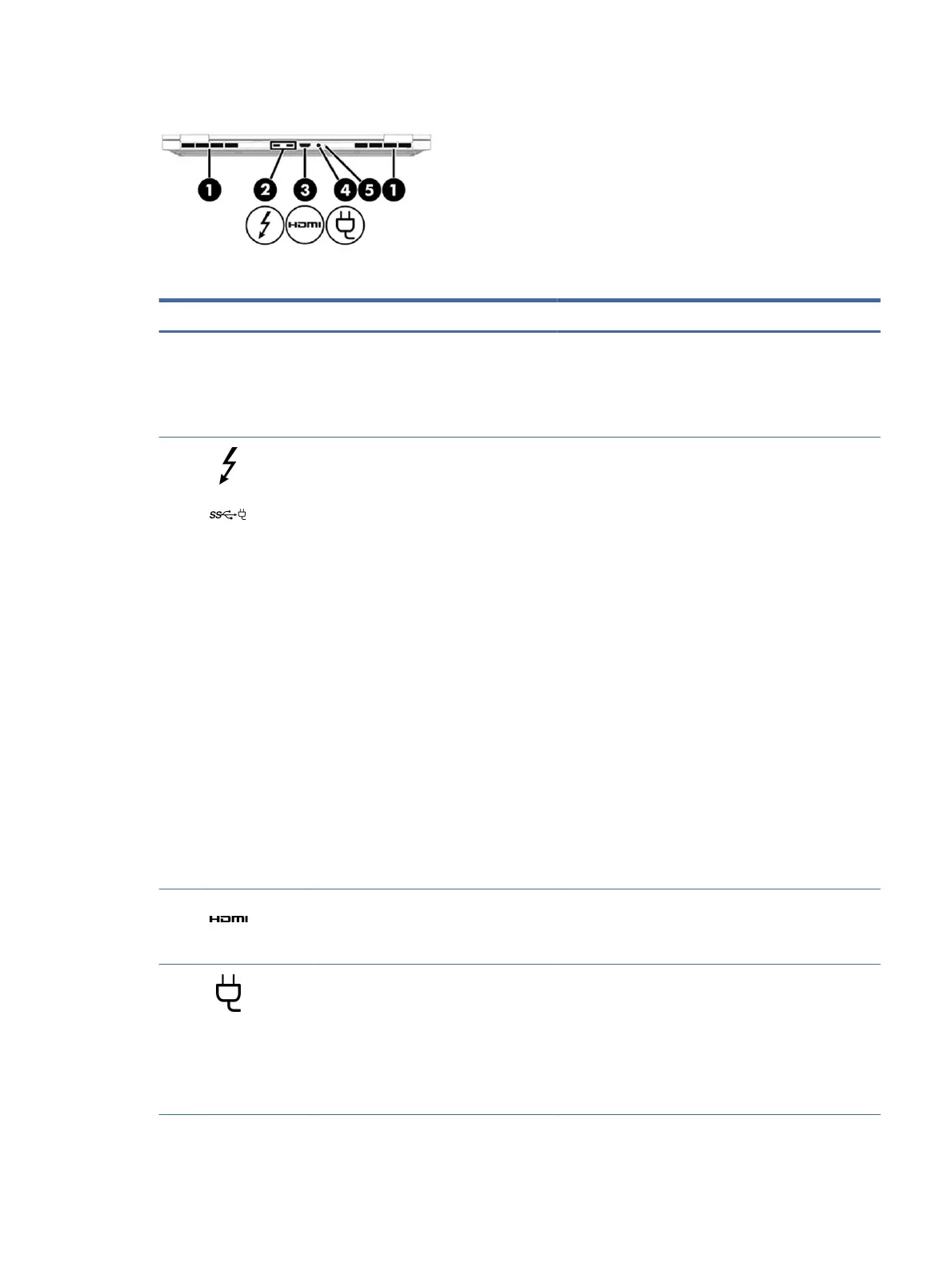Table 2-3 Rear components and their descriptions
Component Description
(1) Vents Enable airow to cool internal components.
NOTE: The computer fan starts up automatically to cool
internal components and prevent overheating. It is normal
for the internal fan to cycle on and o during routine
operation.
(2) USB Type-C power connector or
Thunderbolt™ ports with HP Sleep and
Charge and DisplayPort output (2)
Connect an AC adapter that has a USB Type-C connector,
supplying power to the computer and, if needed, charging
the computer battery.
– and –
Connect a USB device, provide high-speed data transfer,
and charge small devices (such as a smartphone), even
when the computer is o.
NOTE: Use a standard USB Type-C charging cable or cable
adapter (purchased separately) when charging a small
external device.
– and –
Connect a display device that has a USB Type-C connector,
providing DisplayPort output.
NOTE: Your computer might also support a Thunderbolt
docking station.
NOTE: To ensure that your computer operates at full
performance and can charge the battery when using
resource-intensive applications, use the AC adapter that
ships with your computer. You can use an optional 100
W/20 V Type-C adapter or power bank when running light-
load tasks.
System-o charging is supported only when
you use a 20 V Type-C adapter or power bank.
(3)
HDMI port Connects an optional video or audio device, such as a
high-denition television, any compatible digital or audio
component, or a high-speed High-Denition Multimedia
Interface (HDMI) device.
(4) Power connector Connects an AC adapter.
NOTE: To ensure that your computer operates at full
performance and can charge the battery when using
resource-intensive applications, use the AC adapter that
ships with your computer. You can use an optional 100
W/20 V Type-C adapter or power bank when running light-
load tasks. System-o charging is supported only when
you use a 20 V Type-C adapter or power bank.
Rear 7
