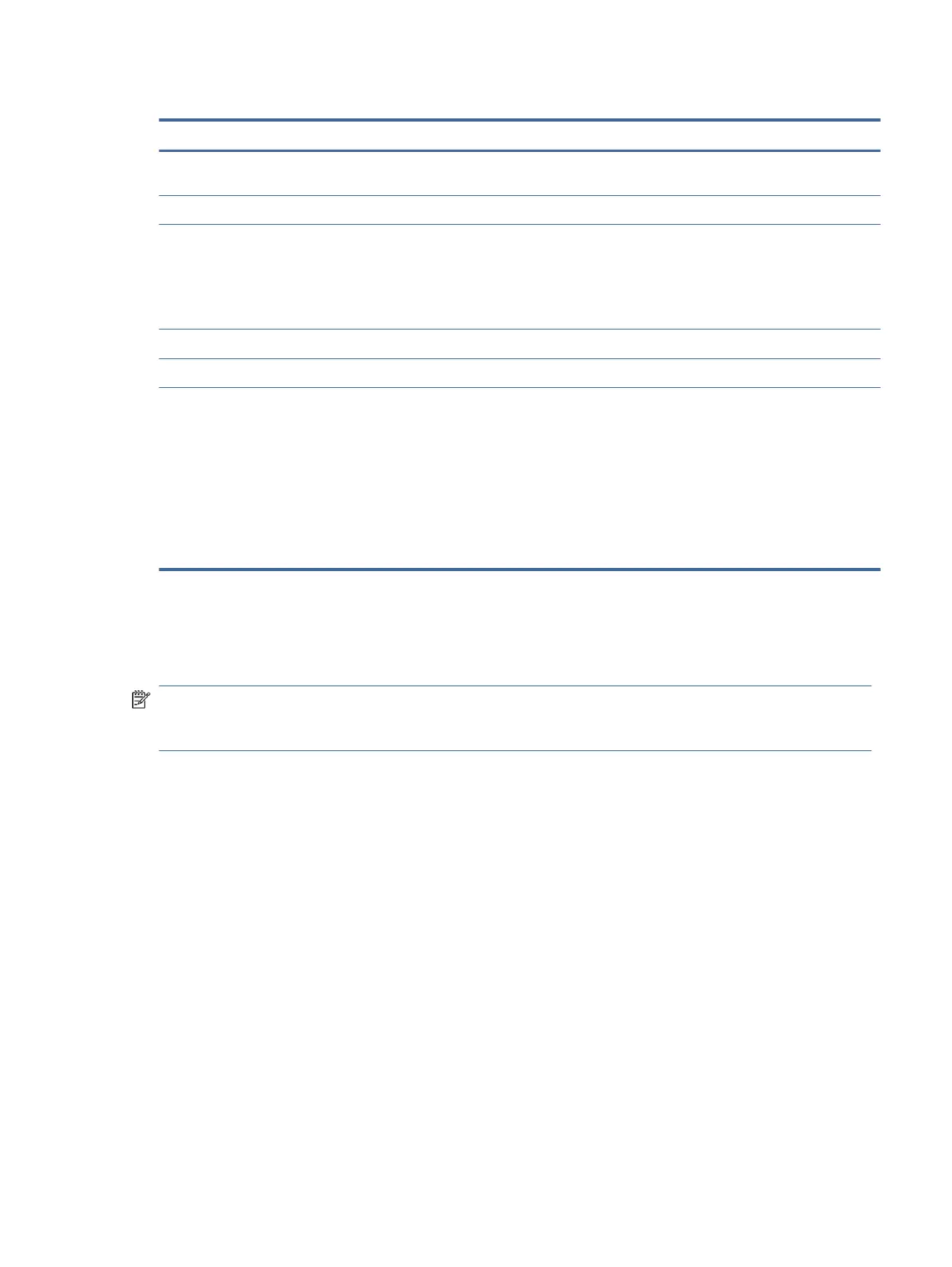Table 2-4 Display components and their descriptions
Component Description
(1) WLAN antennas* Send and receive wireless signals to communicate with wireless local
area networks (WLANs).
(2) Internal microphones Record sound.
(3) Camera Allows you to video chat, record video, and record still images. Some
cameras also allow a facial recognition logon to Windows, instead of
a password logon.
NOTE: Camera functions vary depending on the camera hardware
and software installed on your product.
(4) Camera light On: The camera is in use.
(5) Ambient light sensor Adjusts the brightness of the display, depending on the ambient light.
*You cannot see the antennas from the outside of the computer. For optimal transmission, keep the areas immediately around the
antennas free from obstructions.
For wireless regulatory notices, see the section of the Regulatory, Safety, and Environmental Notices that applies to your country or
region.
To access this guide:
■
Select the Search icon in the taskbar, type HP Documentation in the search box, and then select HP
Documentation.
Keyboard area
Keyboards can vary by language.
NOTE: The keyboard area, including the function keys and (select products only) power button, is disabled
in stand, tent, and tablet modes. To enable the keyboard, including the power button, change to the
clamshell mode.
Touchpad settings and components
Learn the touchpad settings and components.
Touchpad settings
Learn how to adjust touchpad settings.
Adjusting touchpad settings
Use these steps to adjust touchpad settings and gestures.
1. Select the Search icon in the taskbar, type touchpad settings in the search box, and then press
enter.
2. Choose a setting.
Turning on the touchpad
Follow these steps to turn on the touchpad.
Keyboard area
9
