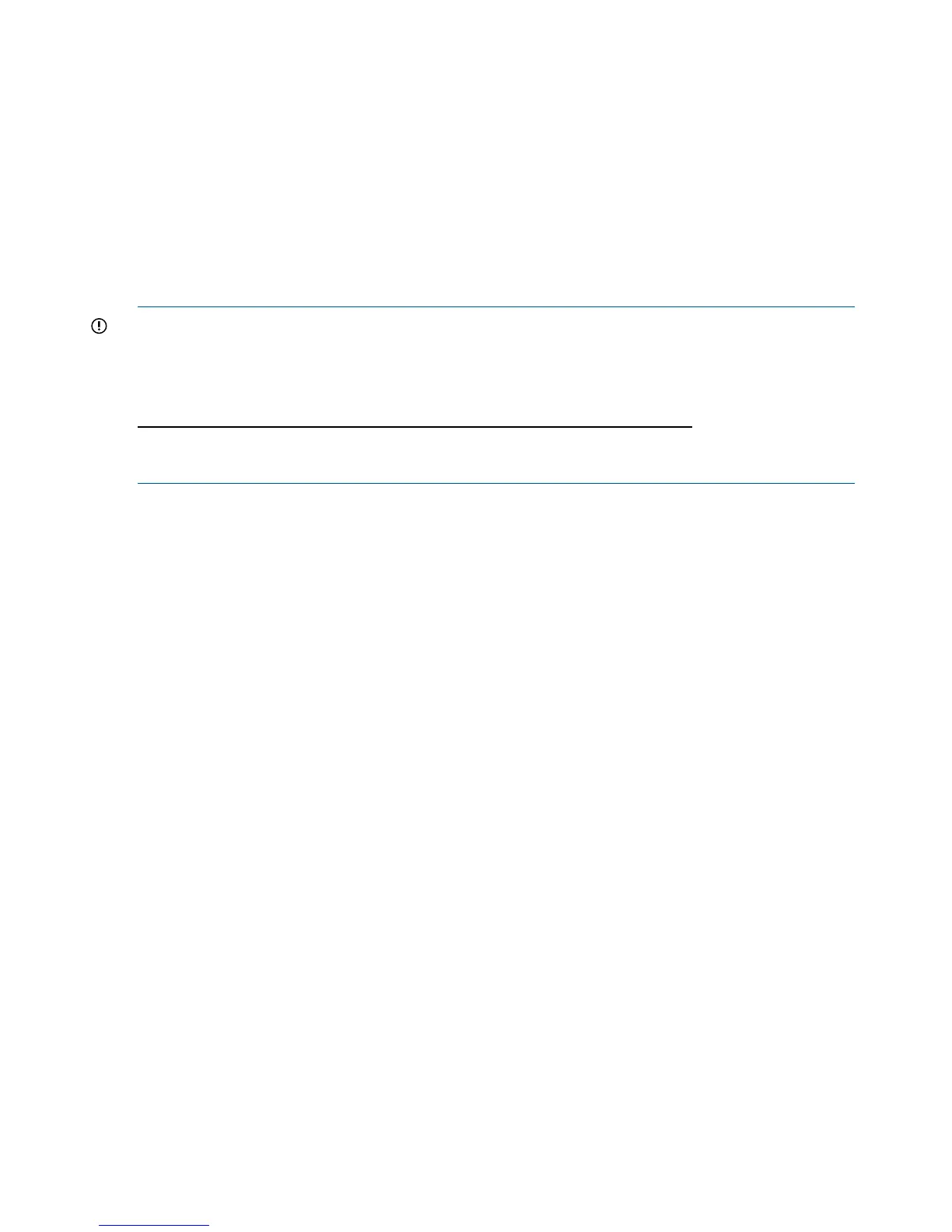Content pane
Displays information and actions that you can perform on the resource that you selected in the
navigation pane.
Aspect tabs
The displayed aspect tabs depend on your configuration. They display organized content based
on your HP storage applications. For example, the Management aspect tab includes content from
the HP P6000 Command View application and the Performance tab includes content from the HP
P6000 Performance Advisor application. For more information about the performance tab, see
HP P6000 Performance Advisor User Guide.
Accessing HP P6000 Command View
IMPORTANT: The first time you log in to HP P6000 Command View from a browser, the following
message appears:
Failed to connect to Discovery. The Management Group (MG) certificate
may not be installed. Please refer to help for more information.
Click here to install the Management Group certificate
You must install the Management Group security certificate and refresh the browser to unblock the
connection.
Browsing to server-based HP P6000 Command View
1. Open a browser.
2. Using the network name or IP address of the server on which HP P6000 Command View is
installed, enter:
https://server_name or IP_address:2374
The HP P6000 Command View login window opens.
3. Enter a valid user name and password, and click Logon. Valid user names are members of
the appropriate local or domain group on the management server. See “Server-based HP
P6000 Command View security groups” (page 16).
The HP P6000 Command View user interface opens.
Running server-based HP P6000 Command View from the desktop
1. On the management server desktop, locate the icon for HP P6000 Command View.
2. Double-click the icon. The HP P6000 Command View login window opens.
3. Enter a valid user name and password, and click Logon. Valid user names are members of
the appropriate local or domain group on the management server. See “Server-based HP
P6000 Command View security groups” (page 16).
The HP P6000 Command View user interface opens.
The port to access server-based HP P6000 Command View can be changed, if necessary. See
“Changing port and timeout parameters” (page 61)
Browsing to array-based HP P6000 Command View
1. Open a browser.
2. Using the network name or IP address of the HP EVA4400, P6300, or P6500 storage array,
enter:
https://array_name or IP_address:2374/SPoG
The HP P6000 Command View login window opens.
14 Overview
