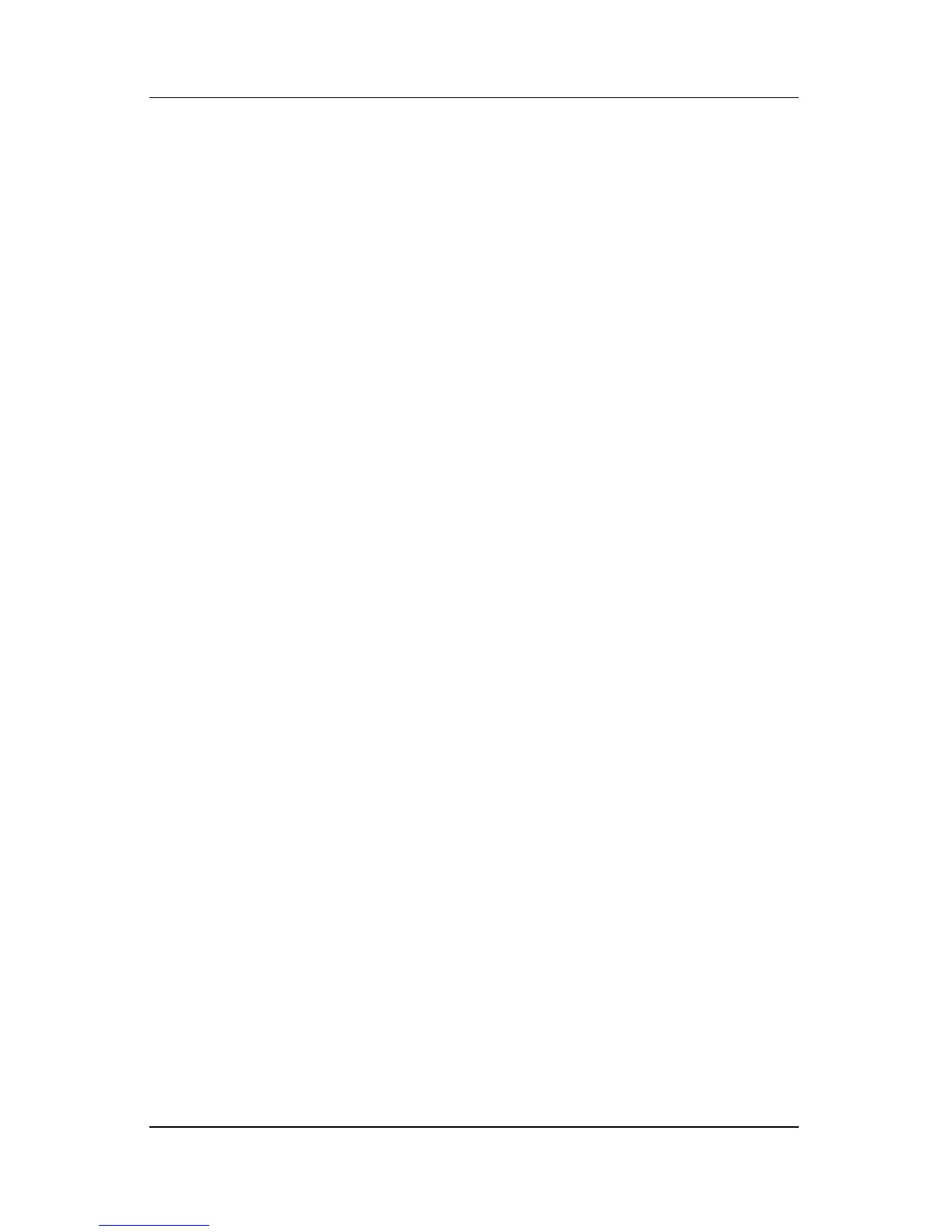6–8 Hardware and Software Guide
Security
Entering an Administrator Password
At the Enter Password prompt, type your administrator
password (using the same kind of keys you used to set the
password), and then press
enter. After 3 unsuccessful attempts to
enter the administrator password, you must restart the notebook
and try again.
Setup Utility Power-On Password
The Setup utility power-on password prevents unauthorized use
of the notebook. After this password is set, it must be entered
each time the notebook is turned on, restarted, or restored from
hibernation. A power-on password
■ Does not display as it is set, entered, changed, or deleted.
■ Must be set and entered with the same keys. For example, a
power-on password set with keyboard number keys will not
be recognized if you enter it thereafter with embedded
numeric keypad number keys.
■ Can include any combination of up to 8 letters and numbers
and is not case sensitive.
