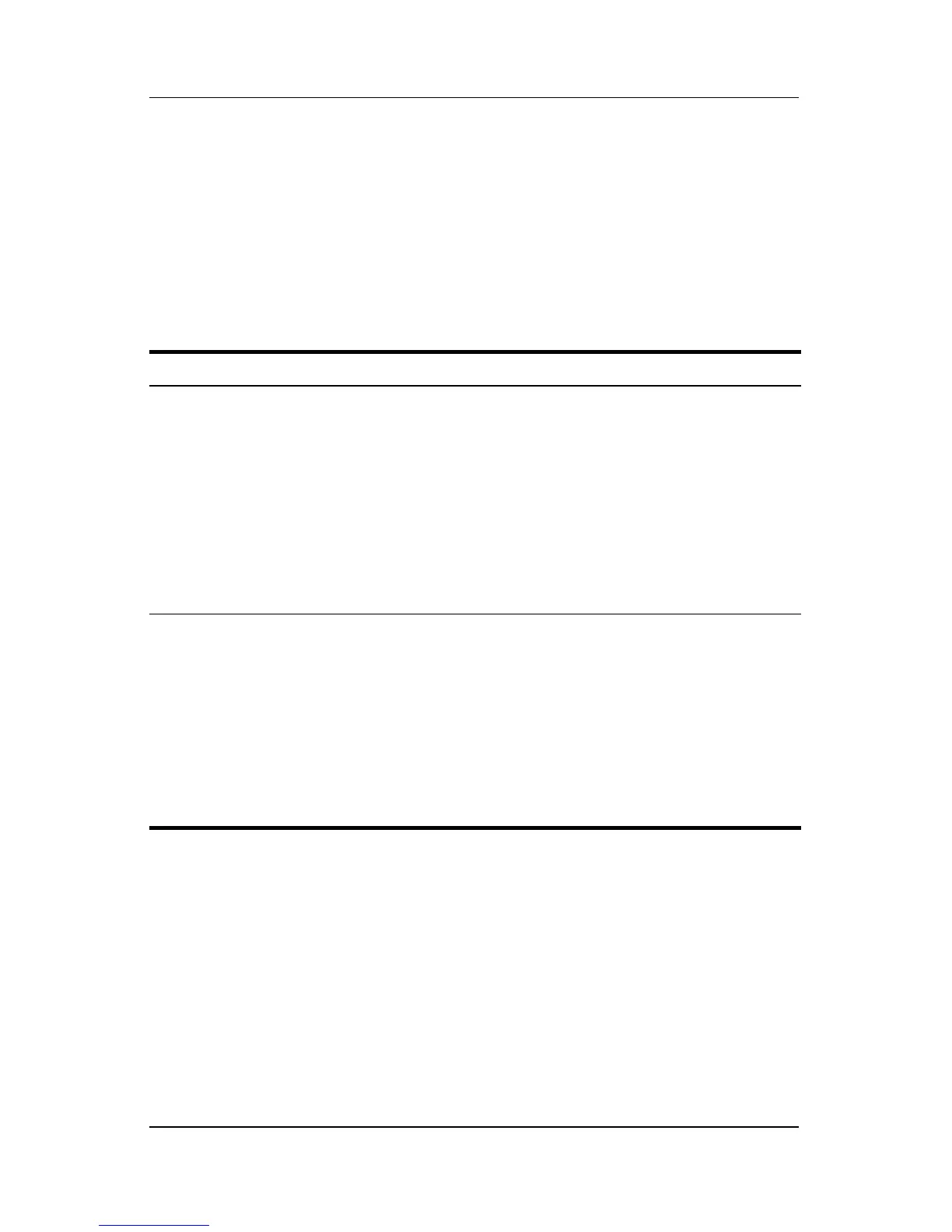Power
Hardware and Software Guide 3–13
Initiating or Restoring from Hibernation
Hibernation cannot be initiated unless it is enabled. Hibernation
is enabled by default. To verify that hibernation remains enabled,
select Start > Control Panel > Performance and
Maintenance
> Power Options > Hibernate tab. If hibernation
is enabled, the Enable hibernation check box is selected.
Task Procedure Result
Initiate
hibernation
from Windows.
In Windows XP Home, select
Start
>Turn Off Computer.* Then
hold down shift as you select the
Stand By button.
In Windows XP Professional, select
Start > Turn Off Computer >
Hibernate.* (If Hibernate is not
displayed, press the down arrow,
and then select Hibernate from the
drop-down list.)
■ Power/standby lights
are turned off.
■ Screen is cleared.
Allow the
system to
initiate
hibernation
from Windows.
No action is required. If the
notebook is running on battery
power and hibernation is enabled,
the system initiates hibernation
■ After 30 minutes of notebook
inactivity.
■ Whenever the battery pack
reaches a critical low-battery
condition.
■ Power/standby lights
are turned off.
■ Screen is cleared.
(Continued)
