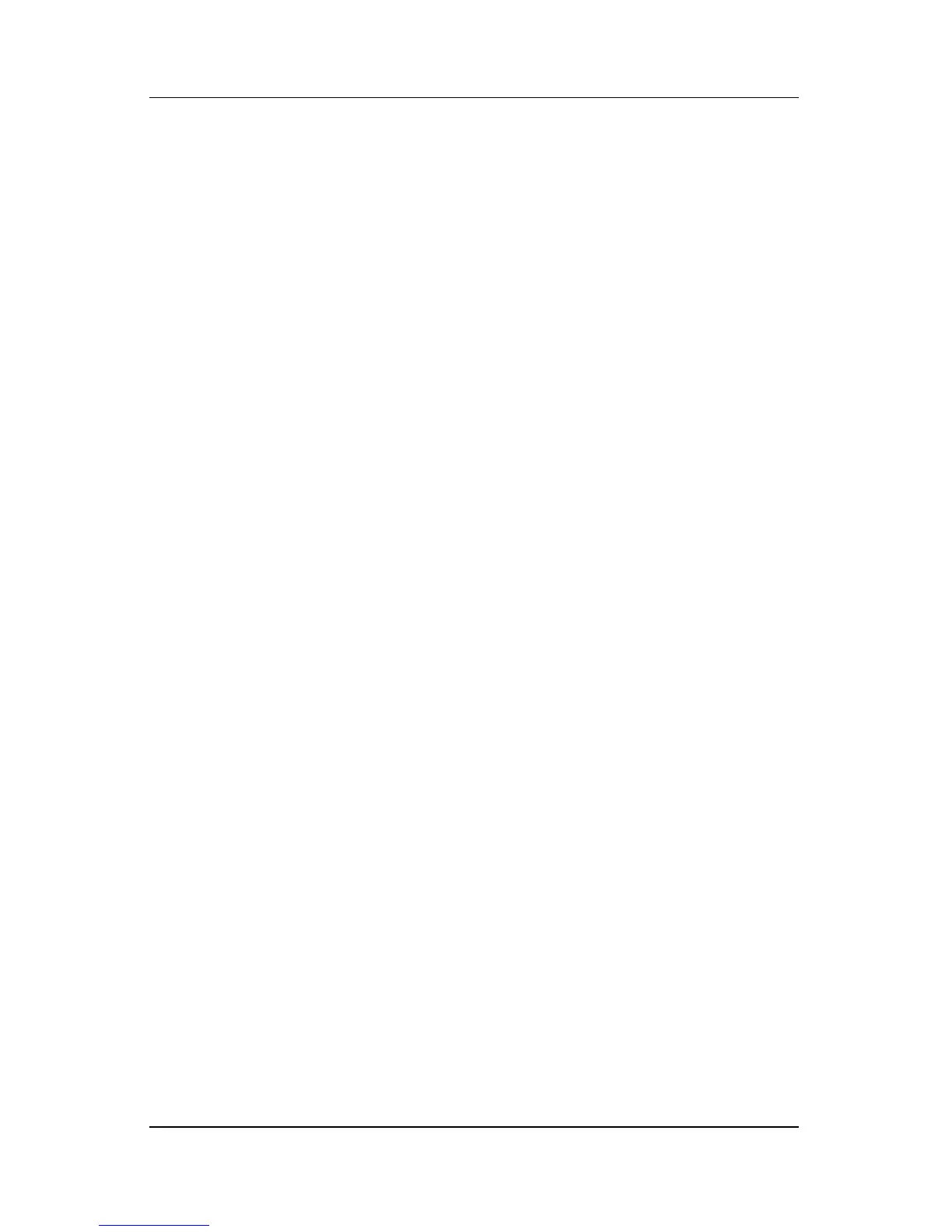Software Updates and Recovery and System Software
Hardware and Software Guide 8–13
Using Advanced Setup Utility Features
This guide describes the Setup utility features recommended
for
all users. For more information about the Setup utility
features
recommended for advanced users only, refer to the
Help
and Support Center, which is accessible only when the
notebook is in Windows. To access the Help and Support Center,
select Start > Help and Support.
The Setup utility features available for advanced users include a
hard drive self-test, a Network Service Boot, and settings for boot
order preferences.
The “<F12> to boot from LAN” message that is displayed in the
lower-left corner of the screen each time the notebook is started
or restarted in Windows or restored from hibernation is the
prompt for a Network Service Boot.
The “Press <ESC> to change boot order” message that is
displayed in the lower-left corner of the screen each time the
notebook is started or restarted in Windows or restored from
hibernation is the prompt to change the boot order.
