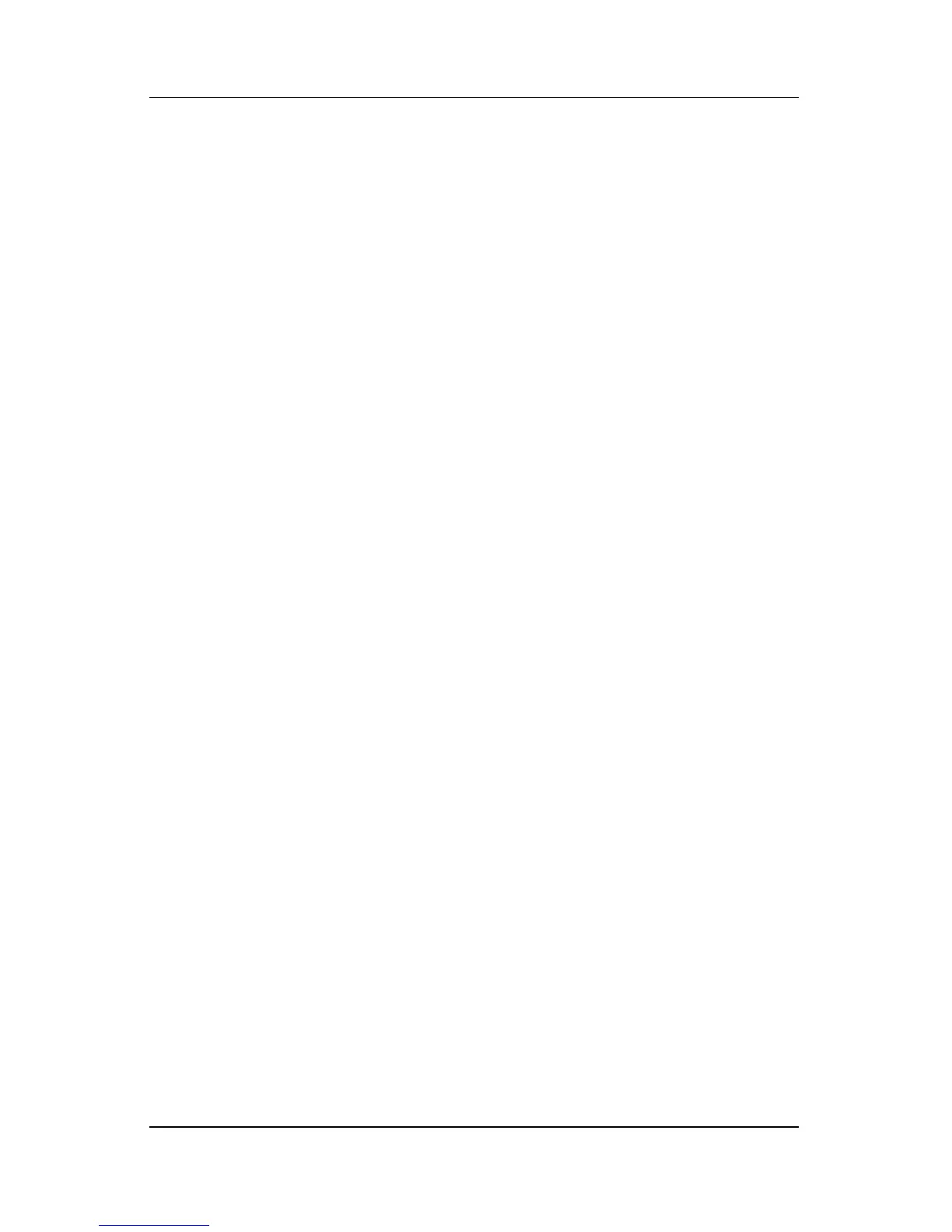2–10 Hardware and Software Guide
Keyboard and TouchPad
For information about changing the function of the fn+f5 hotkey,
refer to the
“Setting Other Power Preferences” section in
Chapter 3, “Power.”
For more information about using standby and hibernation, refer
to
Chapter 3, “Power.”
Initiate QuickLock (fn+f6)
In Windows the fn+f6 hotkey initiates the QuickLock security
feature.
QuickLock protects your work by displaying the operating
system Log On window. While the Log On window is displayed,
the notebook cannot be accessed until a Windows user password
or a Windows administrator password is entered.
Before you can use QuickLock, you must set a Windows user
password or a Windows administrator password. For instructions,
refer to the Help and Support Center. To access the Help and
Support Center, press the
fn+f1 hotkey or select Start > Help
and
Support.
To use QuickLock, press fn+f6 to display the Log On window and
lock the notebook. Then follow the instructions on the screen to
enter your Windows user password or your Windows
administrator password and access the notebook.
For information about combining Windows passwords with HP
passwords, refer to
Chapter 6, “Security.”
Decrease Brightness (fn+f7)
The fn+f7 hotkey decreases the brightness of the notebook screen.
The longer you hold down the
fn+f7 hotkey, the more the screen
dims. Decreasing screen brightness conserves power.
» To increase screen brightness, press the fn+f8 hotkey.
