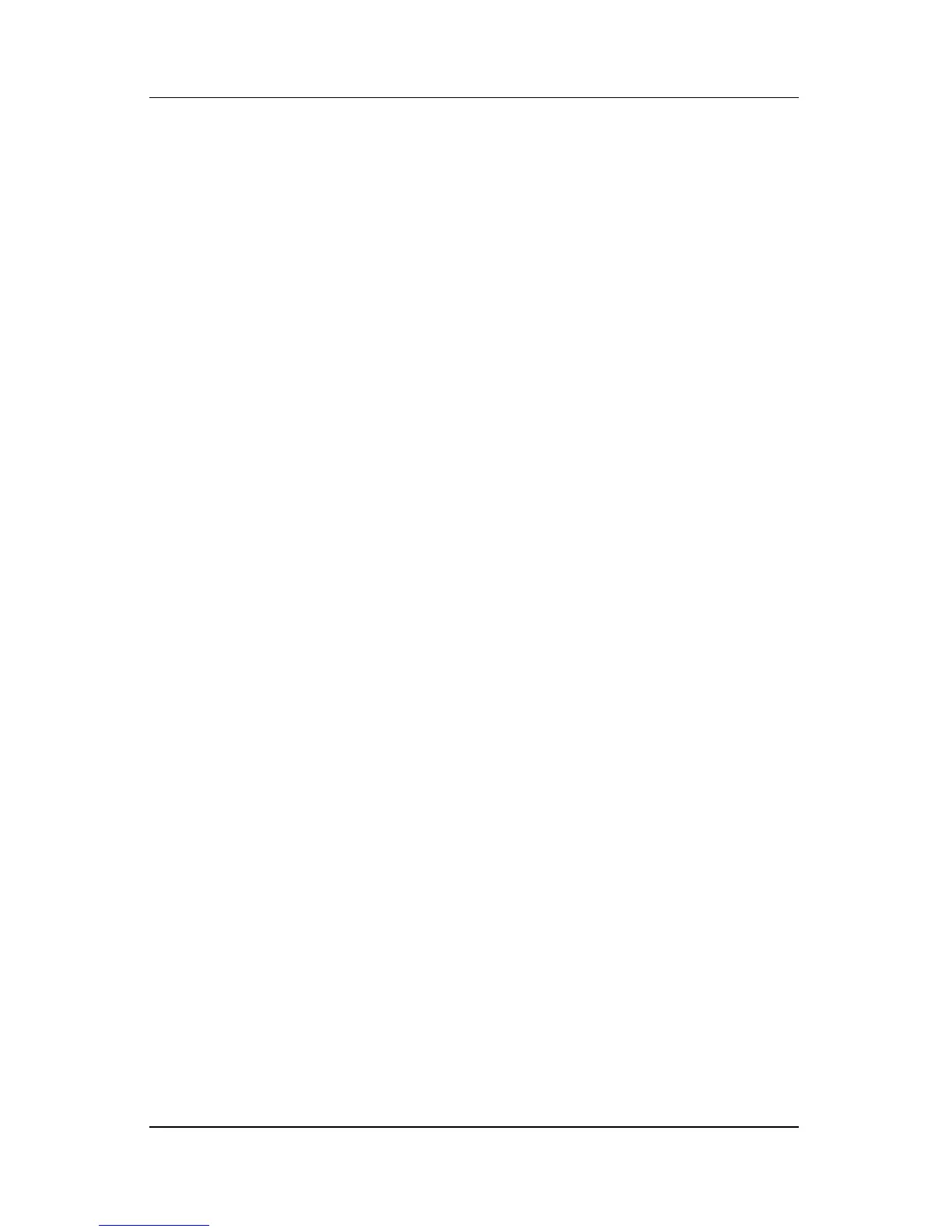3–8 Hardware and Software Guide
Power
Managing System-Initiated Hibernation
When the notebook is in Windows and running on battery power,
hibernation can be initiated by the system. For example, at default
settings the system initiates hibernation
■ Whenever the notebook reaches a critical low-battery
condition.
■ After 30 minutes of notebook inactivity.
For information about changing these default settings, refer to the
“Using Power Schemes” section later in this chapter.
For more information about low-battery conditions, refer to the
“Managing Low-Battery Conditions” section later in this chapter.
Restoring from Hibernation
To restore from hibernation, press the power button.
Determining Whether the Notebook Is Off
or
in Hibernation
To determine whether the notebook is turned off or in
hibernation, press the power button.
■ If the notebook is in hibernation, the notebook restores from
hibernation and your work is returned to the screen.
■ If the notebook is off, Windows loads.
