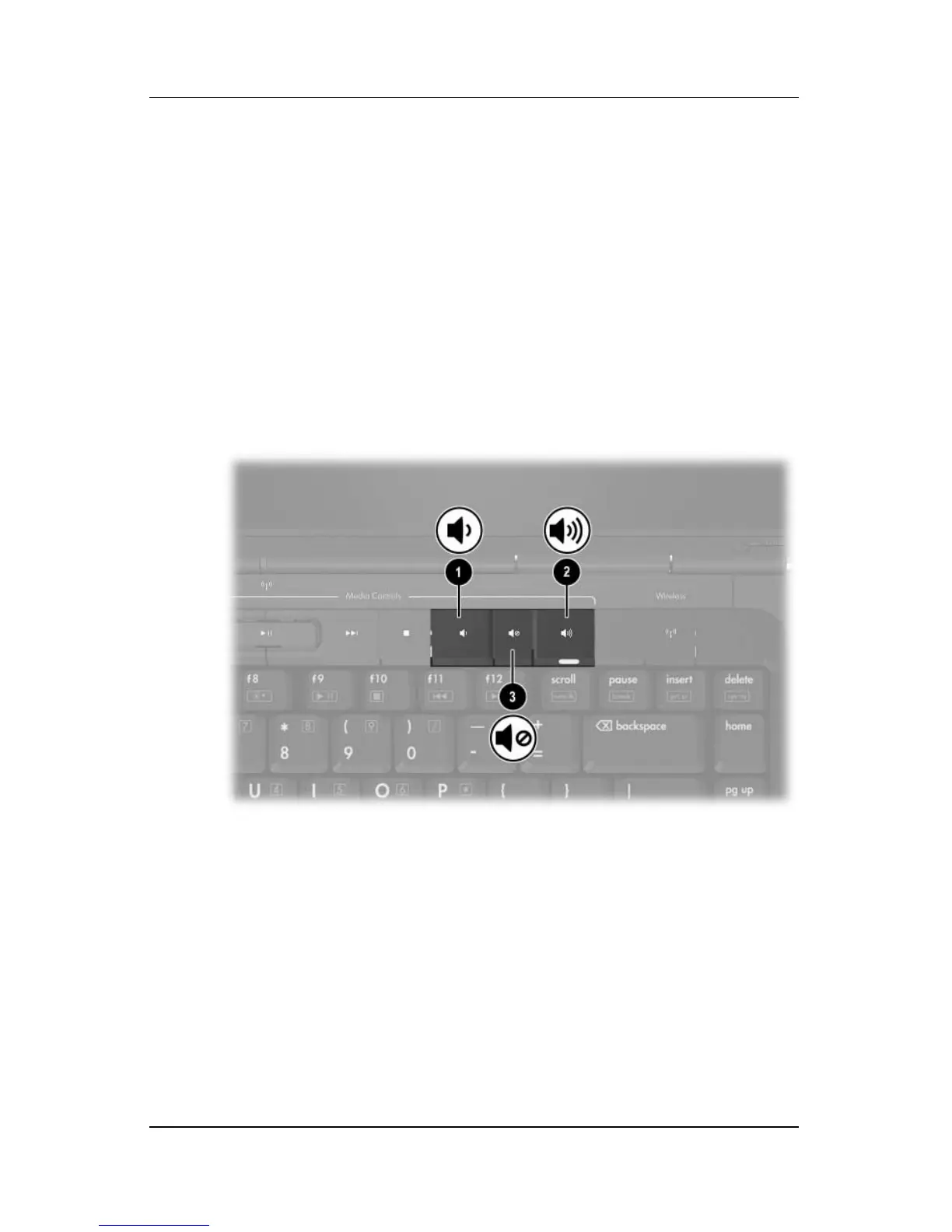4–2 Hardware and Software Guide
Multimedia
■ To adjust volume using the notebook volume buttons:
❏ To decrease volume, press the volume down button 1.
❏ To increase volume, press the volume up button 2.
❏ To mute volume, press the volume mute button 3.
❏ To restore volume, press the volume down, volume up, or
volume mute button.
When volume is muted, the mute light (on the volume mute
button) is turned on. When volume is restored, the mute light
is turned off.
■ To access the Windows volume controls, select Start >
Control Panel > Sounds, Speech, and Audio Devices >
Sounds and Audio Devices, and then select the Volume tab.
❏ To access additional sound quality settings, such as
balance, select the Advanced button in the Device
volume
pane.
❏ To display a volume icon on your taskbar, select the
check
box for Place volume icon in the taskbar, and
then
select OK.
