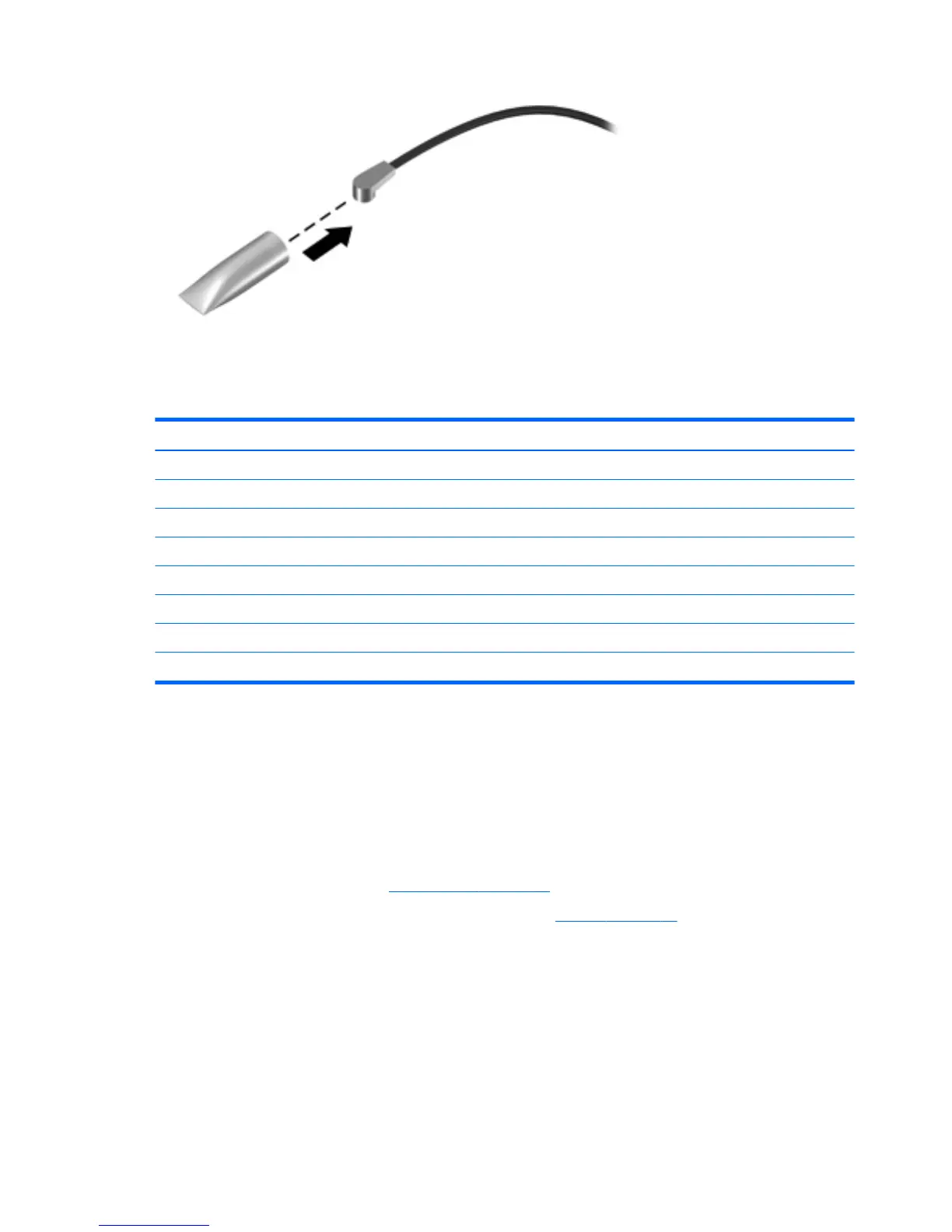Reverse this procedure to install the WLAN module.
Solid-state drive
Description Spare part number
For use on all computer models:
512-GB, M2, SATA3 solid-state drive supporting TLC 801504-001
256-GB, M2, SATA3 solid-state drive supporting TLC 801503-001
128-GB, M2, SATA3 solid-state drive supporting TLC 801502-001
For use only on HP Spectre Pro x360 Convertible PC computer models:
256-GB, M2, SATA3 SED solid-state drive supporting MLC 813147-001
180-GB, M2, SATA3 solid-state drive supporting MLC 808446-001
128-GB, M2, SATA3 solid-state drive supporting MLC 813146-001
Before removing the solid-state drive, follow these steps:
1. Shut down the computer. If you are unsure whether the computer is off or in Hibernation,
turn the computer on, and then shut it down through the operating system.
2. Disconnect all external devices connected to the computer.
3. Disconnect the power from the computer by first unplugging the power cord from the AC outlet
and then unplugging the AC adapter from the computer.
4. Remove the bottom cover (see Bottom cover on page 28).
5. Disconnect the battery cable from the system board (see Battery on page 29).
Remove the solid-state drive:
1. Remove the PM2.0×2.9 screw (1) that secures the solid-state drive to the bottom cover. (The solid-
state drive tilts up.)
32 Chapter 5 Removal and replacement procedures
