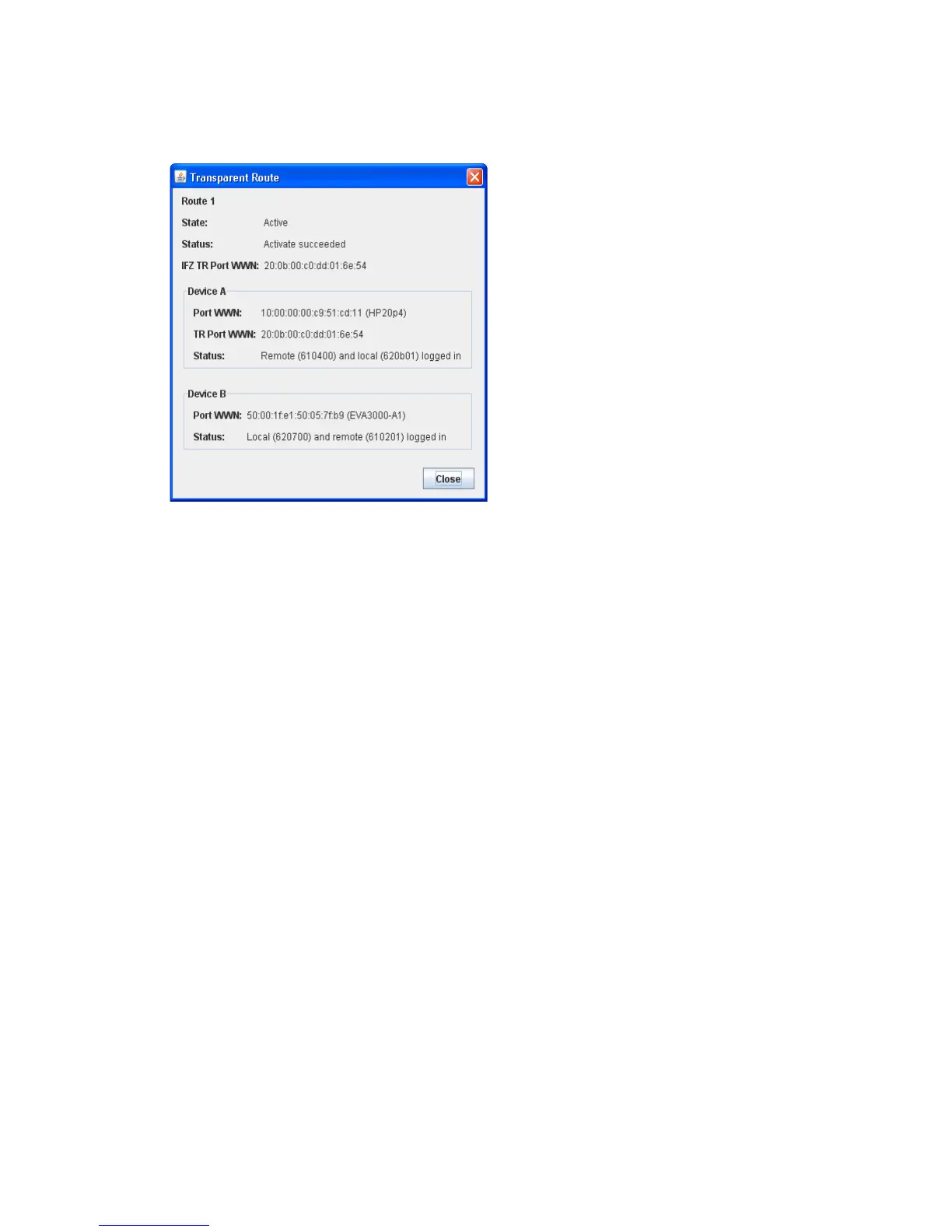HP StorageWorks SN6000 Fibre Channel Switch QuickTools Switch Management User Guide 27
The Transparent Route dialog (Figure 11) displays detailed information about the transparent route you
selected from the Transparent Routes data window. The state of the route (Active or Inactive) is shown, and
Port WWN, TR Port WWN, and Status fields are displayed for both sides of the route. Device A will not
necessarily correspond to the HP SN6000 Fibre Channel Switch side of the route, as the end points of the
route could be in any order.
Figure 11 Transparent Route dialog
Event Browser
The Event Browser displays a list of events generated by the switches in the fabric and the QuickTools web
applet. Events that are generated by the QuickTools web applet are not saved on the switch, but can be
saved to a file during a QuickTools session.
The Event Browser (Figure 12) lists events that have occurred, displaying the severity, time, source, type,
and description of the events. The maximum number of entries allowed in the Event Browser is 10,000. The
maximum number of entries allowed on a switch is 1,200. Once the maximum is reached, the oldest
events in the event list are deleted when new events occur. Event entries from the switch, use the switch time
stamp, while event entries generated by the web applet have a workstation time stamp. You can filter, sort,
and export the contents of the Event Browser to a file. The Event Browser begins recording when it is
enabled and QuickTools is running.
If the Event Browser is enabled using the Preferences dialog box, the next time QuickTools is started all
events from the switch log appear. If the Event Browser is disabled when QuickTools is started and later
enabled, only those events that occur after the time the Event Browser was enabled will appear.