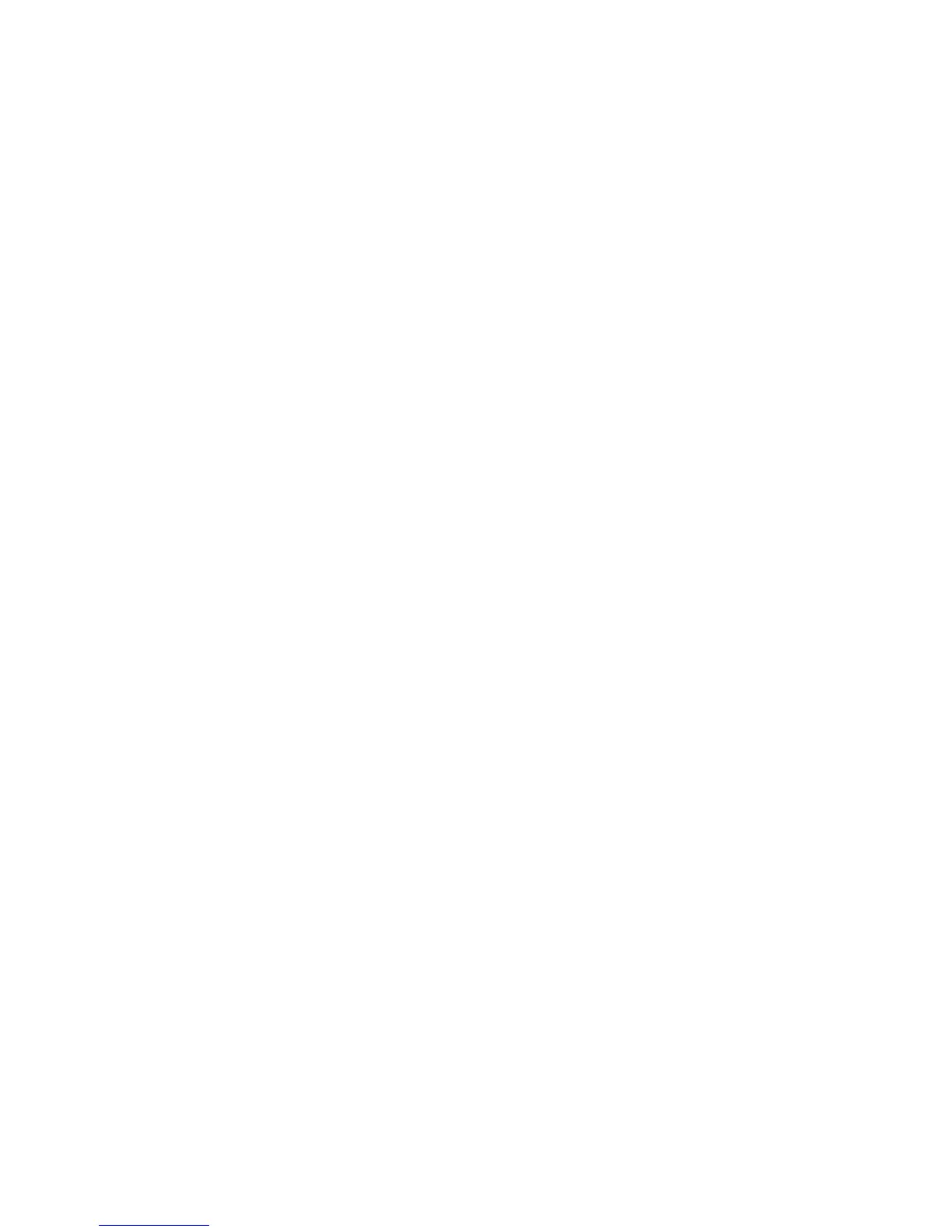HP StorageWorks SN6000 Fibre Channel Switch QuickTools Switch Management User Guide 53
configuration that was displayed is the configuration that is applied to all other switches in the stack. The
following operations are available to configure the stack as a single entity.
Under Stack menu:
• Date/time and NTP settings. For more information, see ”Setting the date/time and enabling NTP
client” (page 58).
• Firmware load and activation. For more information, see ”Installing firmware” (page 79).
• Switch reset. For more information, see ”Resetting a switch” (page 59).
• Editing user accounts. For more information, see “”Managing user accounts” (page 55).
• SNMP configuration. For more information, see ”SNMP configuration” (page 69).
• Security Consistency Checklist. For more information, see ”Security Consistency Checklist” (page 53).
• Syslog configuration. For more information, see ”Syslog” (page 61).
Additional stack operations include the following:
• Move the selected switch up or down one position in the stack within the graphic window. To move a
switch image up, select a switch, open the Stack menu, and select Move Switch Up. To move a switch
image down, select a switch, open the Stack menu, and select Move Switch Down.
• Remove a switch from being associated with the stack if the switch is not connected to any other switch
in the fabric with an ISL connection. To remove a switch from a stack, select a switch, open the Stack
menu, and select Remove Switch.
• Remove a dead ISL connection in the stack display between two switches that is either offline or has
been physically disconnected. To remove a dead link (red), select one of the linked XPAK ports, open
the Stack menu, and select Remove Links.
• Refresh the stack to update the faceplate display with current information for all switches in the stack
• Select all ports on all switches in the stack.
Under Zoning menu:
• Edit Zoning. For more information see ”Editing the zoning database” (page 36).
• Edit Zoning Config. For more information see ”Configuring the zoning database” (page 39).
• Activate Zoning. For more information see ”Activating and deactivating a zone set” (page 41).
• Deactivate Zoning. For more information see ”Activating and deactivating a zone set” (page 41).
Security Consistency Checklist
The Security Consistency Checklist dialog box (Figure 23) enables you to view current security-related
settings, such as, firmware versions, embedded GUI, in-band management, date/time on switches. Any
changes must be made through the appropriate dialog, such as Network Properties dialog, Switch