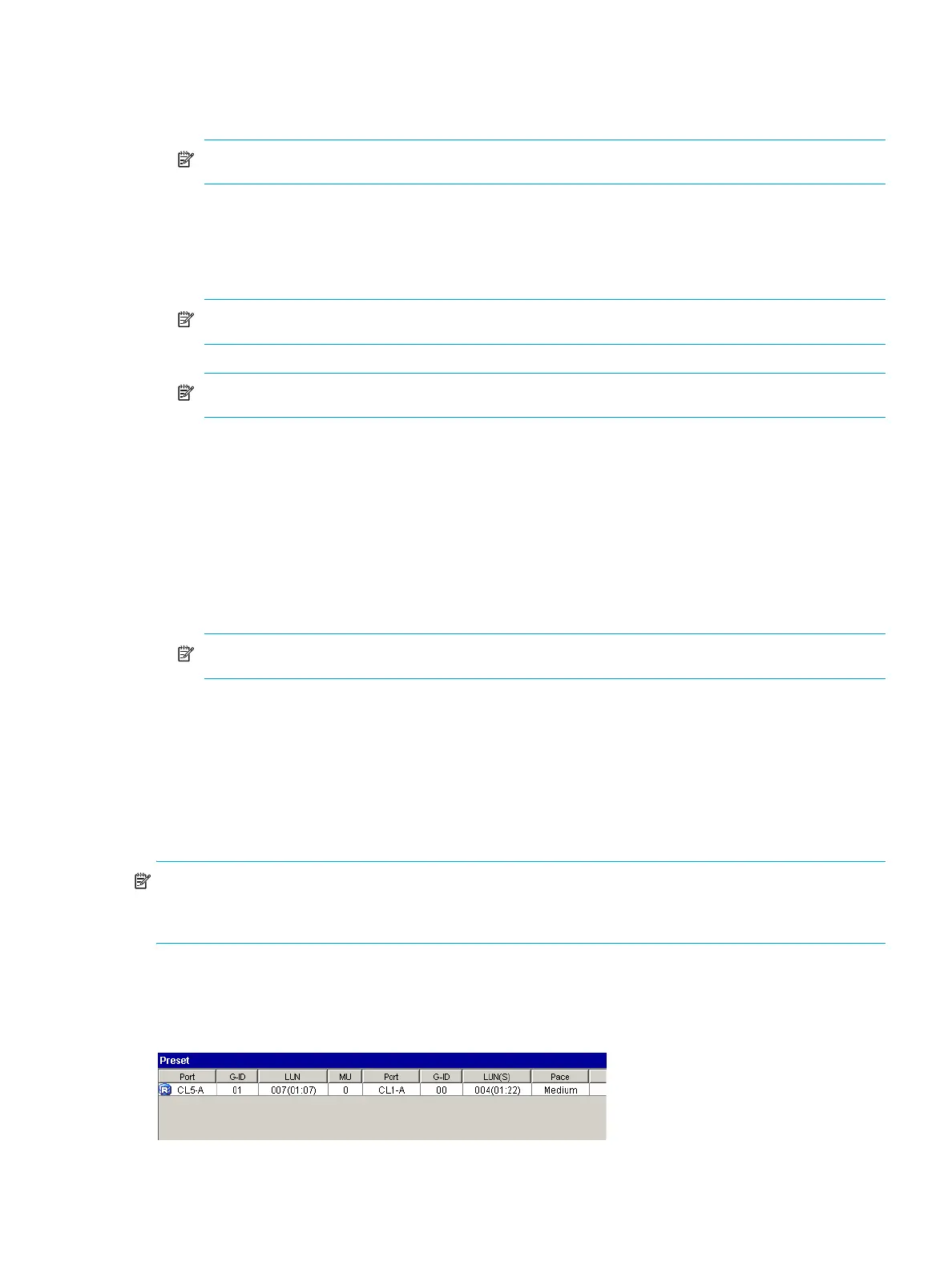Business Copy XP user guide for the XP10000/XP12000 55
• Volume Type:
• Internal Vol: Displays or hides internal volumes.
• External Vol: Displays or hides external volumes.
NOTE: Both check boxes are selected by default.
• Attribute:
• Reserve(d): Displays reserved or unreserved volumes. If you select the Reserve(d) check box, only
reserved volumes appear in the Volume list. If you clear the Reserve(d) check box, only unreserved
volumes appear.
NOTE: If you select the Reserve(d) check box, you cannot select any other check boxes.
NOTE: The disk array automatically reserves volumes specified as a BC pair S-VOL.
• Pair: Displays paired volumes.
• Non-Pair: Displays non-paired volumes.
• External Vol: Displays external volumes.
• Cascade: Filters pairs in the Volume list by cascade level. Selecting L1 displays only L1 pairs.
Selecting L1-L2 displays L1 and L2 pairs.
• Pair Status:
• BC: Displays or hides BC pairs.
• Snapshot XP: Displays or hides Snapshot XP pairs.
NOTE: If a check box is not selected, all check boxes in each tab are grayed out.
• BC: Check boxes for the pair statuses are available only when you select the Pair check box in the
Attribute box. If you select the check boxes, you can display pairs in those statuses. You must also select
the BC check box in the Pair Status tab to use these check boxes.
• Snapshot XP: This tab is for Snapshot XP pairs, and only appears if Snapshot XP is installed. For more
information, see the HP StorageWorks Snapshot XP user guide.
• OK button: Applies the settings, and closes the Display Filter window.
• Cancel button: Resets the settings, and closes the Display Filter window.
NOTE: Filter settings are only effective within the current BC session. If you switch to another program
feature (such as LUN Manager or Continuous Access XP) or click a button on the toolbar, the settings are
reset.
Preset Volume list
The Preset Volume list is located below the Volume list, and lists the specified operations (volume/pair
information) that have not been performed in the disk array.
Figure 31 Preset Volume list
