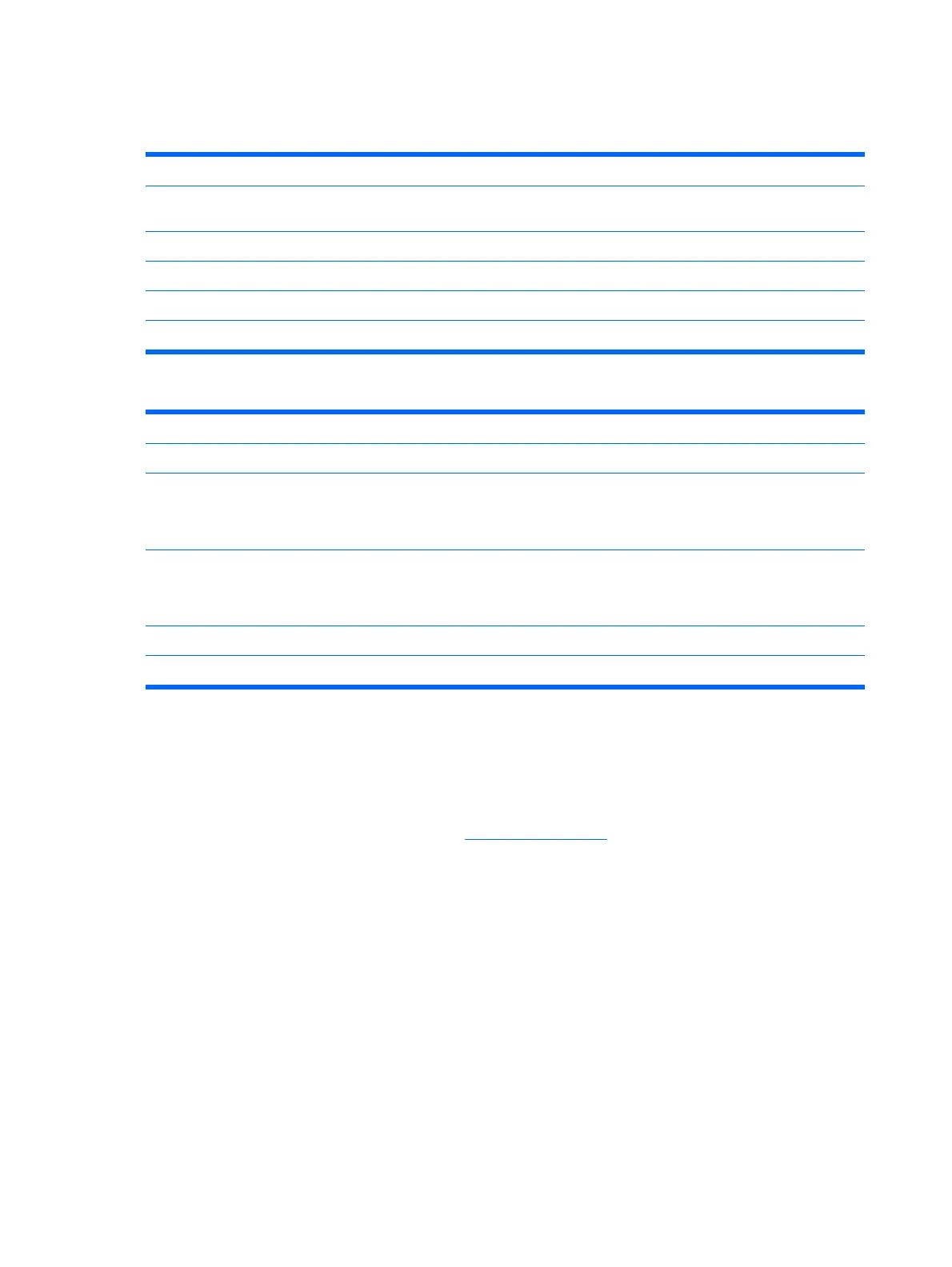Setup Utility—Power Management Setup
Table 2-6 Setup Utility—Power Management Setup
Option Description
PWRON After PWR-
Fail
When power is lost and comes back, the option determines what power state the system should go
to. Options are Off, On, and Former-Sts. Default is Former—Sts.
Wake on PME
Enable/disable system wakeup capability for OnBoard LAN device and PCI card. Default is enabled.
BIOS Wake up
Enable RTC alarm wakeup. Default is disabled.
Day of Week
Select the alarm RTC wakeup day of Sunday through Saturday.
Time of Day
Select the alarm RTC wakeup time of day (hh:mm).
Table 2-7 Setup (F10) Utility Task Actions
Heading Table
Load Factory Defaults Select Yes or No (Y/N)
Set Administrator Password
Allows you to set, change, and disable the administrator password.
NOTE: If the administrative password is set, it is required to change the Setup options,
flash the ROM, and make changes to certain plug and play settings under Windows.
Set User Password
Allows you to set, change, and disable the user password.
NOTE: When the user password is set, it prevents unauthorized access to the user's
setup. User password provides read-only access to Setup options.
Save & Exit Setup
Saves data to CMOS, then exit the Setup Utility.
Exit without Saving
Exit the Setup Utility without saving any changes.
Recovering the Configuration Settings
Recovering the configuration settings established in the Computer Setup (F10) Utility requires that you first
back up the settings before a recovery is needed.
The CMOS Save/Load utility can be found at
http://www.hp.com under the Software & Driver
Downloads for your specific model. Download the firmware files into a folder on a removable storage
device. It is recommended that you save any modified computer configuration settings to a diskette, a USB
flash media device, or a diskette-like device (a storage device set to emulate a diskette drive) and save
the diskette or device for possible future use.
Backing Up the CMOS
1.
Make sure the computer to be backed up is turned on. Connect the removable storage to the
computer.
2.
Boot to DOS.
3.
Type N:\folder\BIOS.exe SAVE:ABC001.DAT (where N is the drive letter of the removable
storage) to save the CMOS setting to the removable storage device.
10 Chapter 2 BIOS Settings, (F10) Utility ENWW
