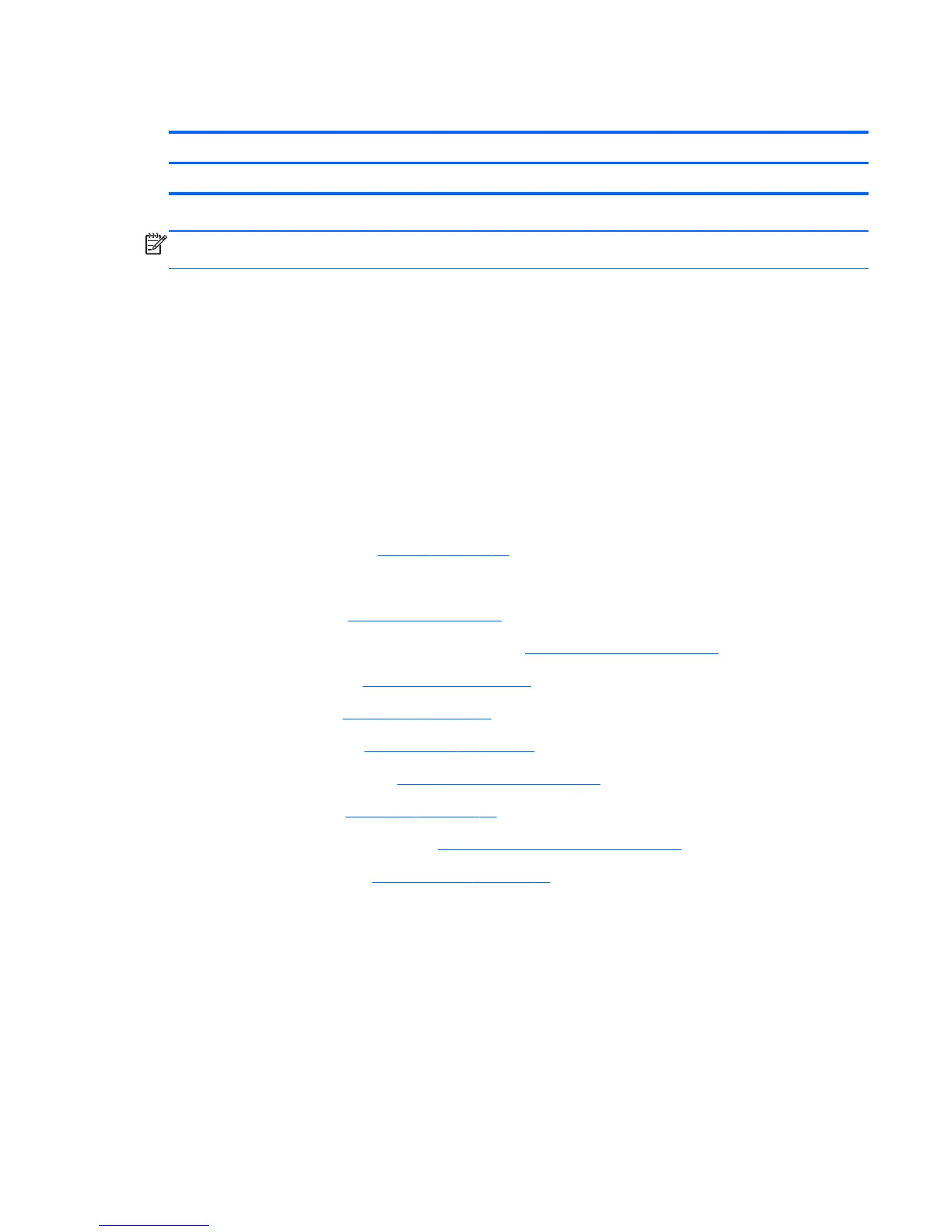Fan/heat sink assembly
Description Spare part number
Fan/heat sink assembly (includes thermal material) 487925-001
NOTE: To properly ventilate the computer, allow at least a 7.6-cm (3-inch) clearance on the right
side and rear panel of the computer.
The computer uses an electric fan for ventilation. The fan is controlled by a temperature sensor and is
designed to turn on automatically when high temperature conditions exist. These conditions are
affected by high external temperatures, system power consumption, power management/battery
conservation configurations, battery fast charging, and software requirements. Exhaust air is
displaced through the ventilation grill located on the left side of the computer.
Before removing the fan/heat sink assembly, follow these steps:
1. Shut down the computer. If you are unsure whether the computer is off or in Hibernation, turn
the computer on, and then shut it down through the operating system.
2. Disconnect all external devices connected to the computer.
3. Disconnect the power cord.
4. Remove the battery (see
Battery on page 38).
5. Remove the following components:
a. Hard drive (see
Hard drive on page 40)
b. Memory module compartment cover (see
Memory module on page 44)
c. Optical drive (see
Optical drive on page 43)
d. Keyboard (see
Keyboard on page 49)
e. Switch cover (see
Switch cover on page 51)
f. Display assembly (see
Display assembly on page 53)
g. Top cover (see
Top cover on page 56)
h. Power switch assembly (see
Power switch assembly on page 58)
i. System board (see
System board on page 61)
Remove the fan/heat assembly:
1. Disconnect the fan cable (1) from the system board.
2. Remove the four Phillips PM2.0×4.0 screws (2) that secure the fan/heat sink assembly to the
system board.
Component replacement procedures 67
