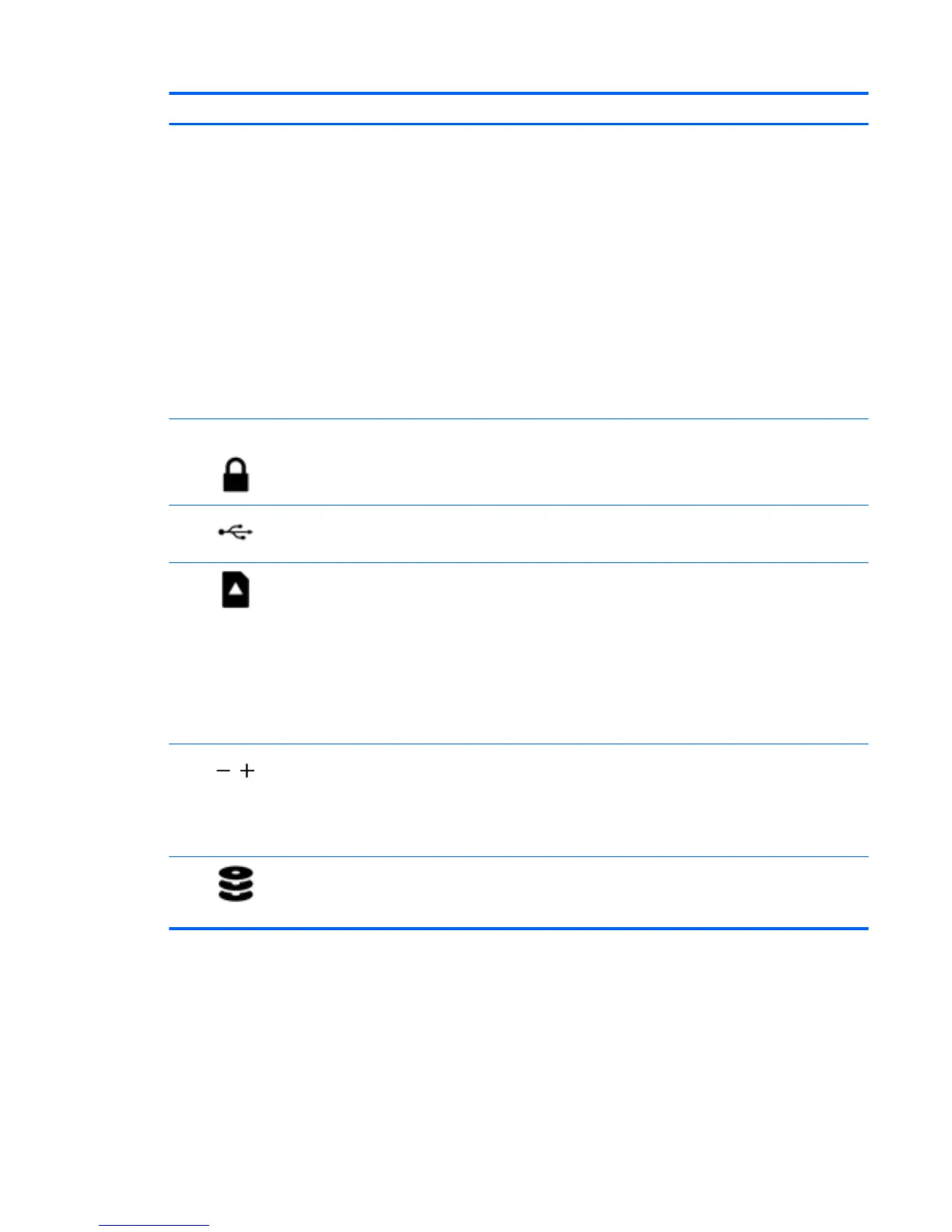Component Description
Windows 8.1::
▲
From the Start screen, type power, select Power and
sleep settings, and then select Power and sleep from the
list of applications.
‒ or –
From the Windows desktop, right-click the Start button,
and then select Power Options.
Windows 10:
▲
Type power in the taskbar search box, and then select
Power and sleep settings.
‒ or –
Right-click the Start button, and then select Power
Options.
(2) Security cable slot
Attaches an optional security cable to the computer.
NOTE: The security cable is designed to act as a deterrent, but
it may not prevent the computer from being mishandled or
stolen.
(3) USB 2.0 port Connects an optional USB device, such as a keyboard, mouse,
external drive, printer, scanner or USB hub.
(4) Memory card reader Reads optional memory cards that enable you to store, manage,
share or access information.
To insert a card:
▲
Hold the card label-side up, with connectors facing the
slot, insert the card into the slot, and then push in on the
card until it is rmly seated.
To remove a card:
▲
Press in on the card it until it pops out.
(5) Volume button Controls speaker volume.
●
To decrease speaker volume, press the – edge of the
button.
●
To increase speaker volume, press the + edge of the
button.
(6) Hard drive light
●
Blinking white: The hard drive is being accessed.
●
Amber: HP 3D DriveGuard has temporarily parked the hard
drive.
Left side 7
