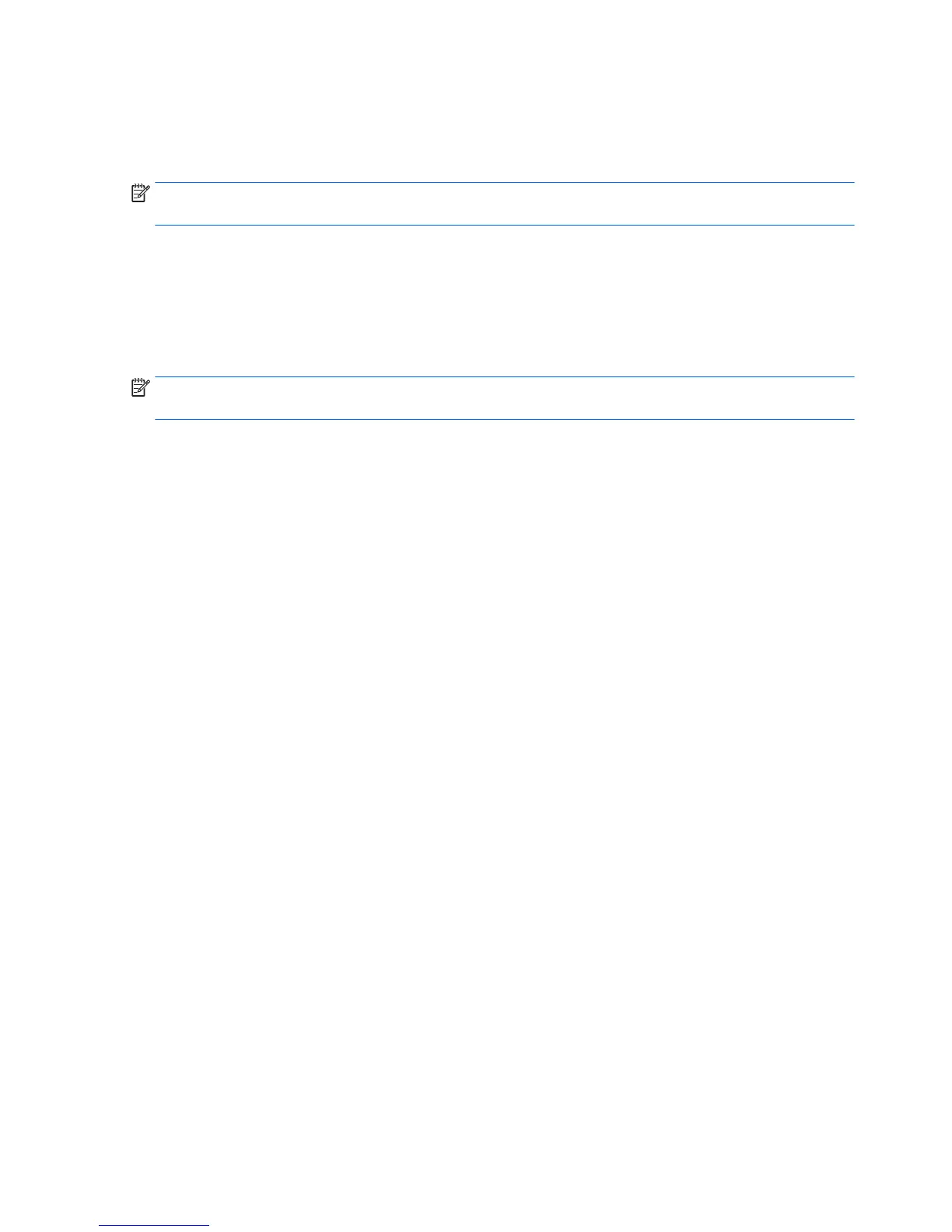4. Double-click the le that has an .exe extension (for example, lename.exe).
The BIOS installation begins.
5. Complete the installation by following the on-screen instructions.
NOTE: After a message on the screen reports a successful installation, you can delete the downloaded le
from your hard drive.
Synchronizing a tablet and keyboard (select products only)
For a tablet with a detachable keyboard, when you attach the tablet to the keyboard and restart the
computer, Setup Utility (BIOS) checks to see if the Embedded Controller rmware on the keyboard needs to be
synchronized. If so, synchronization begins. If the synchronization is interrupted, a notication screen
displays for 10 seconds before the tablet restarts and attempts to synchronize again.
NOTE: The Embedded Controller rmware will synchronize ONLY if the tablet or keyboard battery is more
than 50% charged, or if your tablet is connected to AC power.
68 Chapter 7 Using Setup Utility (BIOS) in Windows 10
