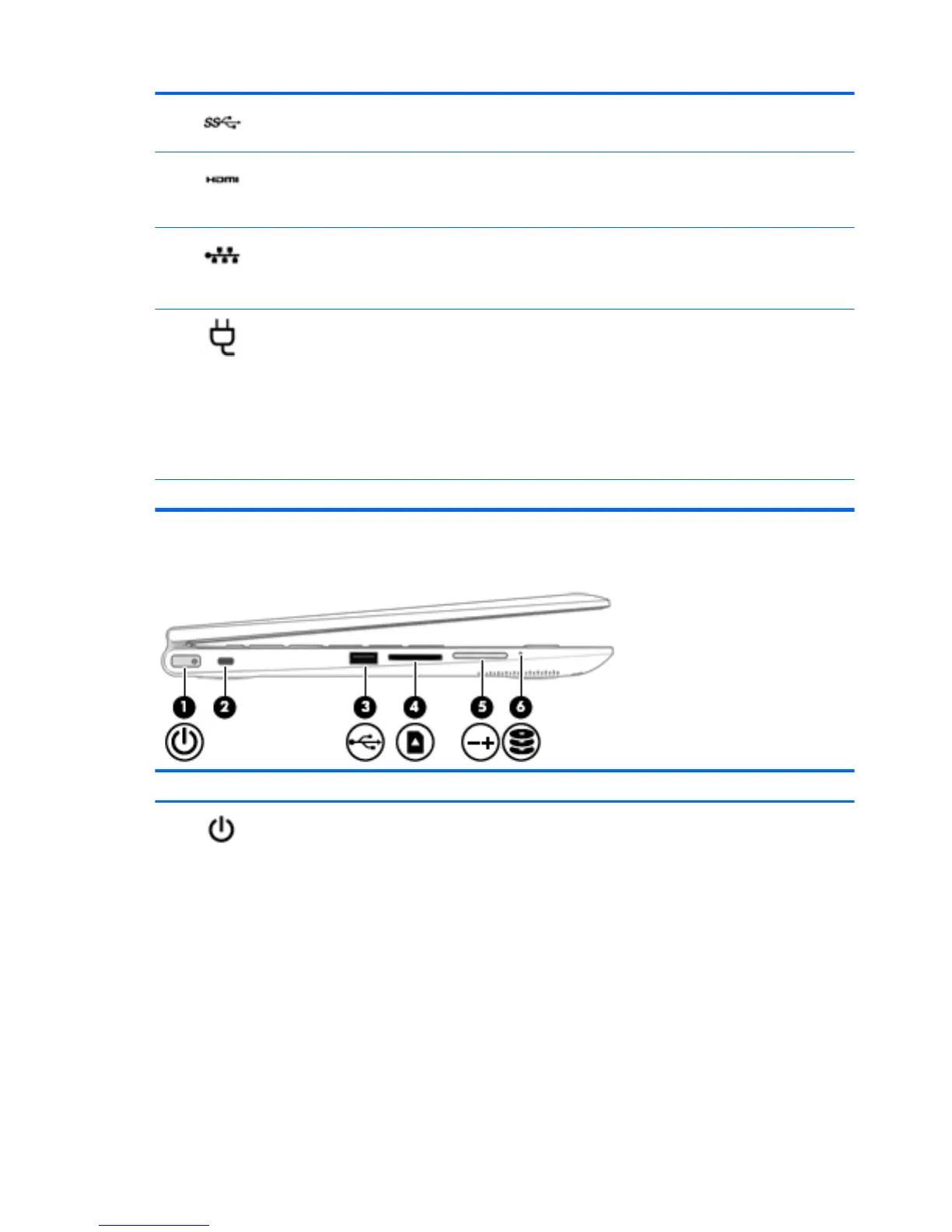(4) USB 3.0 ports (2) Connect optional USB devices, such as a keyboard, mouse,
external drive, printer, scanner or USB hub.
(5) HDMI port Connects an optional video or audio device, such as a high-
denition television, any compatible digital or audio component,
or a high-speed High-Denition Multimedia Interface (HDMI)
device.
(6) RJ-45 (network) jack/status lights Connects a network cable.
●
White: The network is connected.
●
Amber: Activity is occurring on the network.
(7) AC adapter light
●
White: The computer is connected to external power and
the battery is fully charged.
●
Blinking white: The computer is disconnected from
external power and the battery has reached a low battery
level.
●
Amber: The computer is connected to external power and
the battery is charging.
●
O: The battery is not charging.
(8) Power connector Connects an AC adapter.
Left side
Component Description
(1) Power button
●
When the computer is o, press the button to turn on the
computer.
●
When the computer is on, press the button briey to
initiate Sleep.
●
When the computer is in the Sleep state, press the button
briey to exit Sleep.
●
When the computer is in Hibernation, press the button
briey to exit Hibernation.
CAUTION: Pressing and holding down the power button will
result in the loss of unsaved information.
If the computer has stopped responding and Windows shutdown
procedures are ineective, press and hold the power button
down for at least 5 seconds to turn o the computer.
To learn more about your power settings, see your power
options:
6 Chapter 2 External component identication
