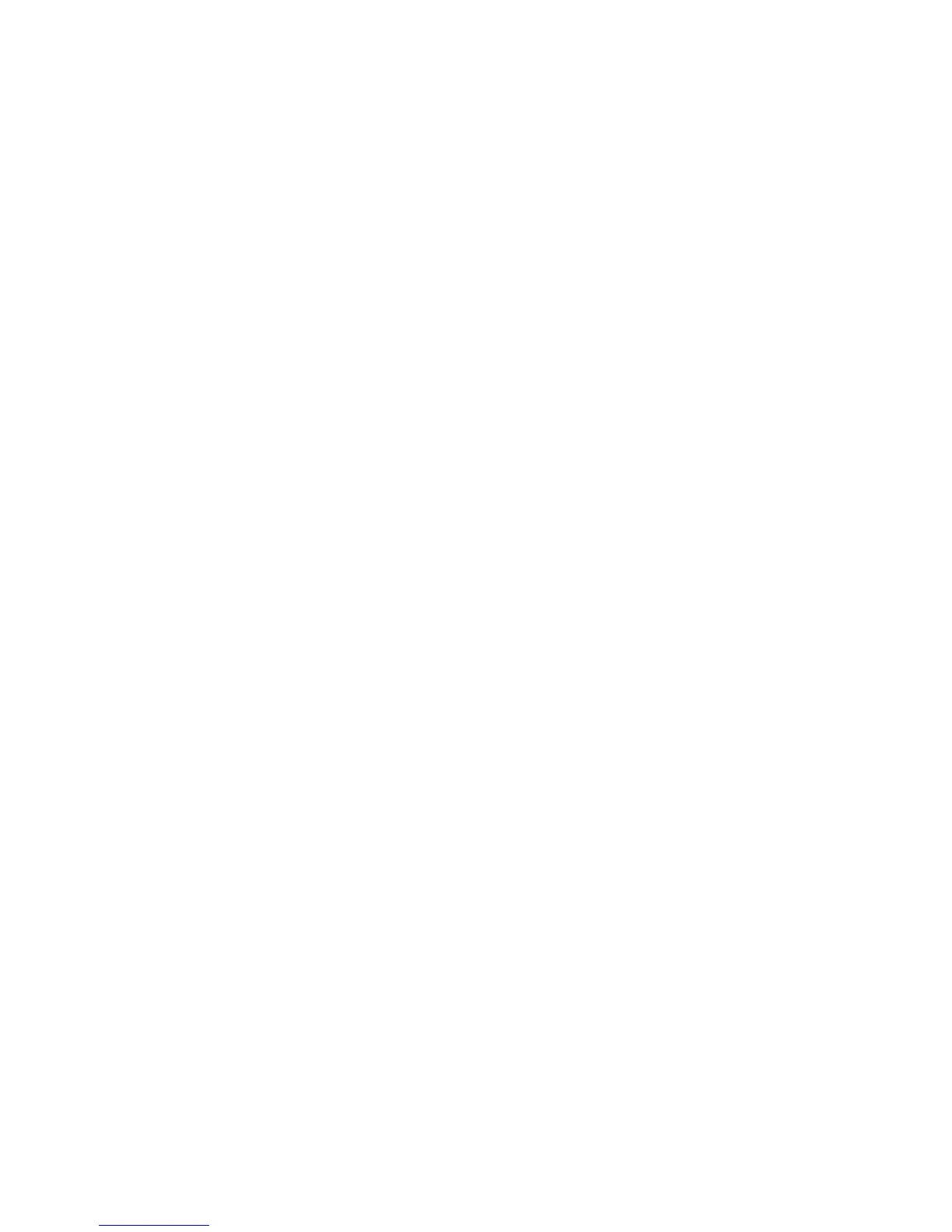Hard drive .......................................................................................................................................... 33
Solid-state drive (M.2) ....................................................................................................................... 35
USB/audio jack board (right side) ...................................................................................................... 37
USB/card reader board (left side) ...................................................................................................... 39
Speakers ............................................................................................................................................ 41
System board .................................................................................................................................... 43
Memory module ................................................................................................................................ 47
WLAN module .................................................................................................................................... 49
Heat sink ............................................................................................................................................ 50
Battery ............................................................................................................................................... 53
Display assembly ............................................................................................................................... 55
Power button board .......................................................................................................................... 62
Power connector cable ...................................................................................................................... 63
6 Using Setup Utility (BIOS) in Windows 8.1 ...................................................................................................... 64
Starting Setup Utility (BIOS) ................................................................................................................................ 64
Updating the BIOS ................................................................................................................................................ 64
Determining the BIOS version ........................................................................................................... 64
Downloading a BIOS update .............................................................................................................. 64
7 Using Setup Utility (BIOS) in Windows 10 ....................................................................................................... 66
Starting Setup Utility (BIOS) ................................................................................................................................ 66
Updating Setup Utility (BIOS) .............................................................................................................................. 66
Determining the BIOS version ........................................................................................................... 66
Downloading a BIOS update .............................................................................................................. 67
Synchronizing a tablet and keyboard (select products only) .............................................................................. 68
8 Backing up, restoring, and recovering in Windows 8.1 .................................................................................... 69
Creating recovery media and backups ................................................................................................................ 69
Creating HP Recovery media (select models only) ........................................................................... 69
Using Windows tools ........................................................................................................................................... 70
Restore and recovery ........................................................................................................................................... 70
Recovering using HP Recovery Manager ........................................................................................... 71
What you need to know before you get started ............................................................. 71
Using the HP Recovery partition (select models only) ................................................... 72
Using HP Recovery media to recover .............................................................................. 72
Changing the computer boot order ................................................................................ 72
Removing the HP Recovery partition (select models only) ............................................ 73
vi