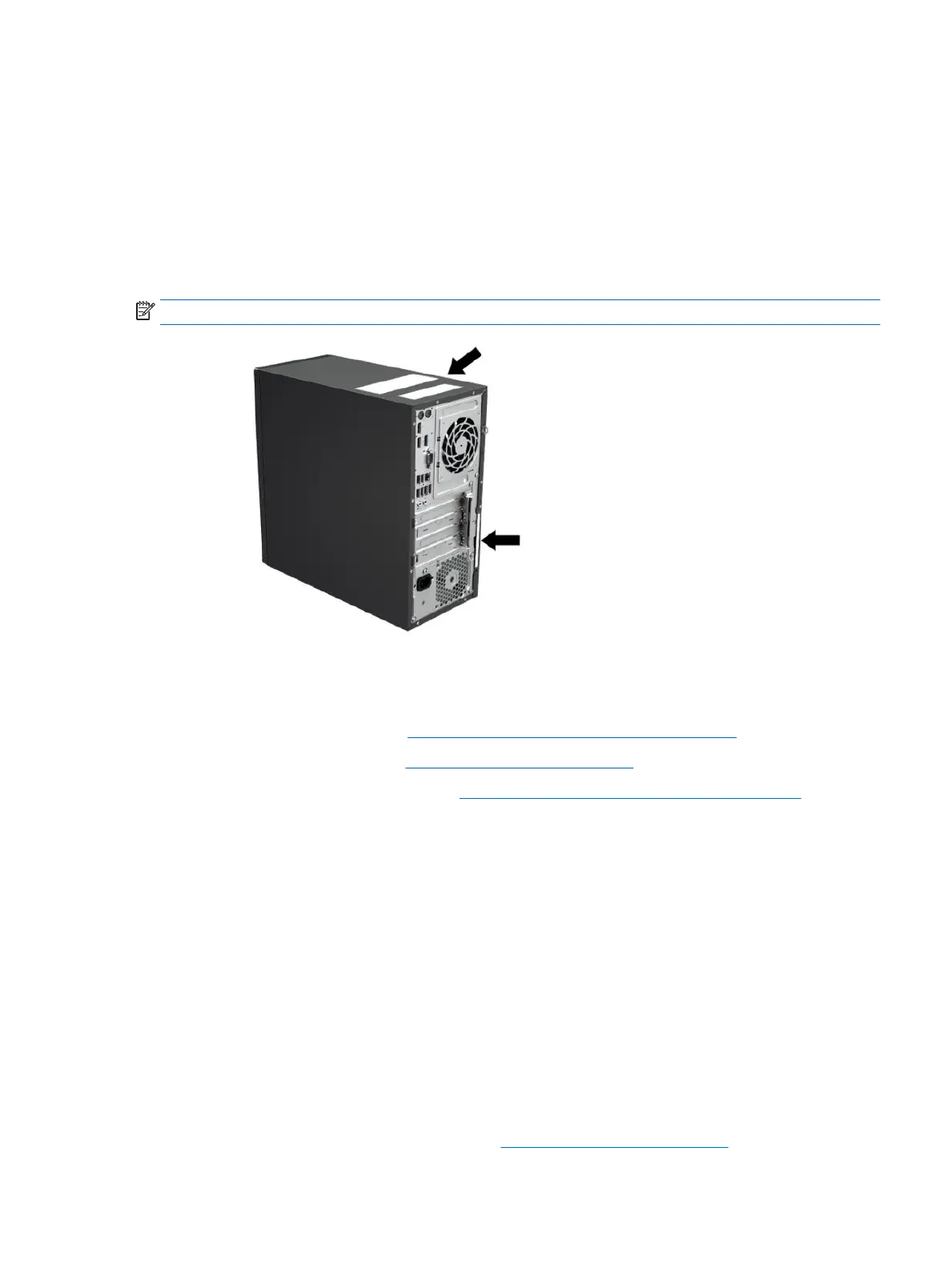Locating ID labels
To assist in troubleshooting, identication labels are available on each workstation.
●
All workstations have a serial number (unique for each workstation) and product number. Have these
numbers available when you contact support.
●
The Certicate of Authentication (COA) is used for Windows 7-preinstalled systems only.
●
A service label shows the build ID and Feature Byte strings, which are needed for system board
replacement.
NOTE: Your workstation may look slightly dierent from the illustration in this section.
Locating warranty information
To locate warranty information, go to http://www.hp.com/support/warranty-lookuptool.
To locate an existing Care Pack, go to http://www.hp.com/go/lookuptool.
To extend a standard product warranty, go to http://h20565.www2.hp.com/hpsc/wc/public/home and make
your selection from the Related Links. HP Care Pack Services oer upgraded service levels to extend and
expand a standard product warranty.
Diagnosis guidelines
If you encounter a problem with the computer, monitor, or software, the following sections provide a list of
general suggestions that help you isolate and focus on the problem before taking further action.
Diagnosis at startup
●
Verify that the computer and monitor are plugged into a working electrical outlet.
●
Remove all CDs, or USB drive keys from your system before turning it on.
●
Verify that the computer is turned on and the blue power light is blue (normal operation) and not red
(error state).
●
If you have installed an operating system other than the factory-installed operating system, check to be
sure that it is supported on your system, go to http://www.hp.com/go/quickspecs.
Locating ID labels 49
