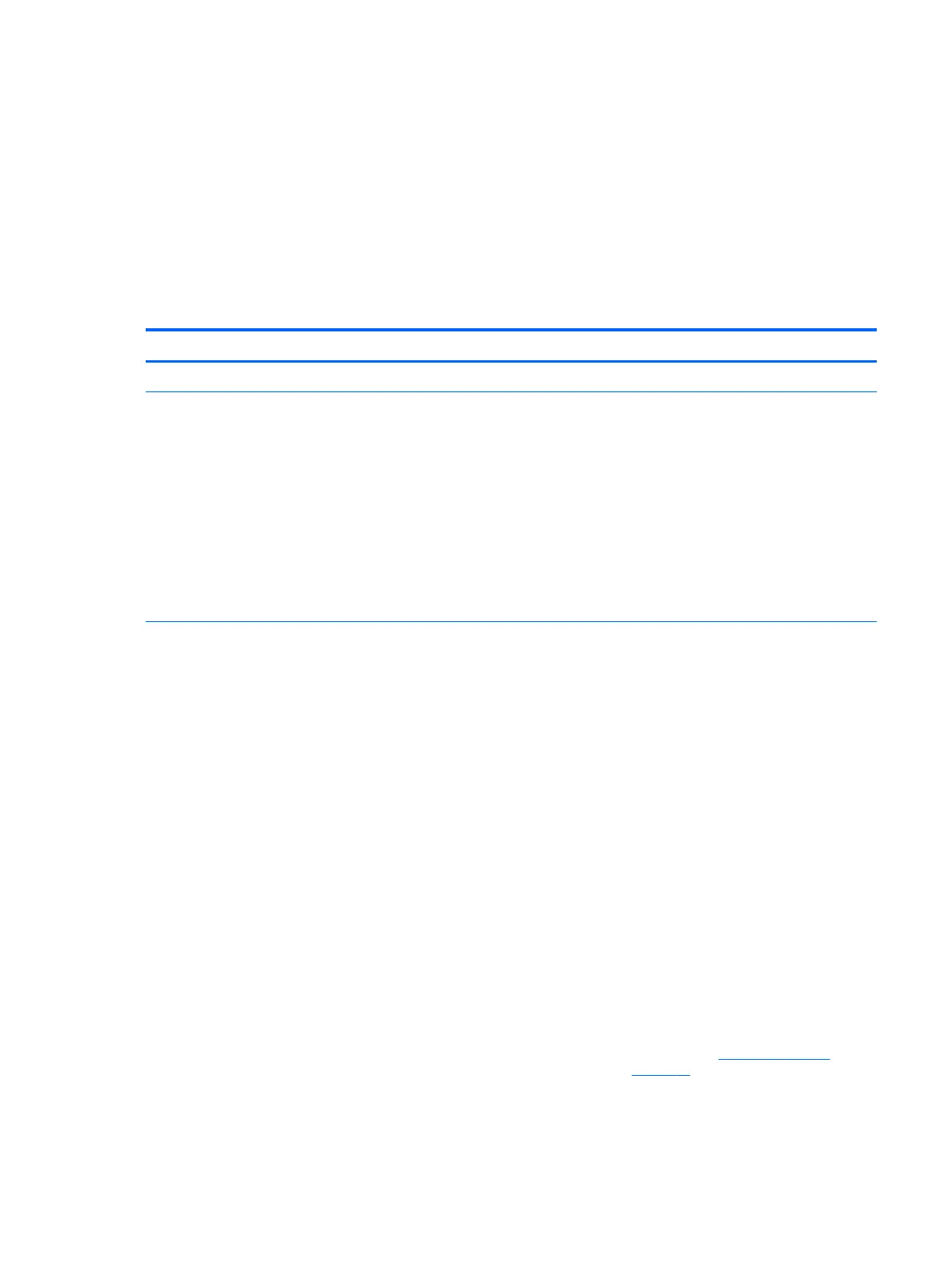Solving power supply problems
This section presents power supply troubleshooting scenarios.
Testing power supply
To test the power supply:
1. Unplug the AC power.
2. Unplug all power cables to the system boards.
3. Plug in AC power and verify the following:
Problem Cause Solution
PSU shuts down intermittently. Power supply fault. Replace the PSU.
Workstation powers o and the
Power LED ashes red 2 times (once
every second), followed by a two-
second pause.
Processor thermal protection is
activated.
A fan might be blocked or not
turning.
OR
The processor heatsink fan
assembly is not properly
attached to the processor.
1. Make sure that the workstation air vents are not
blocked.
2. Open the access panel and press the workstation power
button.
3. Verify that the system fan is running.
4. Verify that the processor heatsink fan spins.
If the heatsink fan is not spinning, verify that the fan
cable is plugged into the system board connector. Verify
that the fan is properly seated.
5. Replace the processor heatsink.
Power LED ashes red (once every 2
seconds).
Power failure (power supply is
overloaded).
1. Determine whether a device is causing the problem by
performing the following:
a. Disconnect AC power.
b. Remove all attached devices.
c. Turn on the workstation.
If the system enters the POST, perform the following:
a. Power o the workstation.
b. Replace one device at a time and repeat this
procedure until a failure occurs.
c. Replace the device causing the failure.
d. Continue adding devices one at a time to verify
that all devices are functioning.
2. Verify power supply functionality.
a. Disconnect AC power.
b. Unplug all system board power cables.
c. Plug in AC power.
●
If the PSU fan spins and the LED is
illuminated (see Testing power supply
on page 60), the power supply is good.
Replace the system board.
60 Chapter 4 Diagnostics and troubleshooting
