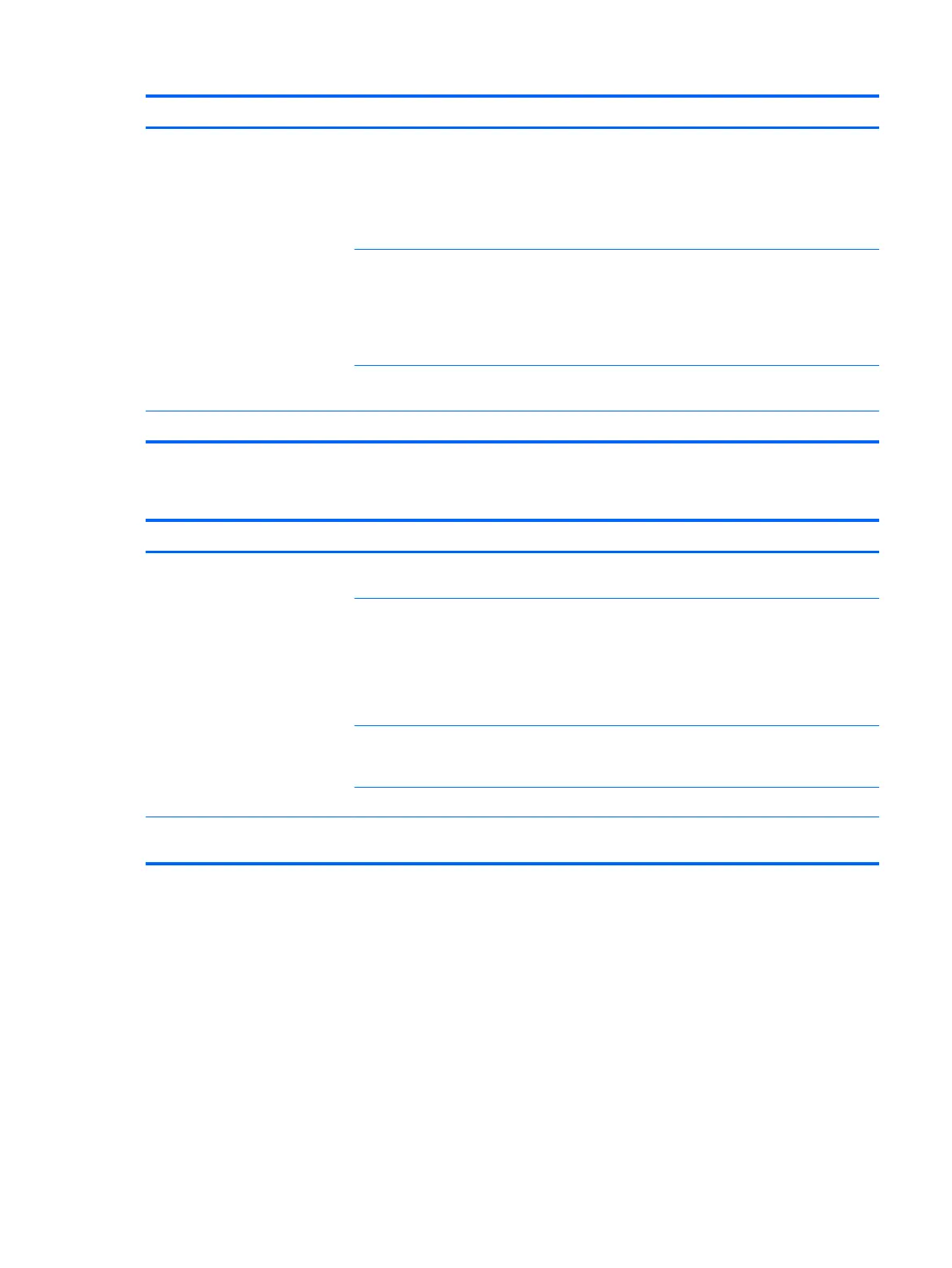Problem Cause Solution
System is trying to start from a
damaged hard drive.
1. Insert a bootable system optical disc or USB drive and
restart the computer.
2. If the hard drive is still inaccessible and MBR Security is
enabled, try restoring the previously saved MBR image
by entering Setup and selecting Security > Save/
Restore MBR of the system hard drive.
System les missing or not
properly installed.
1. Insert a bootable system optical disc or USB drive and
restart.
2. Verify that the hard drive is partitioned and formatted.
3. Install the system les for the appropriate operating
system, if necessary.
Hard drive boot disabled in
Computer Setup.
Run Computer Setup (F10) Utility and enable the hard drive
entry in the Advanced > Boot Options list.
Workstation will not start. Hard drive is damaged. Replace the hard drive.
Solving printer problems
Problem Cause Solution
Printer does not print. Printer is not turned on and
online.
Turn the printer on and be sure it is online.
The correct printer driver for the
application is not installed.
1. Install the correct printer driver for the application.
2. Try printing using the MS-DOS command:
DIR C:\> [printer port]
Replace printer port with the address of the printer
used. If the printer works, reload the printer driver.
If you are on a network, you
might not have made a
connection to the printer.
Make the proper network connection to the printer.
Printer might have failed. Run printer self-test.
Printer does not turn on. The cables might not be
connected properly.
56 Chapter 4 Diagnostics and troubleshooting
