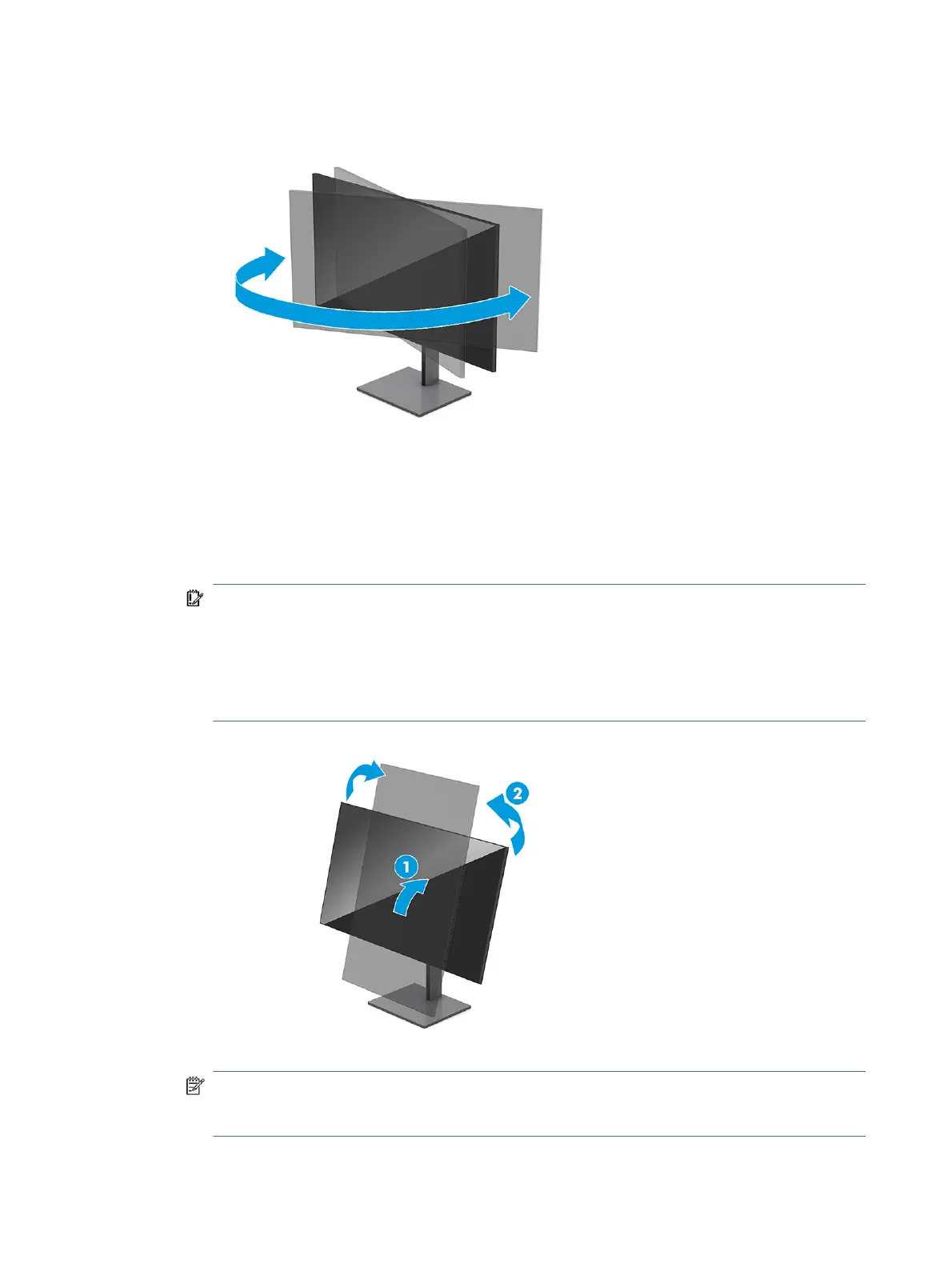3. Swivel the monitor head to the left or right for the best viewing angle.
4. You can pivot the monitor head from landscape to portrait orientation viewing to adapt to your
application.
a. Adjust the monitor to full height position and tilt the monitor back to full tilt position (1).
b. Pivot the monitor clockwise or counterclockwise 90° from landscape to portrait orientation (2).
IMPORTANT: If the monitor is not in full height and full tilt position when pivoting, the bottom
right corner of the monitor panel will come in contact with the base and potentially cause damage
to the monitor.
If you are adding an optional speaker bar to the monitor, install it after pivoting the monitor. The
speaker bar will come in contact with the base when the monitor pivots and potentially cause
damage to the monitor or speaker bar.
NOTE: Use the operating system's display settings to rotate the image on the screen from portrait
to landscape. To rotate the OSD from portrait to landscape, select OSD menu, select Menu Rotation,
and then select Portrait.
16
Chapter 1Getting started
