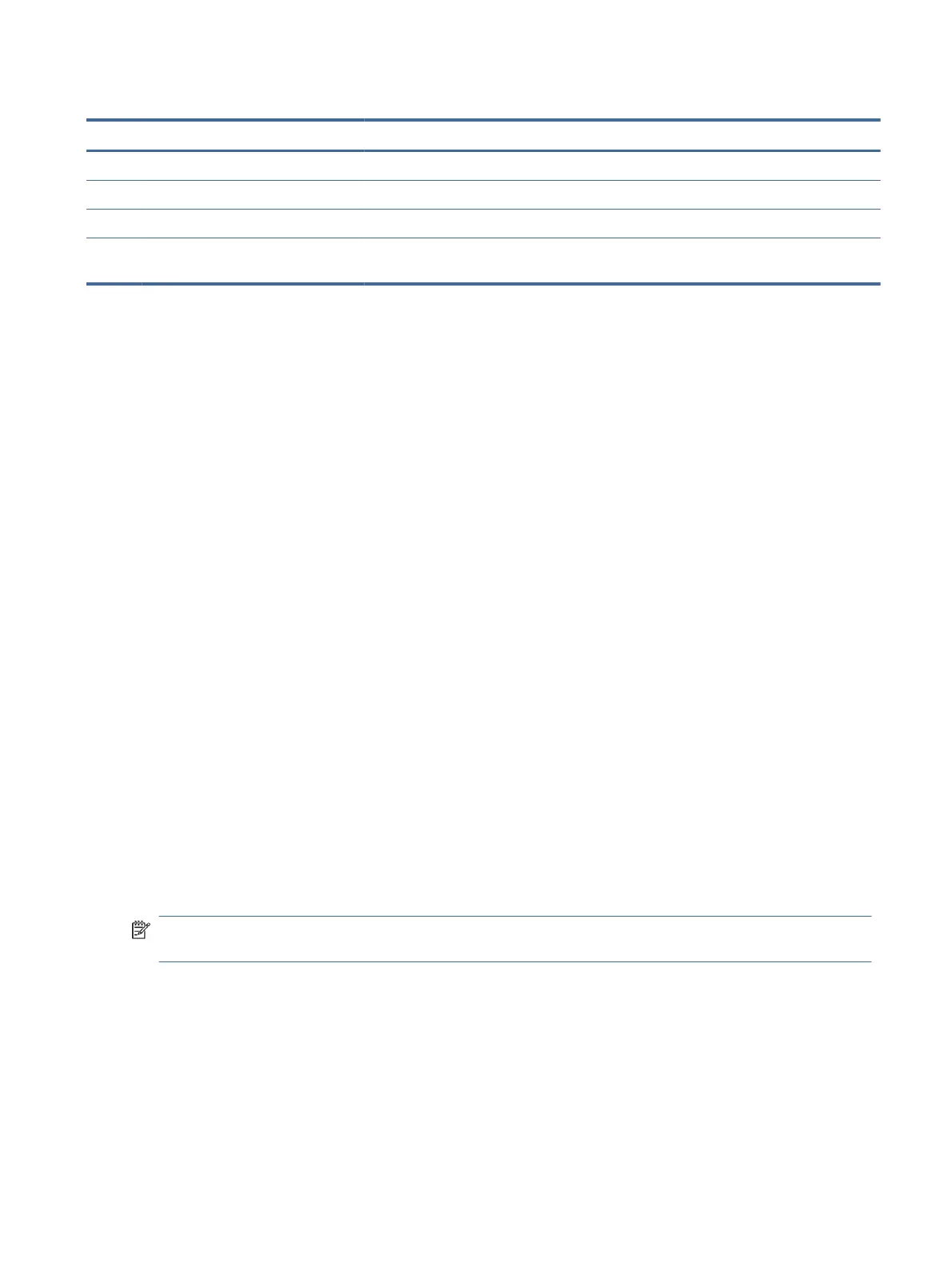Table 3-2 Button names and descriptions (continued)
Button Description
(2) Menu button Opens the OSD main menu, selects a menu item from the OSD, or closes the OSD menu.
(3) Color button Opens the Color menu where you can select a preset view mode.
(4) Brightness button Adjusts the monitor screen brightness.
(5) Information button Opens the Information menu where you can get information about the monitor and the input
signal of the host.
Reassigning the function buttons
Except for the Menu button, you can change the action associated with a function button from the default
action to another action that helps you quickly access your most commonly used menu items.
To reassign the function buttons:
1. Press the Menu button to open the OSD menu.
2. Select Menu, select Assign Buttons, and then select one of the available options for the button that you
want to assign.
Display mode status
When you turn on the monitor, the Monitor Status window appears and shows you the status of the inputs, the
current selected color preset, and the current and optimal resolutions.
The current display mode shows in the Information menu window and at the bottom of the OSD’s main menu
in the status bar area.
Changing the Power Mode setting
This section describes how to activate Performance mode. Certain features on your monitor might require
Performance mode to be active.
When in sleep mode, to comply with international power standards, the monitor default setting is Power
Saver mode.
If your monitor supports Performance mode, to keep the USB ports enabled when the monitor is in Auto-Sleep
Mode, change the Power Mode setting from Power Saver to Performance.
NOTE: If you are connecting a computer that is battery powered, the Power Mode setting must be changed
to Performance mode.
To change the power mode setting:
1. Press the Menu button to open the OSD menu.
2. Select Power, select Power Mode, and then select Performance.
3. Select Back and close the OSD.
Reassigning the function buttons
23
