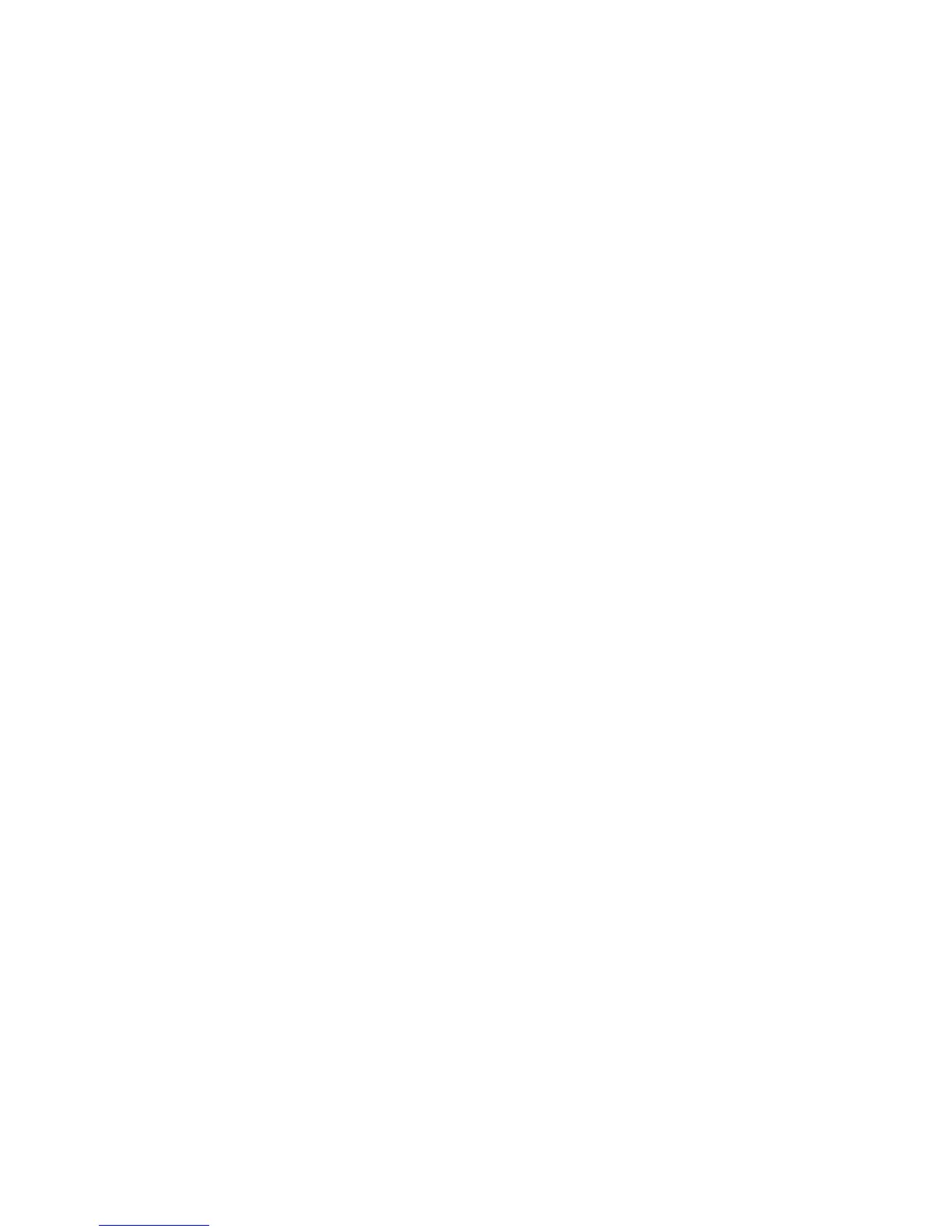Troubleshooting checklist
Before running diagnostic utilities, use the following checklist to find possible solutions for workstation
or software problems.
●
Is the workstation and monitor connected to a working electrical outlet?
●
Is the workstation powered on?
●
Is the green power light illuminated?
●
Is the monitor on?
●
Is the green monitor light illuminated?
●
If the monitor is dim, adjust the monitor brightness and contrast controls.
●
Press and hold any key. If the system beeps, the keyboard is operating correctly.
●
Check cables for loose or improper connections.
●
After installing a non-plug and play (PnP) expansion board or other option (such as a diskette drive),
reconfigure the workstation.
●
Are all necessary device drivers installed?
●
Have all printer drivers been installed for each application?
●
Have you removed diskettes, optical disks, and USB drive keys from the drives before powering
on the workstation?
●
Are you running the latest version of BIOS, drivers, and software?
142 Chapter 6 Diagnostics and troubleshooting ENWW
