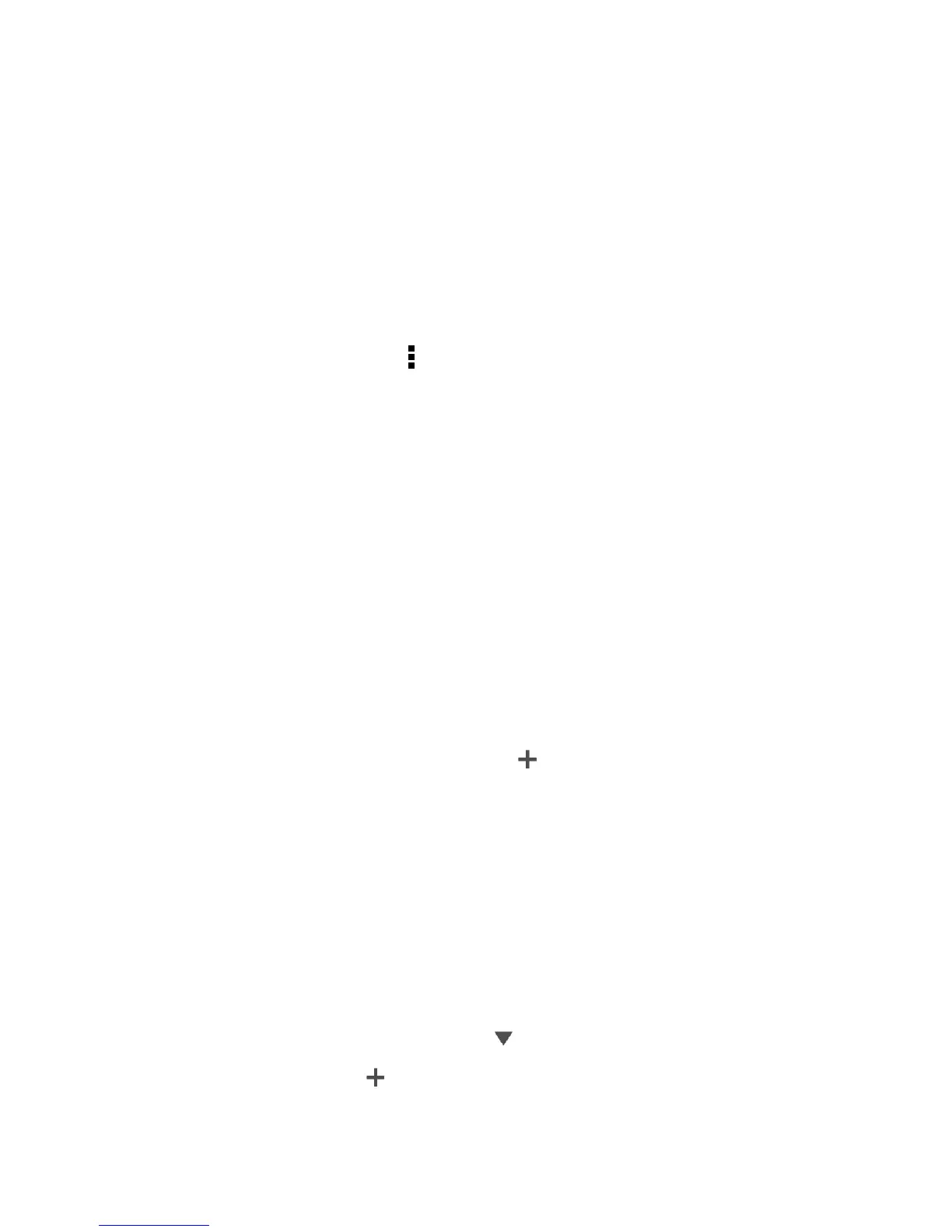Tools and Calendar 148
Clock & Alarm
Get more from the Clock app than just the regular date and time. Use your phone as a world
clock to see the date and time in cities across the globe. You can also set alarms or track your
time using the stopwatch or timer.
Set the Date and Time Manually
You can change your date and time.
1. Touch the clock on the Home screen.
2. On the World Clock tab, touch > Local time settings.
3. Clear Automatic date & time and Automatic time zone, and then set the time zone,
date, and time as required.
Set an Alarm
You can set up one or more alarms.
1. Touch the clock on the Home screen.
2. On the Alarms tab, select the check button of an alarm and then tap that alarm.
3. Under Set alarm, use the scroll wheels to set the alarm time.
4. If you want the alarm for multiple days, touch Repeat.
5. Touch Done.
Note: To turn off an alarm, clear the check button of that alarm.
Tip: If you need to set more than three alarms, touch .
Checking Weather
Use the Weather app and widget to check the current weather and weather forecasts for the
next few days.
In addition to your current location, you can view weather forecasts for other cities around the
globe.
1. Touch the Weather widget on the Home screen. You’ll see the weather where you are.
2. Swipe to the Hourly and Forecast tabs to view the forecasts in your current location.
3. To check the weather in other cities, touch , and then select the city you want.
4. To add more cities, touch and then enter the location.
