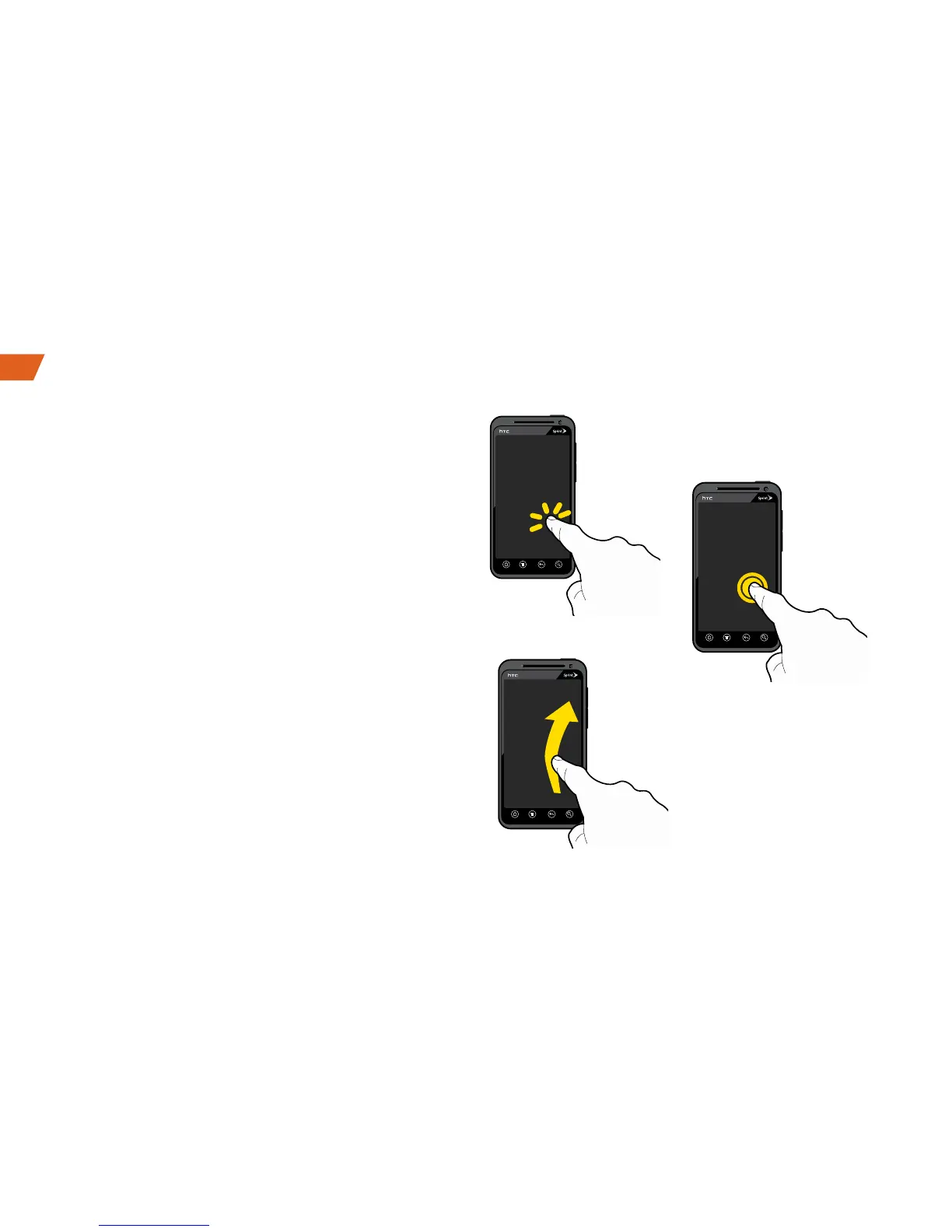Move Around Your Device’s Menus
and Screens Using Gestures
Your device’s touchscreen lets you control
everything through various types of touches,
or gestures.
Tap: When you want to type using the onscreen
keyboard, select items such as application and
settings icons, or press onscreen buttons, simply
tap them with your finger. A light touch works best.
Press and hold: To open the available options for
an item (for example, a link in a Web page),
simply press and hold the item.
Flick: Move your finger in lighter, quicker strokes
than swiping. This finger gesture is always used in
a vertical motion, such as when flicking through
contacts or a message list.
Tap
Flick
Press
and hold
Android Basics: Getting Around Your Device
