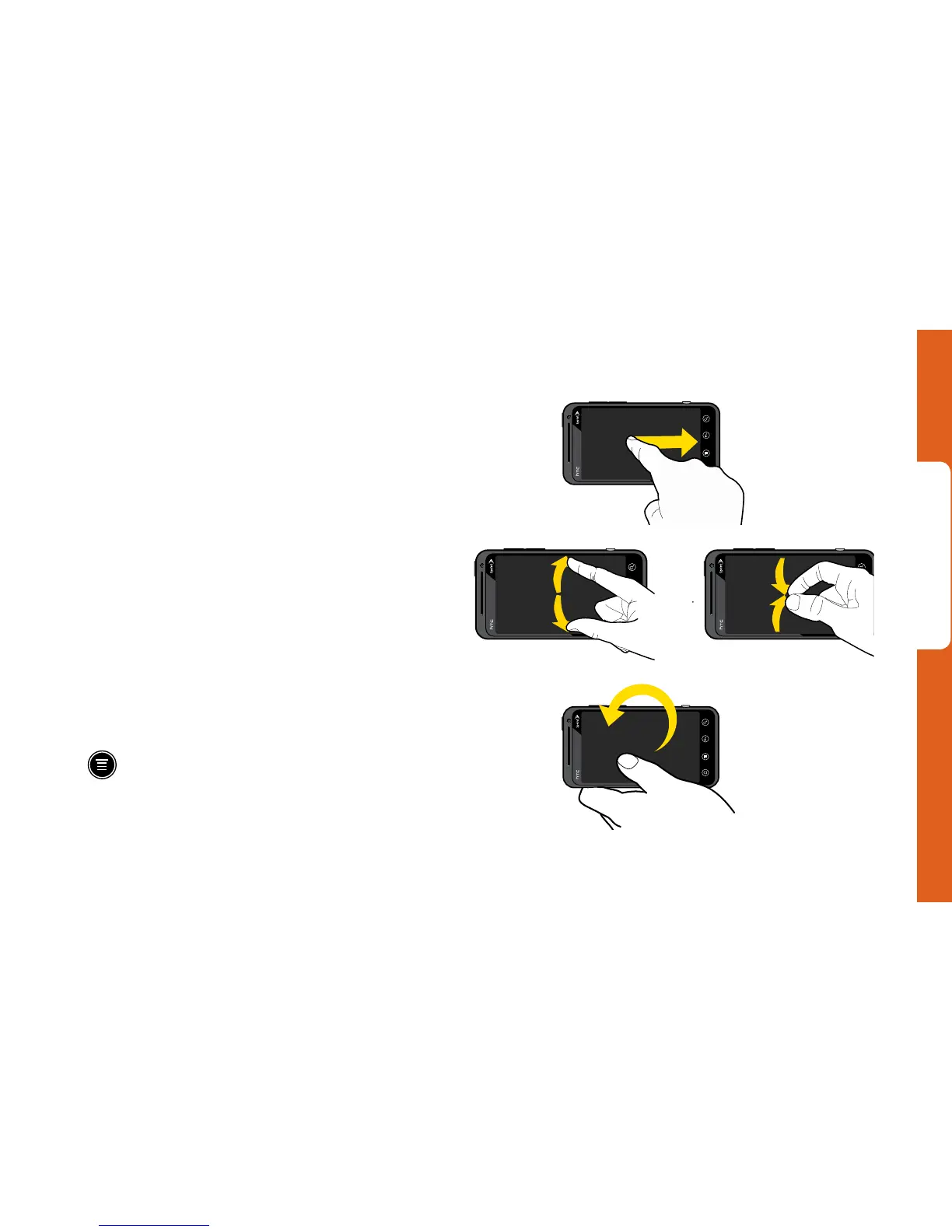Android Basics
visit sprint.com/support for complete user guide 5
Swipe or slide: Quickly drag your finger vertically
or horizontally across the screen.
Drag: Press and hold your finger with some
pressure before you start to move it. Do not
release your finger until you have reached the
target position.
Pinch: “Pinch” the screen using your thumb and
forefinger to zoom out or zoom in when viewing a
picture or a Web page. (Move fingers inward to
zoom out and outward to zoom in.)
Rotate: Automatically change the screen
orientation from portrait to landscape by turning
the device sideways. (To disable auto-rotation,
press
> Settings > Display and clear the
Auto-rotate screen check box.)
Swipe, Slide or
Drag
Rotate
Pinch
