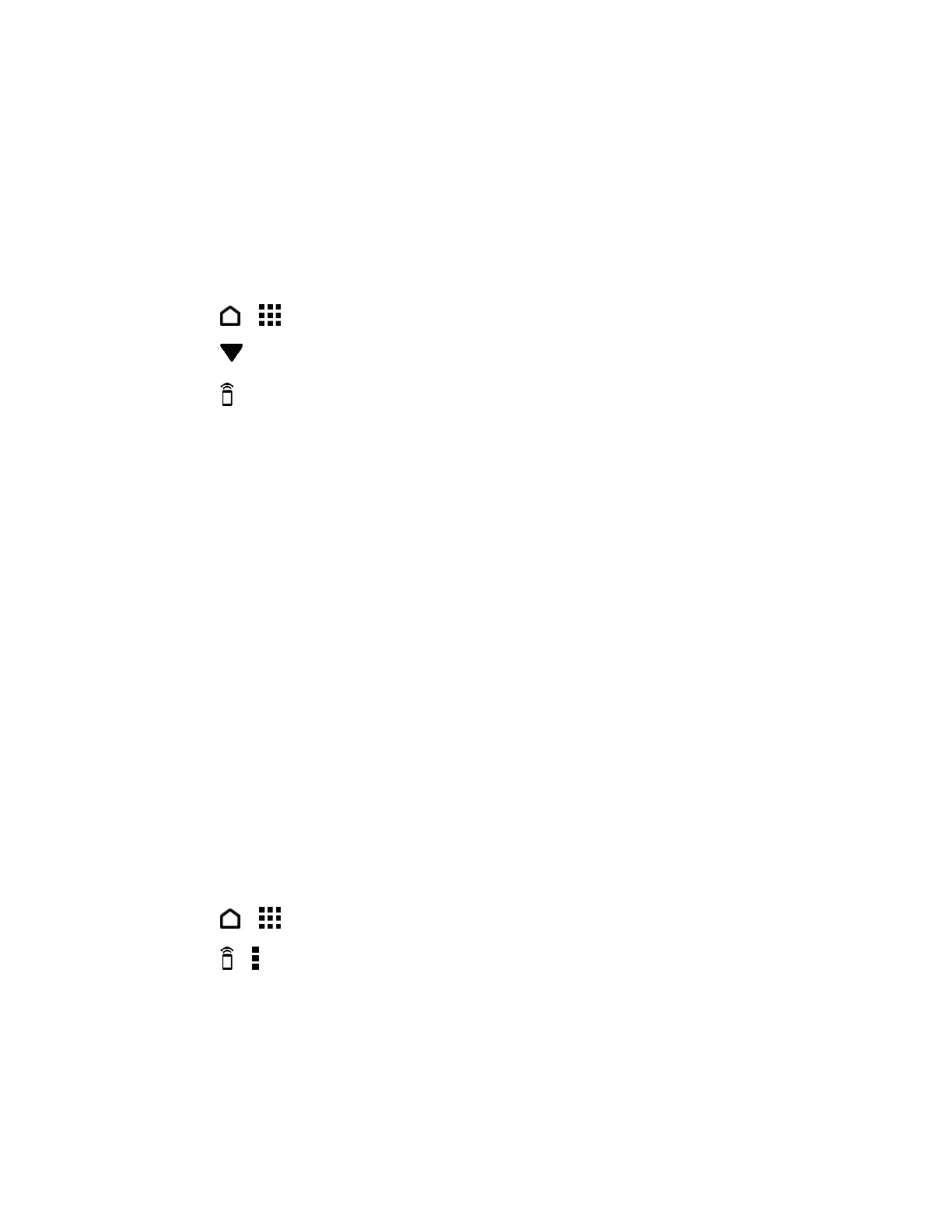Apps and Entertainment 126
Set Up Your Remote Control
Stop shuffling your TV, set top box, and home theater system remote controls while watching
TV. You can combine them into one remote.
Note: Make sure you have created a Room. By default, your first Room will be called "TV
Room". See Use the EPG.
Note: Make sure that your phone has an Internet connection.
1. Touch > > TV.
2. Touch to select the Room you want to create a remote for.
3. Touch > START.
4. Select the devices you want to control with your remote, and then touch NEXT.
Note: The TV option can’t be excluded.
5. Select the brand of your TV, and then touch NEXT.
6. Make sure your TV is off, and then touch NEXT.
7. Point your phone towards the TV and touch the blinking button on the screen.
8. Touch YES if your phone was able to turn on your TV, and then follow the onscreen
instructions to continue setting up the other devices.
If the TV didn’t turn on, touch NO. Your phone will try another remote control profile.
If no matching remote control profile is found, you’ll need to manually set up the
remote control.
Customize the Remote Control Buttons
You can change any of the remote control buttons.
Important: To avoid conflict with the EPG, it is recommended to not change any of the buttons
on the NUMBER PAD tab.
1. Touch > > TV.
2. Touch > > Button setup.
3. Touch a button to configure.
Note: Swipe to the MORE tab to add and configure more buttons.
4. Align the IR port on your phone with the IR port on your device’s remote control. Your
phone and your device’s remote control should be less than 2 in (5 cm) apart.
