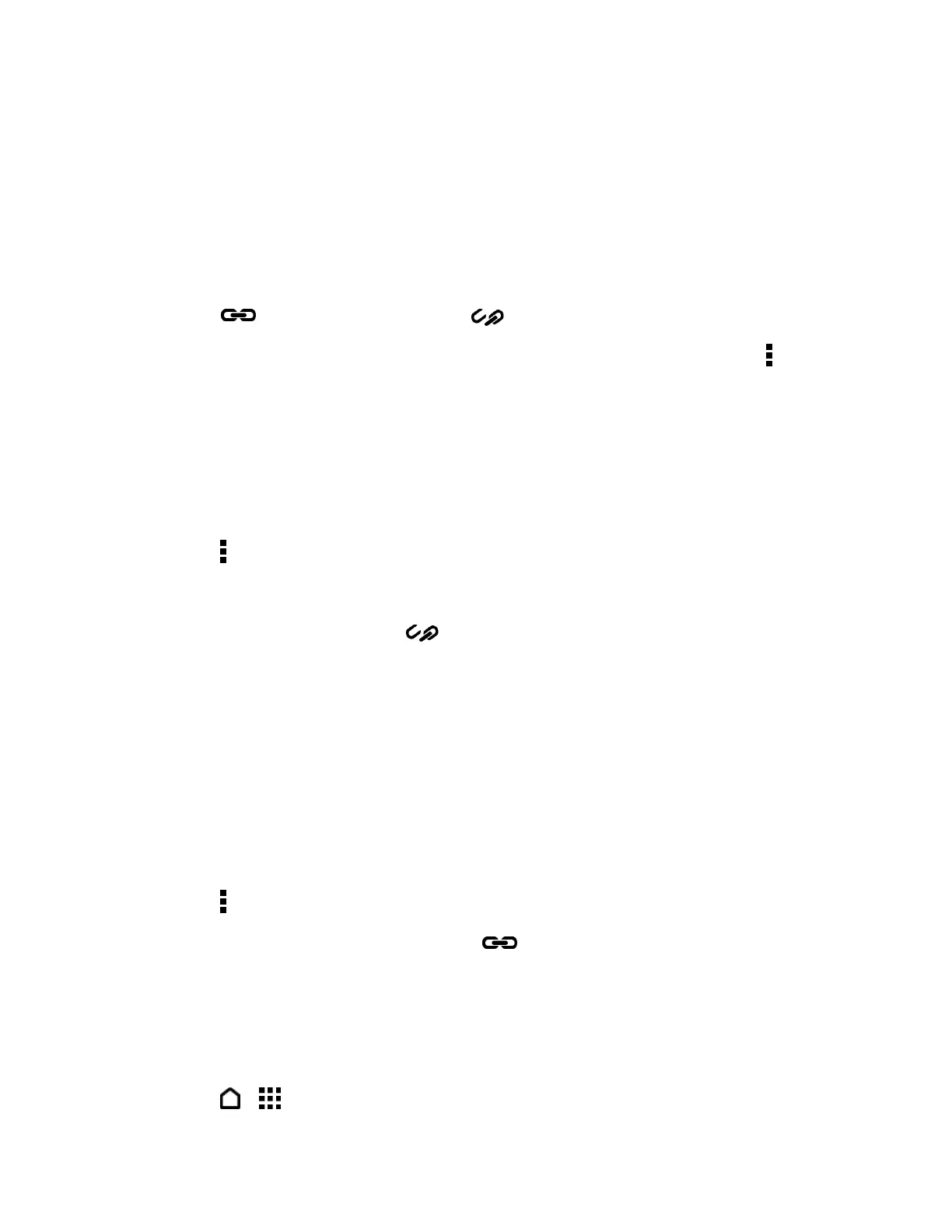People 75
Accept Contact Link Suggestions
When your phone finds contacts that can be merged, you’ll see a link notification when you
open the People app.
1. On the PEOPLE tab, touch the Contact link suggestion notification when available.
You’ll see a list of suggested contacts to merge.
2. Navigate to the contact you want to merge.
3. Touch to merge. Otherwise, touch to ignore the contact link suggestion.
Note: If you don’t want to receive contact link suggestions, on the PEOPLE tab, touch >
Settings. Clear the Suggest contact link option.
Manually Merge Entries
You can merge your entries manually and choose the accounts to link the contact.
1. On the PEOPLE tab, touch the name of the contact (not the icon or photo) you want to
link.
2. Touch > Link.
3. You can:
Under Suggest links, touch to link the contact to an account.
Under Add contact, touch one of the options to link to another contact.
4. Touch DONE to save the change.
Break the Link
When contact information has changed, you can choose to break the contact’s link from another
account
1. On the PEOPLE tab, touch the name of the contact (not the icon or photo) whose link
you want to break.
2. Touch > Link.
3. Under the Linked contacts section, touch beside an account to break the link.
4. Touch DONE to save the change.
Send Contact Information
Quickly share your contact card or People entries on your phone.
1. Touch > > People.
