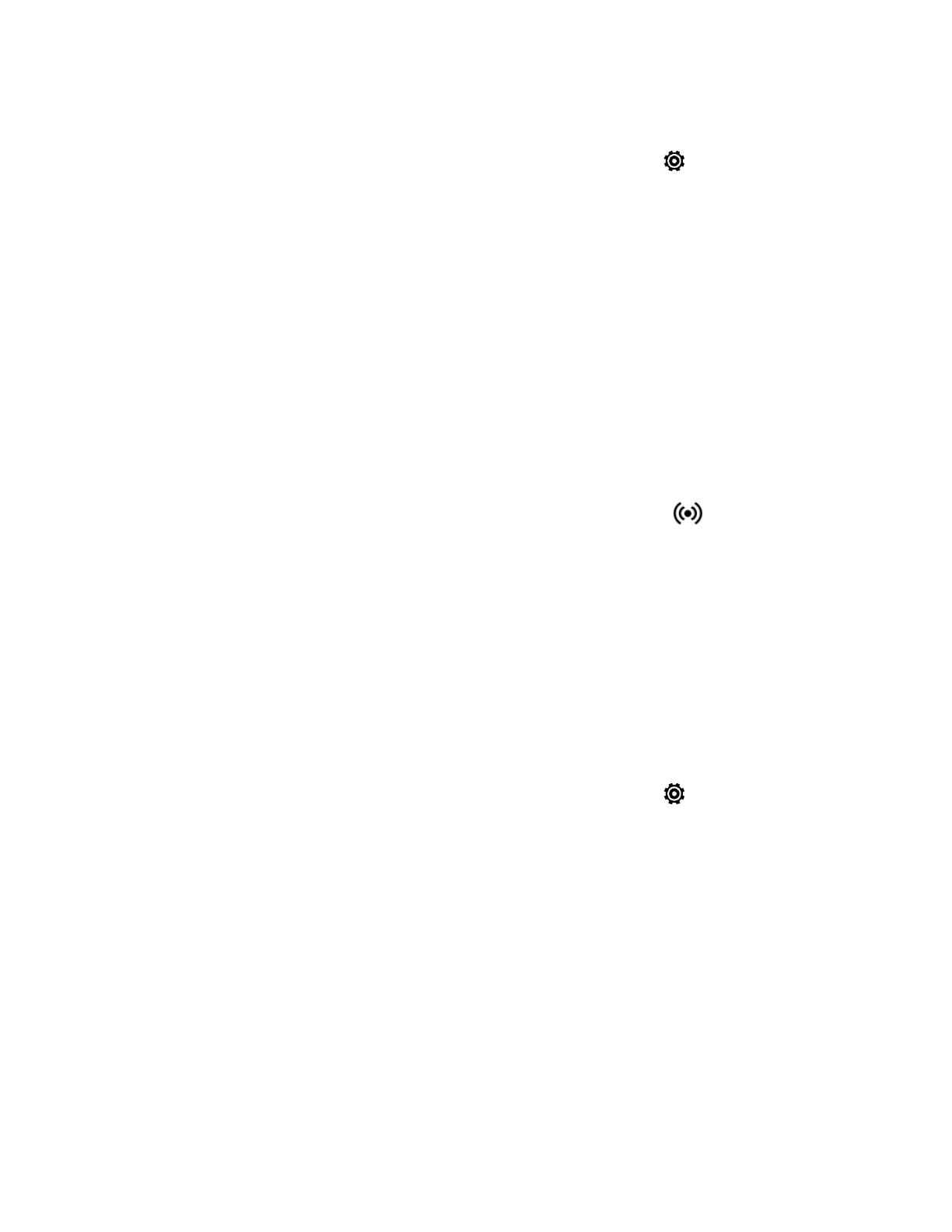Web and Data 146
Note: Make sure the data connection is turned on.
1. With two fingers, swipe down from the status bar, and then touch .
2. Under Wireless & networks, touch More.
3. Touch Mobile network sharing > Mobile Hotspot.
4. Enter a router name or use the default router name.
5. Set the password (key) for your wireless router or use the default password.
Important: To help minimize security risks, use the default settings and set a secure and
unique password.
Note: The password is the key other people need to enter on their device so they can connect
and use your phone as a wireless router.
6. Touch the Mobile Hotspot ON/OFF switch to turn on the wireless router.
7. Your phone is ready to be used as a wireless router when you see on the status bar.
Share Internet Connection via USB Tethering
Use the data connection of your phone to connect another device to the Internet through
tethering a USB cable.
Note: To make sure that the USB drivers for HTC One are up-to-date, install the latest version
of HTC Sync Manager on your computer.
Note: You may need to have USB tethering added to your data plan. Contact Sprint for details.
Note: Make sure that mobile data is turned on.
1. With two fingers, swipe down from the status bar, and then touch .
2. Under Wireless & networks, touch More.
3. Touch Mobile network sharing > USB network setting > USB tethering.
Tip: If you often switch between USB tethering and Internet pass-through, select Smart
network sharing to automatically turn on the connection type you need whenever you connect
your phone with your computer.
4. Connect your phone to your computer using the provided USB cable. The next time your
phone connects to a computer, it will remember your settings.