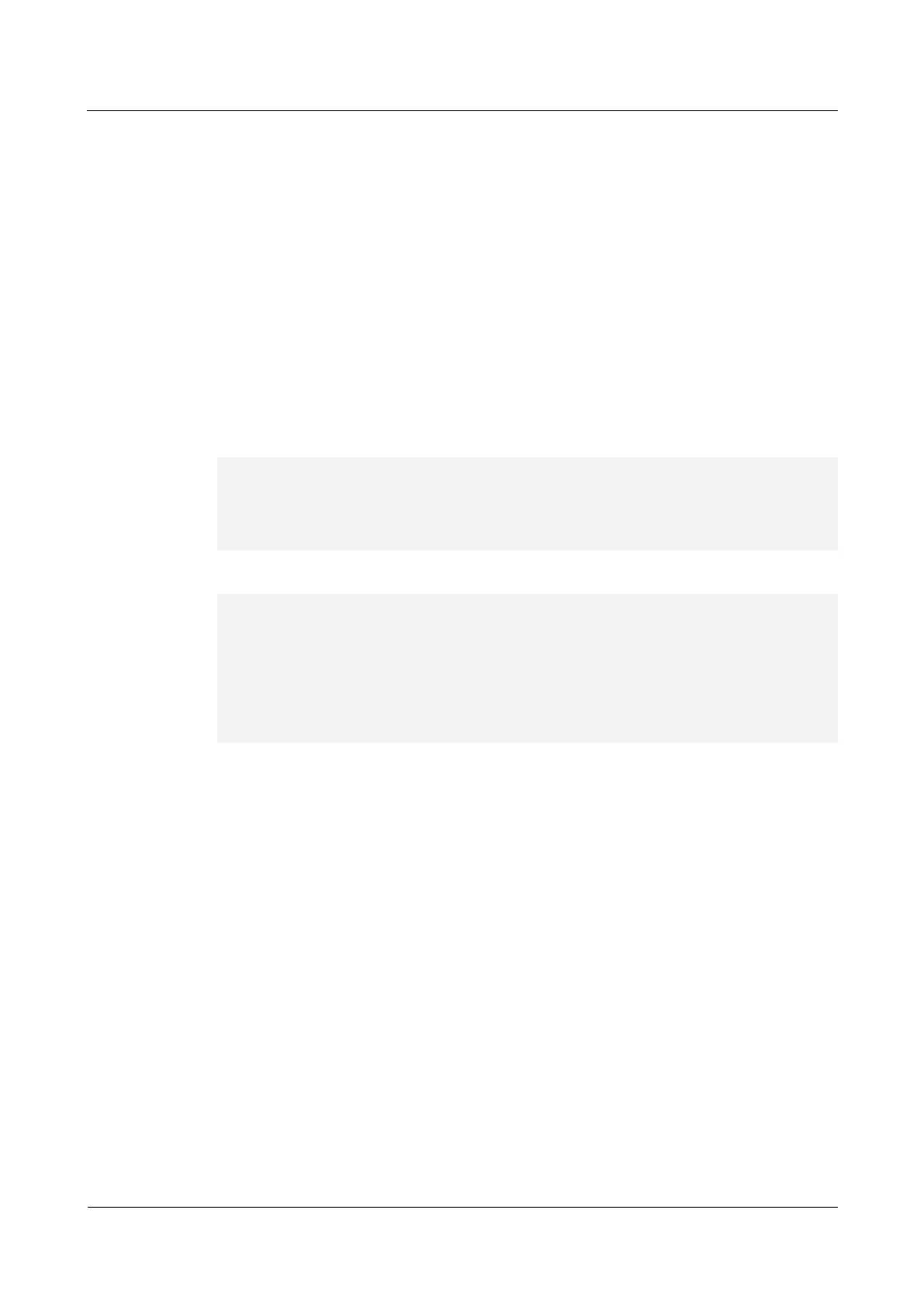AP7052DN&AP7152DN
Hardware Installation and Maintenance Guide
3 Logging In to the Device
Huawei Proprietary and Confidential
Copyright © Huawei Technologies Co., Ltd.
Step 1 Use a console cable to connect the PC to the console port of the device.
Step 2 Start terminal emulation software on the PC, create a connection, and set communication
parameters as follows:
Baud rate (B): 9600
Data bits (D): 8
Parity (P): None
Stop bits (S): 1
Flow control (F): None
Step 3 Press Enter and enter the authentication information as prompted to log in to the user view.
(The following information is only for reference.)
For a Fit AP, enter the default user name admin and password admin@huawei.com.
You are advised to change the default user name and password on your first login.
Login authentication
Username: admin
Password:
Info: You are advised to change the password to ensure security.
For a Fat AP and Cloud AP, set a passowrd of console, and use the password to log in.
Please configure the login password:
Info: A plain text password is a string of 8 to 16 case-sensitive characters and must
be a combination of at least two of the follow
ing: uppercase letters A to Z, lowercase letters a to z, digits, and special characters.
A cipher text password contains 56 or 68 ch
aracters.
Enter password:
Confirm password:
----End
Method of Obtaining Upgrade and Configuration Documentation
To perform subsequent upgrades and configurations after login to the device, visit Huawei
enterprise technical support website http://support.huawei.com/enterprise and search for
product documentation by keyword. The search method is described as follows:
Fit AP:
− Upgrade: Search for Fit AP upgrade guide, and refer to the upgrade guide in the
documentation of the correct version.
− Configuration: Search for AC6605 product documentation, and refer to the
configuration guide in the documentation of the correct version.
Fat AP:
− Upgrade: Search for Fat AP upgrade guide, and refer to the upgrade guide in the
documentation of the correct version.
− Configuration: Search for Fat AP product documentation, and refer to the
configuration guide in the documentation of the correct version.
cloud AP: